MITSUBISHI ELECTRIC DV1248ST User Manual
Page 83
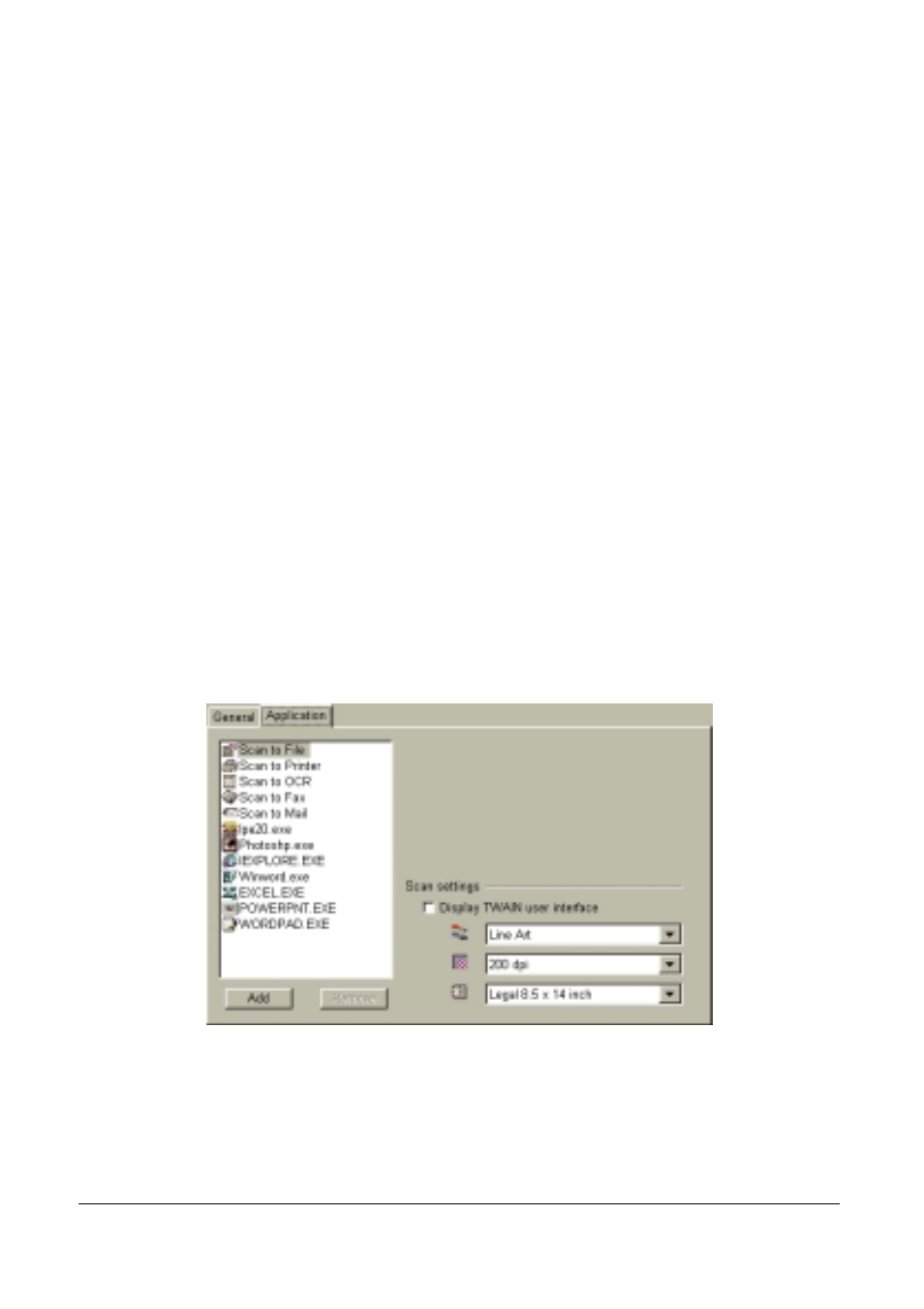
Quick Scan
Here you can specify the action of Scan Button when you double-click the icon on
Windows Taskbar. For example, if you choose Scan to Printer, the next time you
double-click the Scan Button tray icon, Scan Button will be activated and start to
scan and print the scanned image to the printer you designated.
Minimise when startup
When the Minimise when startup box is checked, the Scan Button toolbar will
not display on the screen, and there will only be a small icon on the system tray.
Options in the Application tab:
In addition to the basic functions Scan Button provides, you can choose to add or
delete the applications that are used to work with Scan Button. If you want to add
an application to the list, click Add button to browse and select the application to
add, and then click OK. If you want to remove an application from the list, simply
highlight the item and then click the Remove button.
Scan settings
You can adjust the image type, scan resolution and size here. If the Display
TWAIN user interface box is checked, Scan Button will bring up the scanner
driver user interface and disable its own scan setting options.
For more detailed information about Scan Button settings, please refer to the on-
line instructions.
