Side a/v input connection – Philips Magnavox 27MS4504R User Manual
Page 12
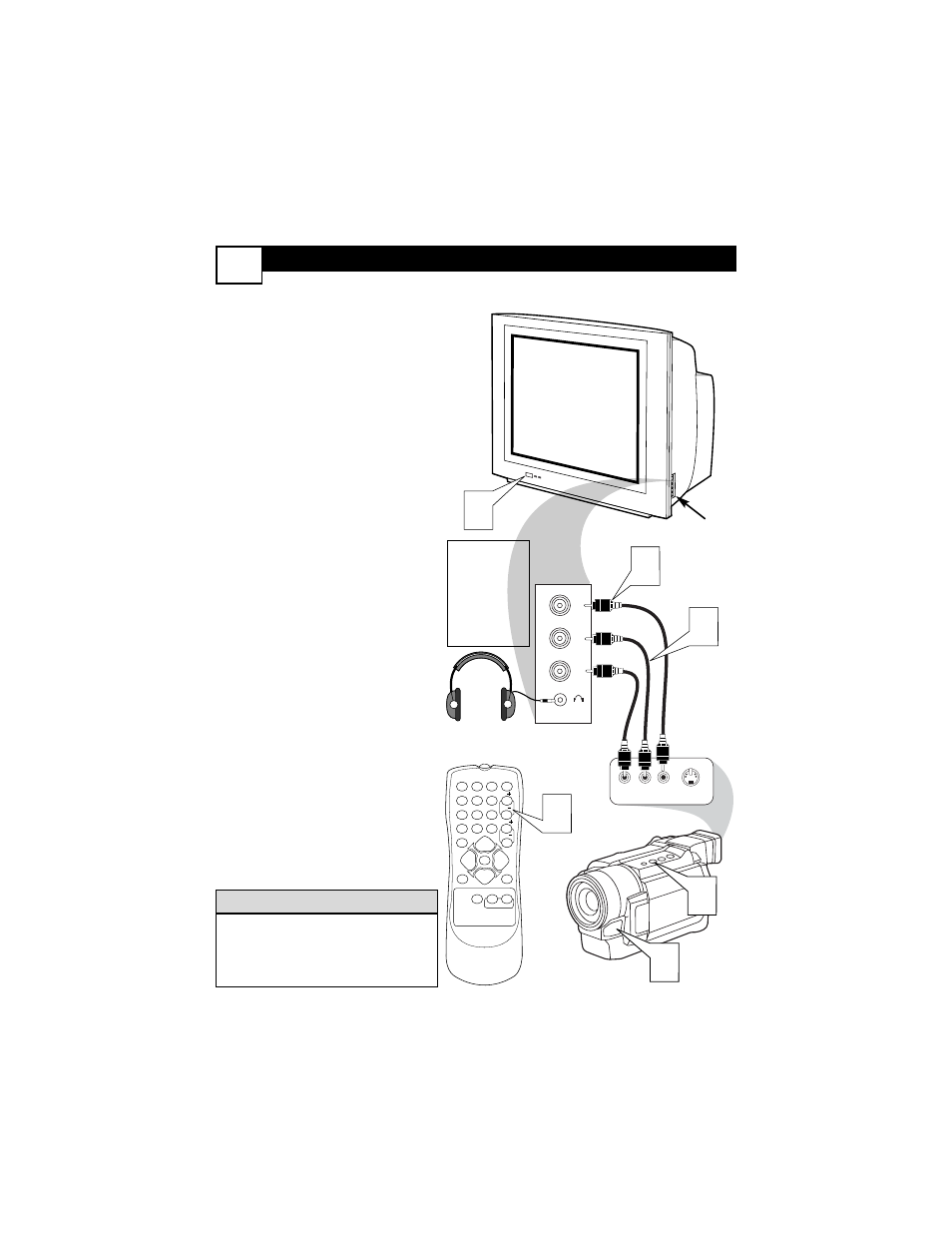
U
SING THE
S
IDE
A
UDIO
/ V
IDEO
I
NPUTS
A
udio and Video Side Inputs are avail-
able for a quick connection of a VCR,
to playback video from a camera or attach
a gaming device. Use the AV button on
the remote control to tune these inputs.
1
Connect the video (yellow)
cable from the Video output on
the Camera (or accessory device)
to the Video (yellow) Input locat-
ed on the SIDE of the TV.
2
For Stereo Devices: Connect
the audio cable (red and white)
from the Audio Left and Right
Outputs on the Camera to a
Stereo to Mono adapter. Then
plug the single end of the adapter
to the Audio In (white) jack on
the SIDE of the television.
For Mono Devices: Connect
one end of the audio cable from
the Audio Out jack on the device
to the Audio In (white) jack on
the SIDE of the television.
3
Turn the TV and the accessory
device ON.
4
Press the CH + or CH- buttons
to set the TV to its Front
channel. (Go to your lowest chan-
nel, for example channel 1, then
change channels down to find the
correct source channel.)
5
Press the PLAY
3 button on
the accessory device to view play-
back, or to access the accessory
device (camera, gaming unit, etc.).
Audio and video cables are not sup-
plied with the TV, but are available
from Magnavox or electronics
retailers.
H
ELPFUL
H
INT
VIDEO
AUDIO
L
R
Front
S-VIDEO
VIDEO
AUDIO
RIGHT LEFT
1
2
3
1
2
3
POWER
CH
CH
VOL
VOL
STATUS
EXIT
SLEEP
MUTE
SMART
PICTURE
SOUND
SURF
A/CH
4
5
6
7
8
9
0
CC
MENU
MAGNAVOX
4
3
5
Jack Panel
located on
the Side
of TV
Jack Panel of
Accessory Device
Side A/V Input Connection:
Video Cable
(yellow)
Audio Cables
(red & white)
Optional
Headphones
When head-
phones are
used the
sound coming
from the TV
speakers will
be muted.
8
