Philips Magnavox 15MF050V/17 User Manual
Page 36
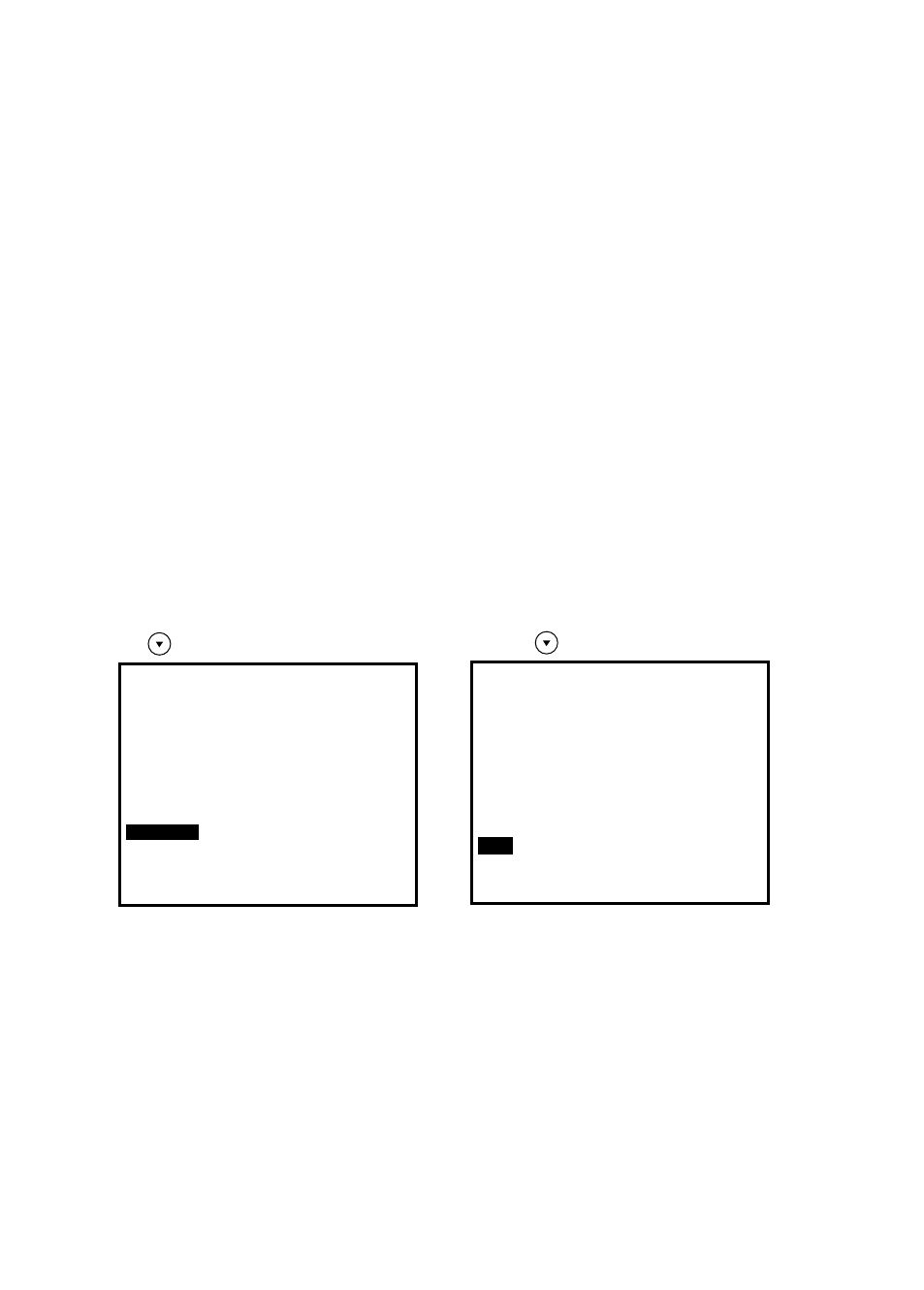
SAVE EXIT
Saves your settings then exits main menu.
800X600
H:53.6KHZ V:84.8HZ
MAIN DISPLAY
AUTO ADJUST
CONTRAST
BRIGHTNESS
AUDIO
COLOR
QUALITY
POSITION
OSD SETUP
RECALL
SAVE EXIT
EXIT
W i t h M a i n M e n u d i s p l a y e d , u s e
t h e b u t t o n t o s e l e c t S AV E E X I T
T h e n p r e s s a n d r e l e a s e t h e M e n u
b u t t o n t o s a v e a l l s e t t i n g s a n d e x i t
t h e M a i n M e n u .
U s e t h e b u t t o n t o s e l e c t E X I T
800X600
H:53.6KHZ V:84.8HZ
MAIN DISPLAY
AUTO ADJUST
CONTRAST
BRIGHTNESS
AUDIO
COLOR
QUALITY
POSITION
OSD SETUP
RECALL
SAVE EXIT
EXIT
T h e n P r e s s a n d r e l e a s e t h e M e n u
b u t t o n t o e x i t t h e M a i n M e n u .
EXIT :
C h a n g e s w i l l n o t b e s a v e d .
POSITION
1. IMAGE POS.
a. HORIZONTAL - Adjusts the horizontal size by increasing or decreasing this setting.
b. VERTICAL - Adjusts the vertical size by increasing or decreasing this setting.
c. CENTER - Automatic adjusting image to center.
2. OSD POS. You can choose where you would like the OSD control window to appear on your screen.
Selecting OSD location allows you to manually adjust the position of the OSD control menu left, right,
up or down.
You can choose where you would like the OSD control window to appear in the center area on your
screen.
35
NOTE: Must press "SAVE EXIT "to save changes.
