Motion Computing Tablet PC Pen Motion C5 User Manual
Mmo ottiio on n
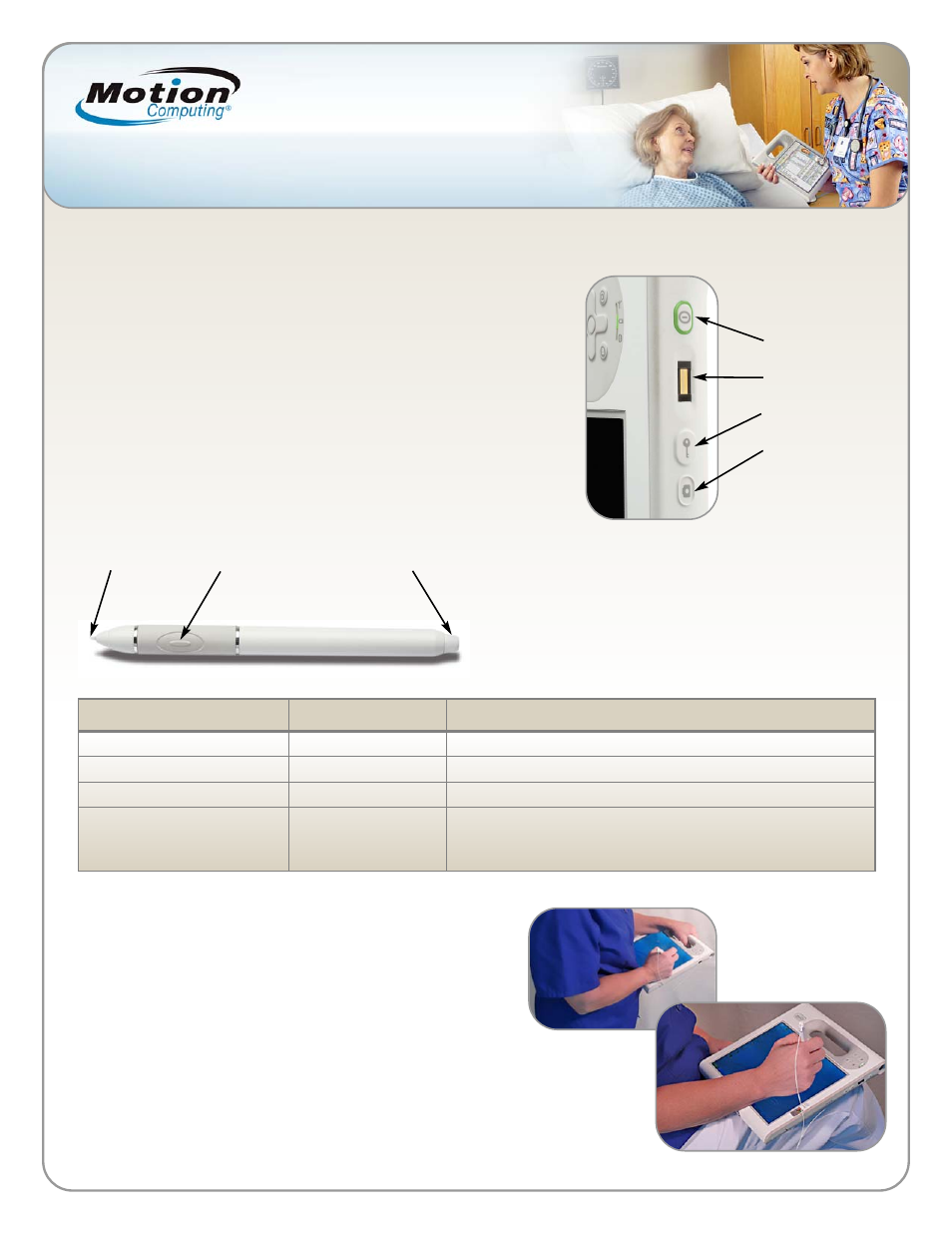
To power up the Motion C5, use the following steps:
1
1..
Press the Power Button for a second or two. Note the green light that
surrounds the button will illuminate.
2
2..
When the Windows login asks you to press the “CNTL-ALT-DEL” keys,
you will press the SAS button on the right side of the Motion C5.
This button has the picture of the key.
3
3..
Using the pen and on-screen keyboard, enter your username and
password as directed by your organization.
4
4..
Depending on the complexity of your organization’s login parameters,
the quickest method may be to use the C5 docking station with an
attached keyboard and mouse.
Helpful Pen Tips
• Sit or stand comfortably
• Hold the pen like a regular pen
• Do not position your finger on the Right Click Button
• It’s ok to rest your hand on the screen
• Script (cursive) is more readily recognized by the Tablet PC
• Calibrate the digitizer and pen for better cursor alignment
(See Training Manual for details)
T
To
op
p R
Riig
gh
htt C
Co
orrn
ne
err ((s
siid
de
e v
viie
ew
w))
M
Mo
ottiio
on
n
®
®
C
C5
5 Q
Qu
uiic
ck
k S
Stta
arrtt
G
Gu
uiid
de
e ffo
orr C
Clliin
niic
ciia
an
ns
s
Using the Pen
Using the Tablet PC pen is similar to using a mouse.
To right-click, hold down the Function Button on the pen.
The following table explains the similarities between a
Tablet PC pen and a mouse.
Power Button
Fingerprint Reader
SAS Button
Camera Button
Pen Tip
Right-Click Button
(Function Button)
Eraser
Function
On the Mouse
With the Pen
S
Se
elle
ec
ctt
O
Op
pe
en
n a
ap
pp
plliic
ca
attiio
on
n o
orr ffiille
e
S
Se
elle
ec
ctt a
an
nd
d d
drra
ag
g
D
Diis
sp
plla
ayy p
prro
op
pe
errttiie
es
s o
orr e
ed
diitt
ffu
un
nc
cttiio
on
ns
s ((c
cu
utt,, c
co
op
pyy,, p
pa
as
stte
e))
Point and tap on display
Double tap on display
Tap and drag
Press and hold the Right-Click Button down, then tap the
screen; or hold the pen on the display until the mouse icon
appears, and then remove the pen tip from the display
Point and click
Double-click
Click and drag
Right-click and hold
