2 preparing the mp3 files for you device, 3 playing mp3 files, Preparing the mp3 files for you device – Mio C310 User Manual
Page 28: Playing mp3 files
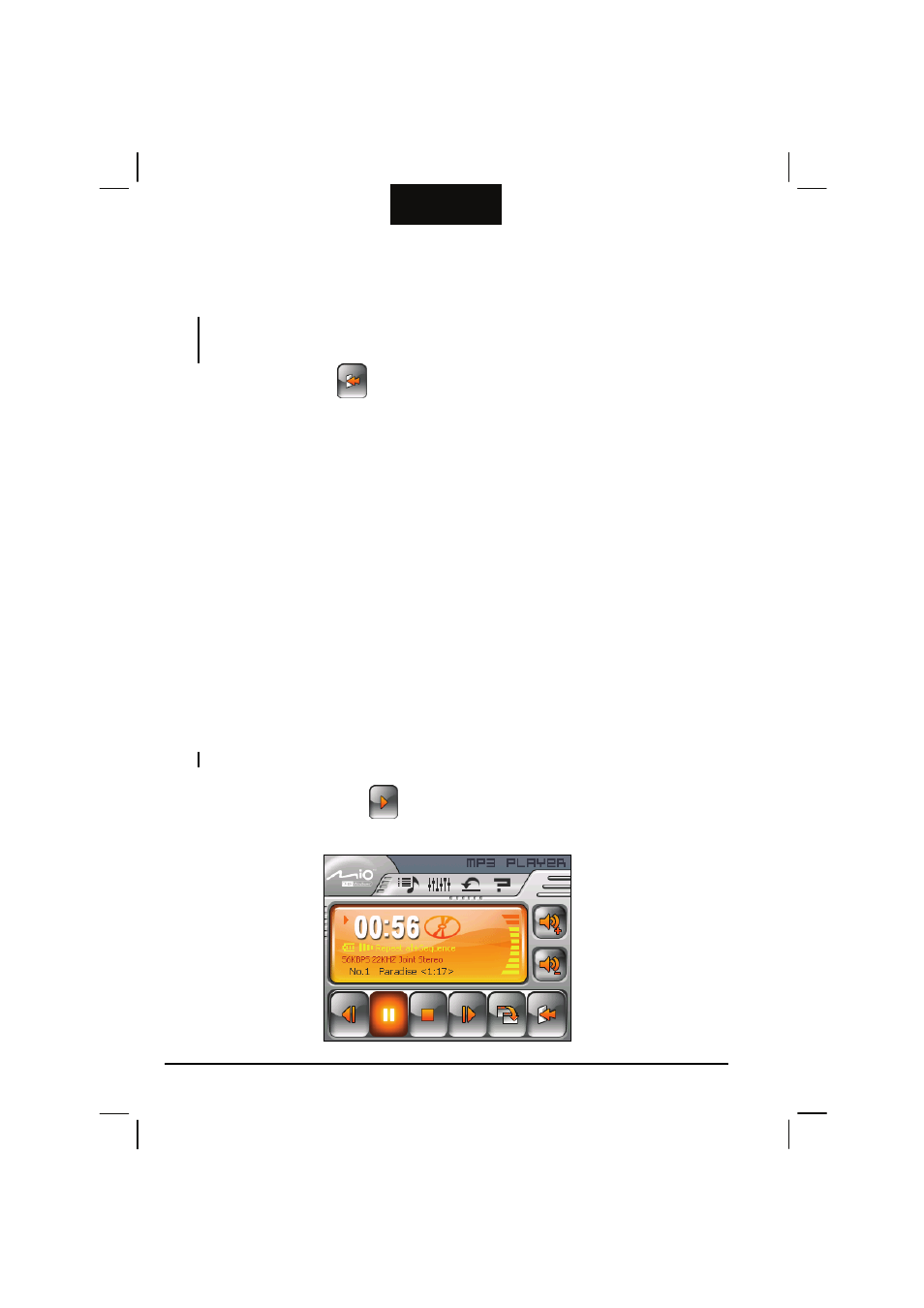
22
English
The Mio Map navigation software is still running in the background. Whenever
Mio Map needs to pronounce voice guidance or alert, the MP3 playback will
pause. The playback resumes after the voice guidance or alert ends.
NOTE: If you’re using your device as a MP3 player indoors and don’t want to be interrupted by
the GPS signal status message, access Settings Æ Prompts and uncheck the “Unreliable
GPS Signal” item.
To exit the program, tap
on the lower right of the screen. You will return to
the map screen.
4.2 Preparing the MP3 Files for You Device
Before you can play MP3 files, you need to have the files ready on either your
device’s My Flash Disk folder or on a storage card.
Use Active Sync to copy MP3 files from your computer to your device. (See
section 5.1 for instructions.)
4.3 Playing MP3 Files
1. If your MP3 files are in a storage card, insert the card into your device.
2. Tap the
MP3
button on the Main Menu to start the MP3 Player program.
3. The program will search for the MP3 files in your device and in the storage
card. When MP3 files are detected, they will be added to the play list.
NOTE: You can create your own play lists for future playback. (See section 4.4 for details.)
4. To start the playback, tap
. To control the playback, use the control buttons
as described later.
