4 registration (pairing), 5 view video through tv, Registration (pairing) – Motorola Baby Monitor MBP33 User Manual
Page 10: View video through tv
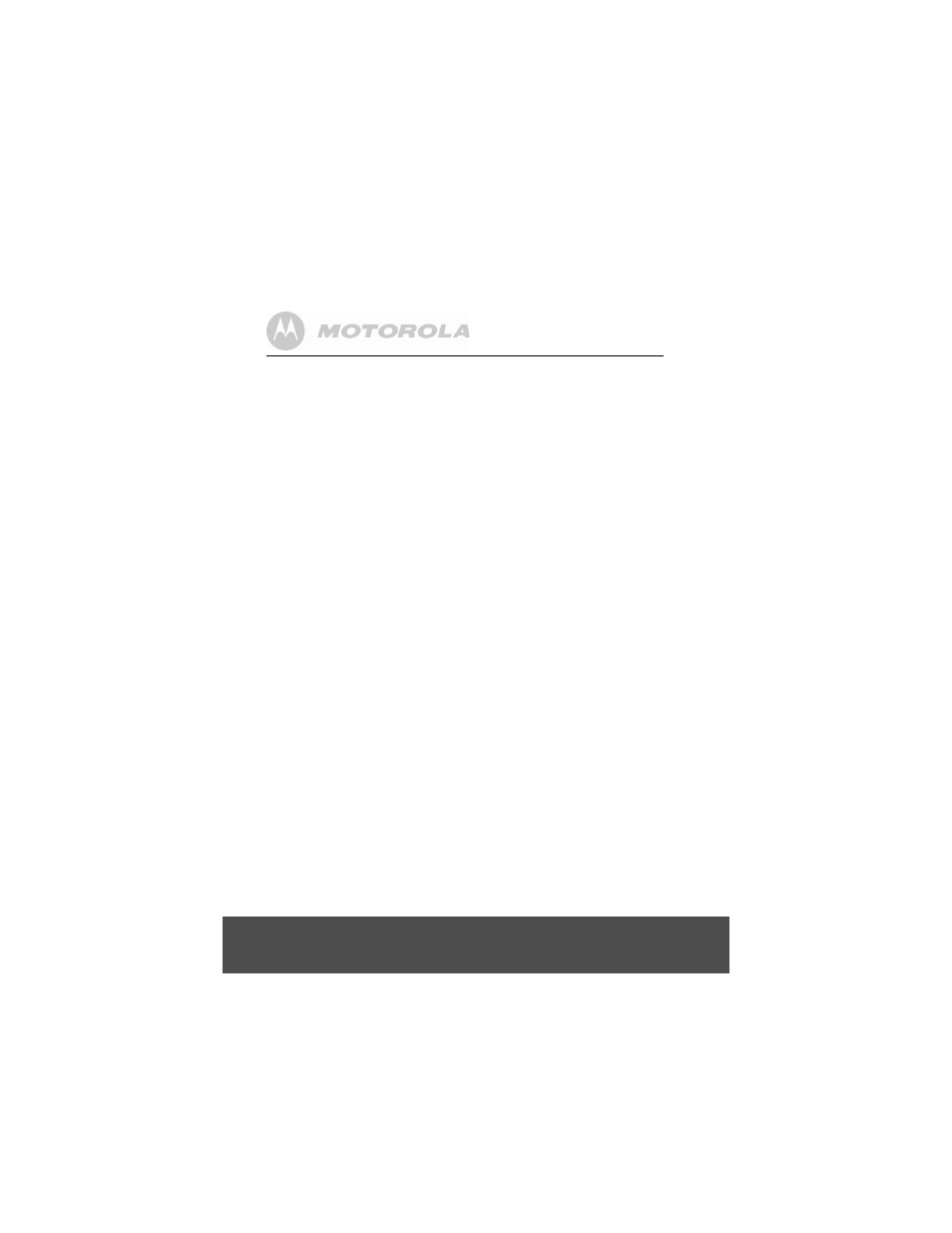
10
Getting Started
2. During power ON, when adapter plug in, the battery icon on screen's
top right corner will show that the battery is charging. The Blue LED
at the top left corner light up indicates adapter is plugged in.
2.4
Registration (Pairing)
The Baby monitor is pre-registered to your Parent Unit. You do not need
to register it again unless the Baby Unit loses its link with the Parent Unit.
To re-register your Baby Unit, or register a new Baby Unit, follow the
procedure below:
1. Press the
M
button of the parent unit and the menu bar will pop up.
2. Press the
<
LEFT button or
>
RIGHT button until
C
is highlighted,
and the
del/add/view/scan
menu will pop up.
3. Press the
+
UP button or
-
DOWN button to select
ADD
, and press
the OK button to confirm.
4.
CAM 1
/
CAM 2
/
CAM 3
/
CAM 4
will pop up, press the
+
UP button or
-
DOWN button to select the desired CAM and press the OK button to
start searching for a camera unit. The green audio level LED will
flash rapidly while searching.
5. Press the OK button to confirm.
6. Press and hold the PAIR button underneath the baby unit until the
parent unit finds the camera, beeps and the video from the camera
appears.
NOTE
If a particular Baby Unit was registered previously, registering this current
Baby Unit again will overwrite the old registration.
2.5
View Video Through TV
Connect a suitable AV cable into the AV OUT socket on the side of the
Parent Unit and into the AV input of the TV. Scroll through the AV inputs
on the TV menu until the Baby monitor picture is visible.
AV cable is an optional accessory, which is to be purchased separately.
NOTE
The Monitor's power button must be turned ON and CAM pre-selected
before connecting the AV cable. Once the AV cable is connected, the
Monitor's controls cannot be activated.
