Memorex PS/2 User Manual
Page 2
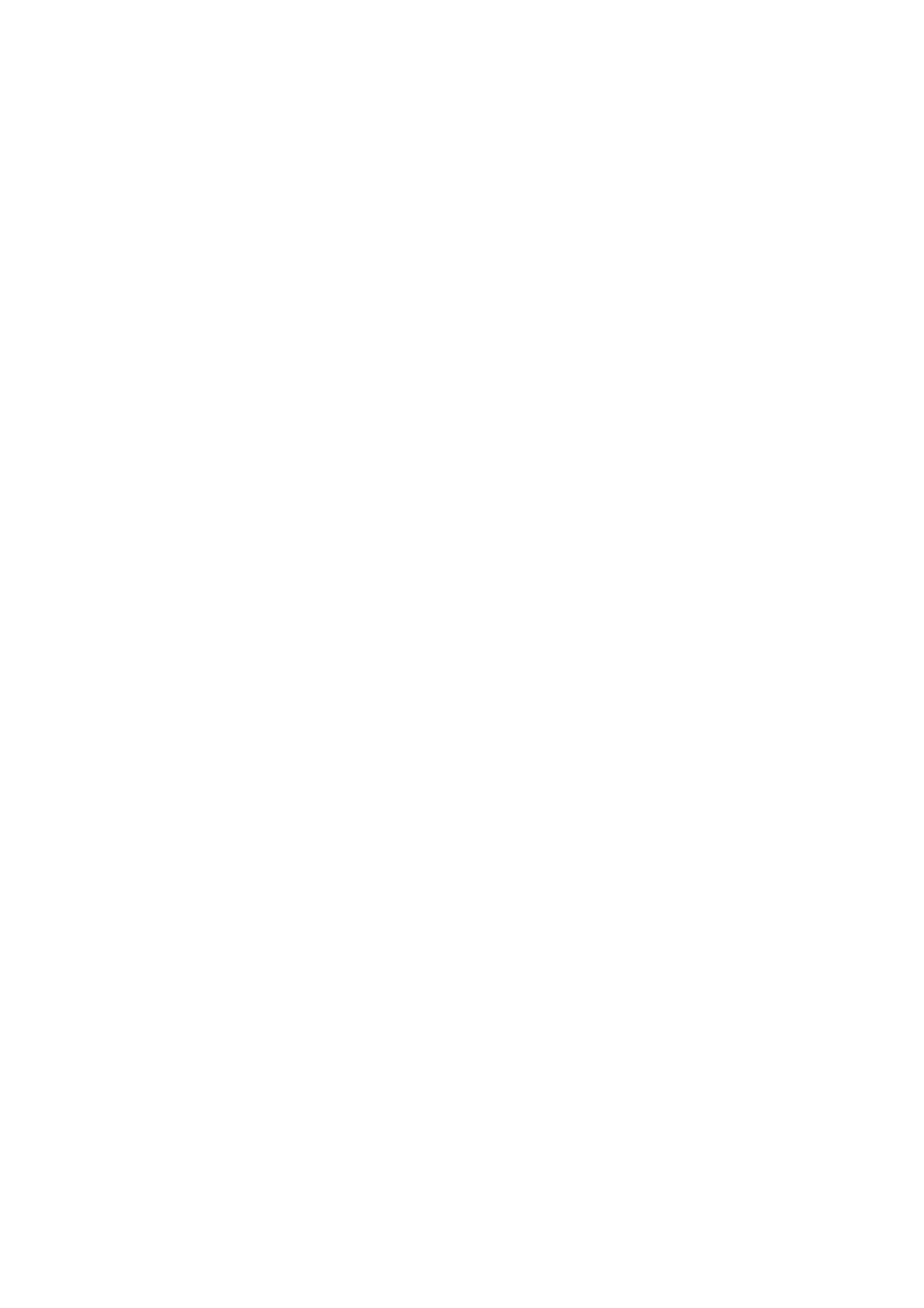
interference that may cause undesired operation.
1. Hardware Installation
Installing a Mouse with Mouse Port (PS/2) Connector
If you have a mouse with a round mouse port connector, you must turn off
the computer before connecting or disconnecting your mouse.
2. Mouse Driver Installation for Windows 95/98/2000/ME & Windows NT 4.0
To install Mouse Driver for Windows 95/98/2000/NT/ME insert the
floppy diskette into the floppy drive, click on the Start button, select Run,
and type
“A:\SETUP.EXE” (if you insert the Mouse Driver Disk in drive A.)
or type
“B:\SETUP.EXE” (if you insert the Mouse Driver Disk in drive B.)
Follow the on-screen instructions.
*Note- Before installing any software under Windows NT4.0 we recommend
you create an Emergency Repair Disk using the Repair Disk Utility provided by
the system. (RDISK.EXE)
3. Remove the Windows Mouse Driver
(1) Click the "Uninstall" icon located in the mouse driver folder and follow the
on-screen instructions
Or
Use the Add/Remove Programs from within the Windows Control Panel.
(2) The "Uninstall" process will prompt you to change the Mouse Driver during
the last step. If you do not change the Mouse Driver, the uninstallation
will not remove the Mouse Driver to prevent your mouse from
inactivation when you restart your computer. Follow
the steps below to change the Mouse Driver before you restart
your computer.
Running Windows 95/98/2000/ME or NT 4.0 do the following:
a) Select "Start".
b) Select "Settings".
