Composing and sending messages – Mio pmn User Manual
Page 57
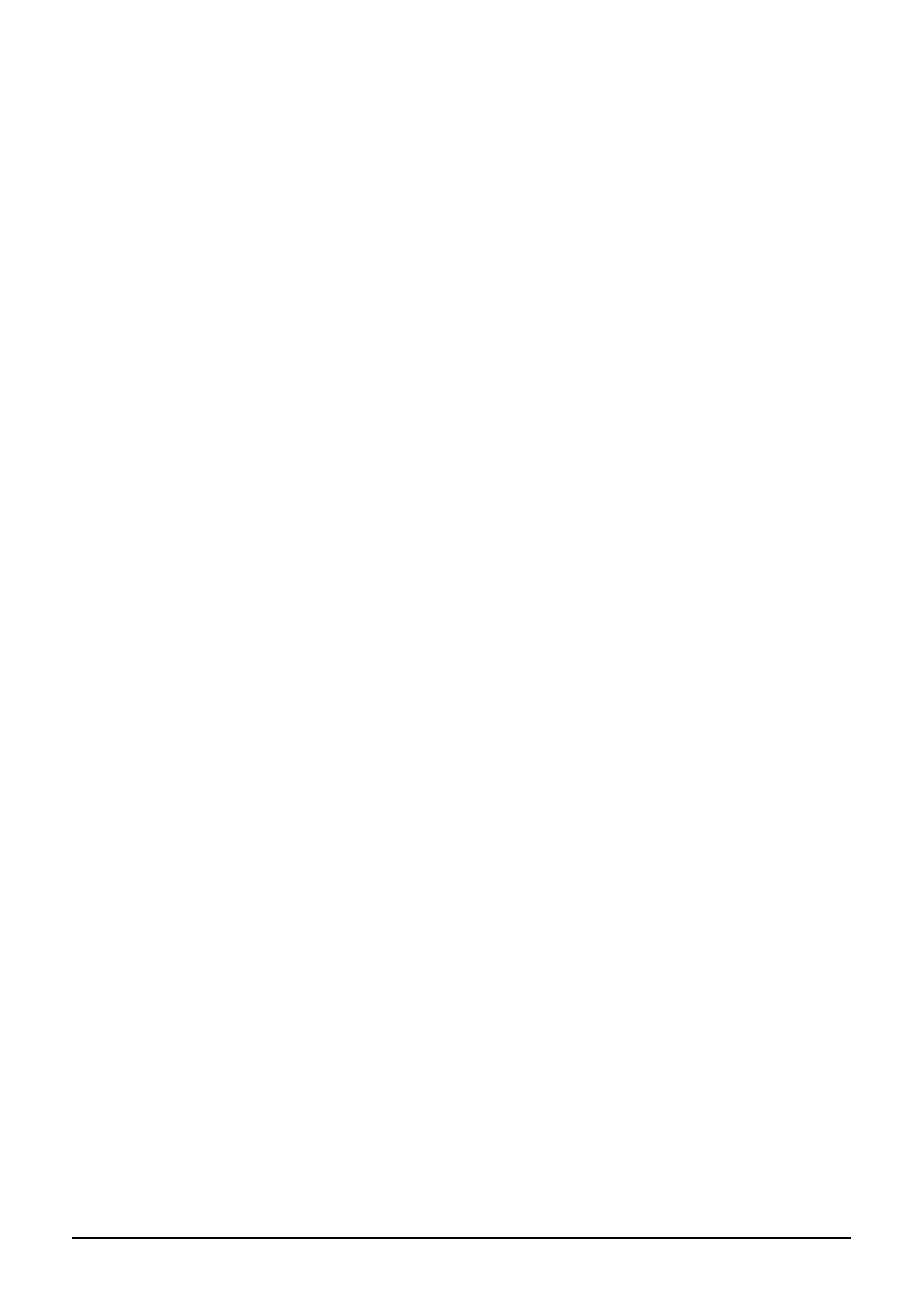
When you connect to your email server or synchronize with your desktop
computer or server, by default, you will receive messages from the last three
days only, the first 100 lines of each new message file attachments of less than
100KB in size. The original messages remain on the server or your desktop
computer.
You can mark the messages that you want to retrieve in full during your next
synchronization or email server connection. In the message list, tap and hold the
message you want to retrieve. On the shortcut menu, tap
Mark for Download
. The
icons in the Inbox message list give you visual indications of message status.
You specify your downloading preferences when you set up the service or select
your synchronization options. You can change them at any time.
z
Change options for Inbox synchronization using ActiveSync options. For
more information, see ActiveSync Help.
z
Change options for direct email server connections in Messaging on your
Pocket PC. Tap
Menu
Æ
Options
and tap the account you want to change. Tap
and hold the account and tap
Delete
to remove an account.
Composing and Sending Messages
1. In the message list, tap
Menu
Æ
Switch Accounts
and select the account.
2. Tap
New
.
3. In the
To
field, enter an email address of one or more recipients, separating
them with a semicolon. If the address is already in your contact list, you can
tap
To
to select the e-mail address.
49
