Setup menu (continued), Component sharpness, Brightness contrast – Memorex MVDP1083 User Manual
Page 24: Adjust to sharpen or soften the picture, Adjust to increase or decrease the contrast
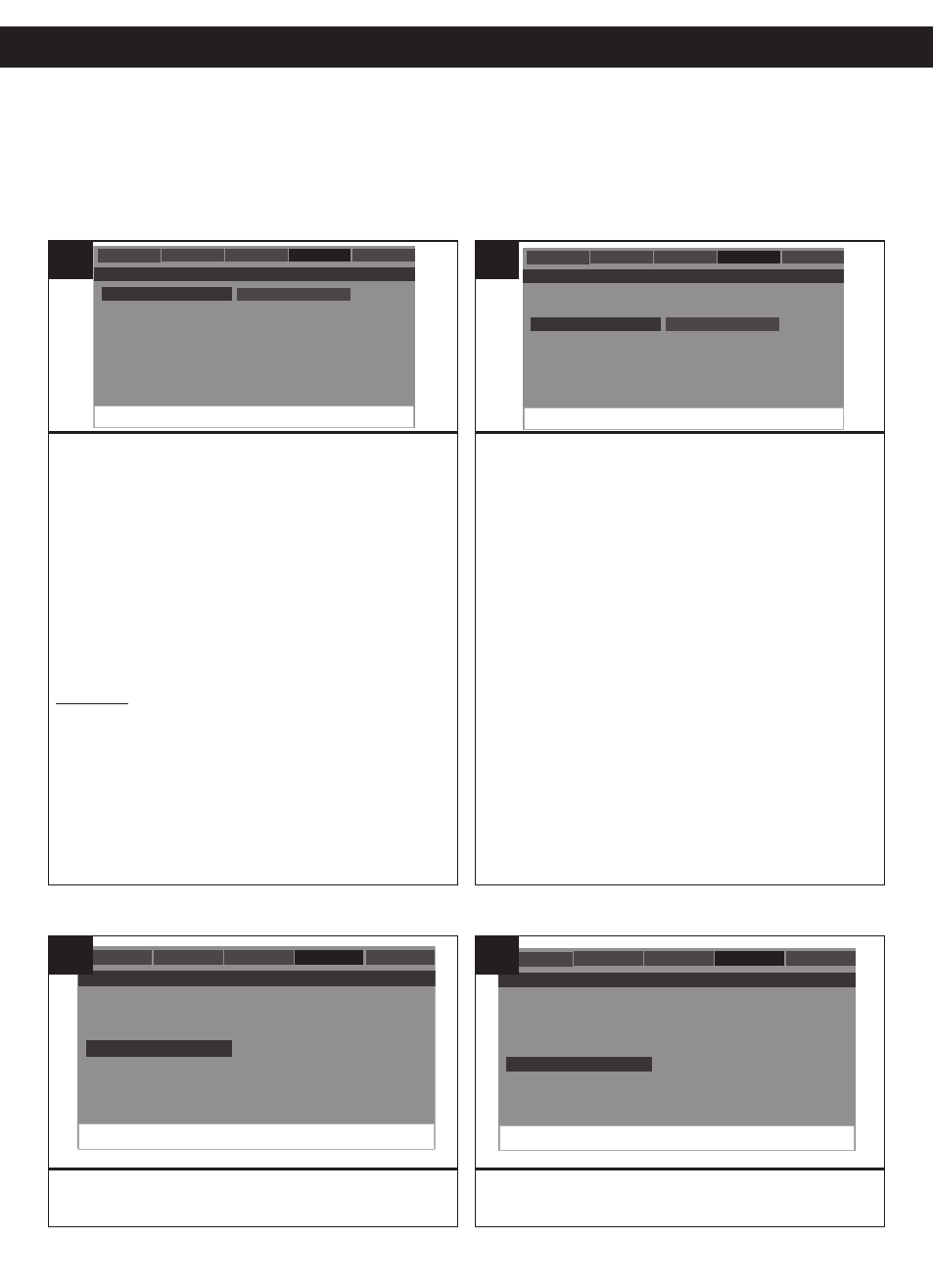
23
SETUP MENU (CONTINUED)
LCD: Select to see the image on the built-in screen. (You
can connect to an external TV to see the image using the
Video cable.)
YUV: Select for Component (Y/P
B
/P
R
or Y/C
B
/C
R
)
Output. (You will need to connect to an external TV to see
the image using the Component cable.)
NOTE: When you select YUV, the built-in screen will turn
off automatically and you can see the image on the
external TV using the Component cable. To see the
image on the built-in screen again, turn off the unit and
then turn on again, the Component Output will reset to
LCD.
TV MODE
The TV Mode setting is for Component Output only. Once
you have set Component Out to YUV, you can select the
TV Mode setting:
P-Scan: Select for Progressive Scan Component Video
Output.
Interlace: If you connect a TV (using the Component
Cable) that is not compatible with a progressive scan
signal, select Interlace for the Component Video Output.
- - Video Setup Page - -
LCD
Yuv
General
Audio
Dolby
Video
Preference
Component
TV Mode
Sharpness
Brightness
Contrast
Component
General
- - Video Setup Page - -
High
Medium
Low
General
Audio
Dolby
Video
Preference
Component
TV Mode
Sharpness
Brightness
Contrast
Sharpness
General
-
- - Video Setup Page - -
General
Audio
Dolby
Video
Preference
Component
TV Mode
Sharpness
Brightness
Contrast
Brightness
General
1
Adjust for the desired sharpness (HIGH,
MEDIUM, LOW).
Component
G
- - Video Setup Page - -
High
Medium
Low
General
Audio
Dolby
Video
Preference
Component
TV Mode
Sharpness
Brightness
Contrast
Sharpness
General
- - Video Setup Page - -
General
Audio
Dolby
Video
Preference
Component
TV Mode
Sharpness
Brightness
Contrast
Contrast
General
- - Video Setup Page - -
General
Audio
Dolby
Video
Preference
Component
TV Mode
Sharpness
Brightness
Contrast
Brightness
General
1
VIDEO SETUP MENU:
Press the SETUP button to enter the menu, select VIDEO SETUP using the Navigation
(√,®) buttons, then press the PLAY/ENTER button on the remote (ENTER button on main
unit) to select it. Select/change the setup option as described on this and the following page
using the Navigation (√,®,π,†) buttons and the PLAY/ENTER button.
COMPONENT
SHARPNESS
Adjust to sharpen or soften the picture.
- - Video Setup Page - -
LCD
Yuv
General
Audio
Dolby
Video
Preference
Component
TV Mode
Sharpness
Brightness
Contrast
Component
General
- - Video Setup Page - -
High
Medium
Low
General
Audio
Dolby
Video
Preference
Component
TV Mode
Sharpness
Brightness
Contrast
Sharpness
General
-
- - Video Setup Page - -
General
Audio
Dolby
Video
Preference
Component
TV Mode
Sharpness
Brightness
Contrast
Brightness
General
1
Adjust to increase or decrease the contrast.
- - Video Setup Page - -
High
Medium
Low
General
Audio
Dolby
Video
Preference
Component
TV Mode
Sharpness
Brightness
Contrast
Sharpness
General
- - Video Setup Page - -
General
Audio
Dolby
Video
Preference
Component
TV Mode
Sharpness
Brightness
Contrast
Contrast
General
- - Video Setup Page - -
General
Audio
Dolby
Video
Preference
Component
TV Mode
Sharpness
Brightness
Contrast
Brightness
General
1
BRIGHTNESS
CONTRAST
