Create a primary wireless network, Creating wi-fi networks – Motorola SURFboard SBG6580 Series User Manual
Page 22
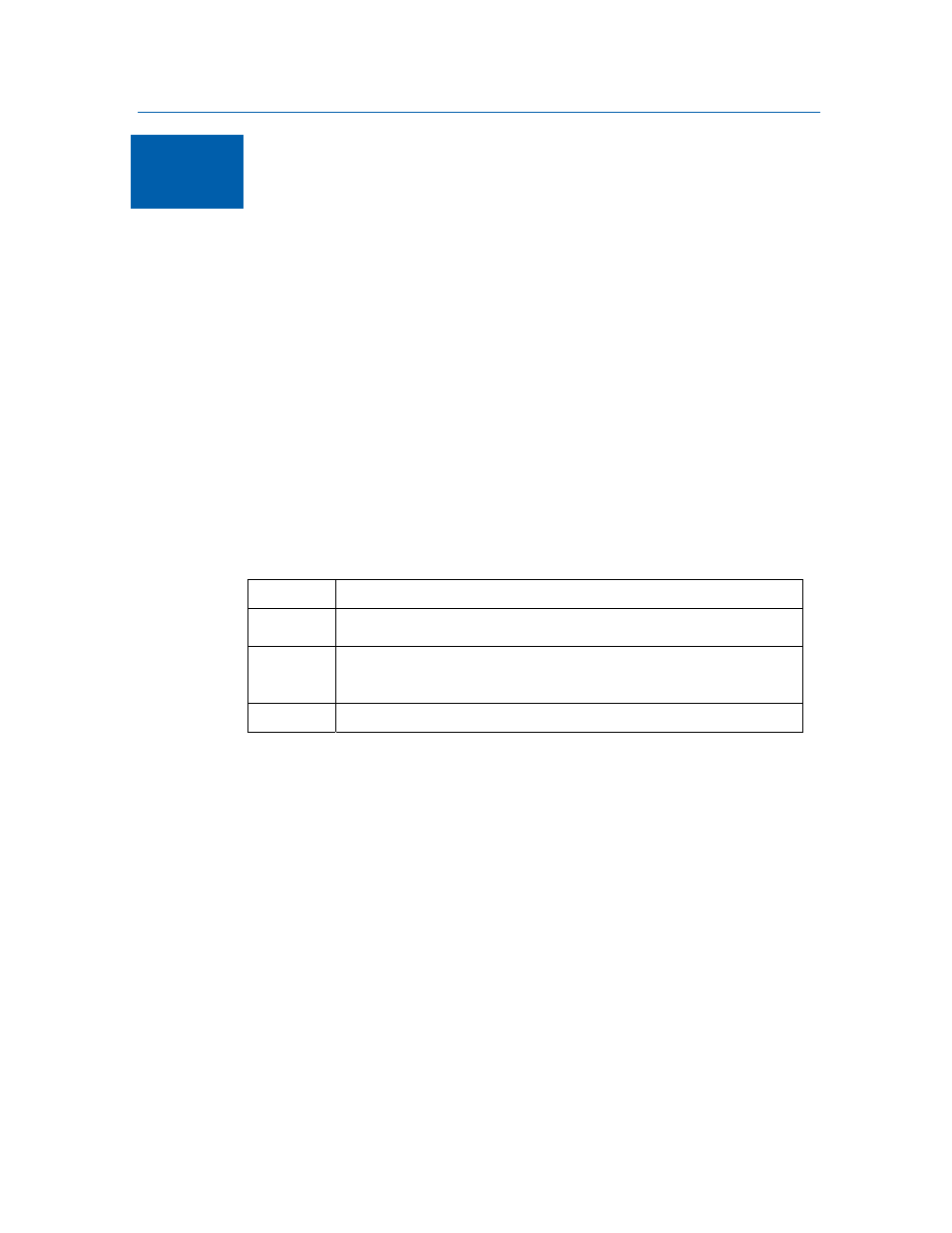
B
Creating Wi-Fi Networks •
Motorola SURFboard • User Guide
14
6
Creating Wi-Fi Networks
The SBG6580 supports both a Primary Wi-Fi network for you, and a guest network for
visitors. You can quickly add WPS-enabled devices to your Wi-Fi network by entering a
PIN or pushing a button.
Create a Primary Wireless Network
1.
Log on to the modem’s interface.
2.
Click Wireless.
3.
Click Primary Network.
4.
Enable the Primary Network.
5.
Disable or select the Automatic Security Configuration (WPS or SES).
6.
Enter the name of your wireless network in the Network Name (SSID) field.
7.
Select an Automatic Security Configuration option:
Disabled – User must configure the system manually
WPS (WiFi Protected) – Easy and quick start up
SES – (Secure Easy Set-up) – Better security, slow set-up
8.
Select the Security Method:
WPA
Wi-Fi Protected Access
WPA-PSK
Wi-Fi Protected Access with Pre-Shared Key, standard encryption
WPA2
Wi-Fi Protected Access version 2 with Pre-Shared Key, standard
encryption with the AES encryption type
WPA2-PSK Wi-Fi Protected Access version 2 with Pre-Shared Key
Notes:
• Motorola recommends using WPA2-PSK.
• The SBG6580 has a default Pre-Shared Key. Use the default key to configure a
wireless adapter. For better security, Motorola recommends that you change the Pre-
Shared Key setting.
9.
Select the WPA/WPA2 Encryption type.
10.
Click Apply.
