Settings for an external device, 47 en 47 en, Connection to an external device – Philips Magnavox ZC357MGX User Manual
Page 49: Press [setup] to exit, Use [ k / l ] to select “video”, then press [ok
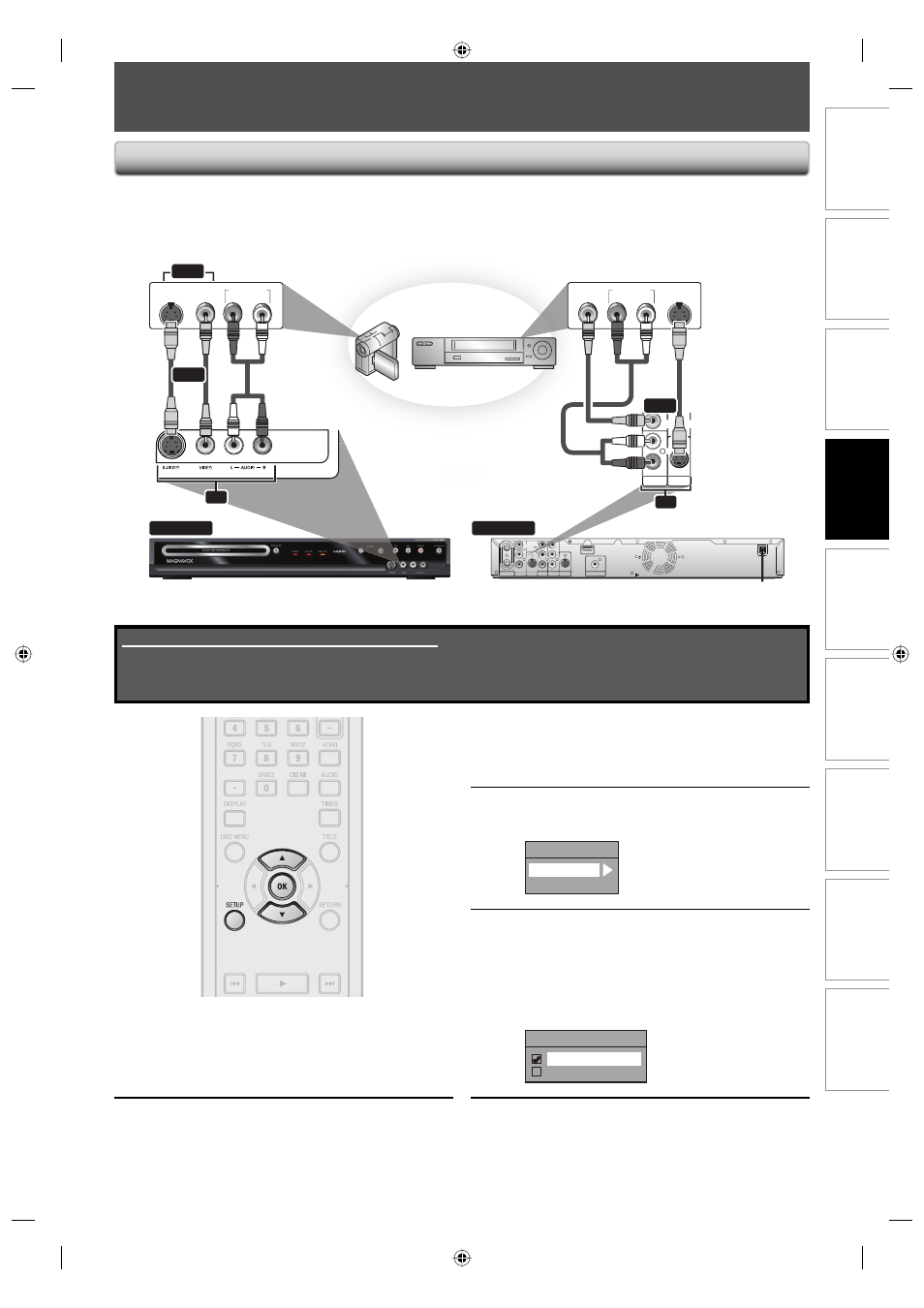
47
EN
47
EN
Recording
Playback
Editing
Introduction
Connections
Basic Setup
Function Setup
Others
Español
SETTINGS FOR AN EXTERNAL DEVICE
3
Use [K / L] to select “Video Input”,
then press [OK].
4
Use [K / L] to select desired external
input, then press [OK].
Video Input
L1 (Rear)
L2 (Front)
5
Use [K / L] to select the input jack
type to connect, then press [OK].
If you want to use VIDEO IN jack, select “Video
In”.
If you want to use S-VIDEO IN jack, select
“S-Video In”.
L1 (Rear)
Video In
S-Video In
6
Press [SETUP] to exit.
Connect the external device properly to the unit by using input jacks either L2 (Front) or L1 (Rear).
When connecting an external device of monaural output to this unit, use AUDIO L jack of L2 (Front) or L1 (Rear).
Use S-video or the RCA audio/video cables for this connection.
Connection to an External Device
1
Press [SETUP] and use [K / L] to
select “General Setting”, then press
[OK].
“General Setting” menu will appear.
2
Use [K / L] to select “Video”, then
press [OK].
Submenu will appear.
Supplied cables used in this connection are as follows:
• RCA audio cable (L/R) x 1
• RCA video cable x 1
Please purchase the rest of the necessary cables at your local store.
VIDEO
IN
AUDIO IN
(
L1
)
S-VIDEO
S-VIDEO
ANTENNA
AUDIO OUT
COMPONENT
VIDEO OUT
DIGITAL AUDIO OUTPUT
PCM/BITSTREAM
IN
OUT
COAXIAL
L
R
L
R
Y
PB/CB
PR/CR
VIDEO
IN
OUT
HDMI OUT
front of this unit
rear of this unit
VIDEO
IN
AUDIO IN
(
L1
)
S-VIDEO
IN
L
R
VIDEO
OUT
VIDEO
IN
AUDIO IN
(
L1
)
S-VIDEO
IN
L
R
AUDIO OUT
L
R
VIDEO
OUT
S-VIDEO
OUT
AUDIO OUT
L
R
VIDEO
OUT
S-VIDEO
OUT
to L1 IN
external device
(camcorder, VCR etc.)
S-video
cable
S-video
cable
to L2 IN
or
or
or
L2
L1
RCA
video
cable
RCA
video
cable
RCA
audio
cable
RCA
audio
cable
or
E7S50UD_ZC357MGX_v1.indd 47
E7S50UD_ZC357MGX_v1.indd 47
2008/12/03 18:34:15
2008/12/03 18:34:15
