Memorex MVD2029 User Manual
Page 25
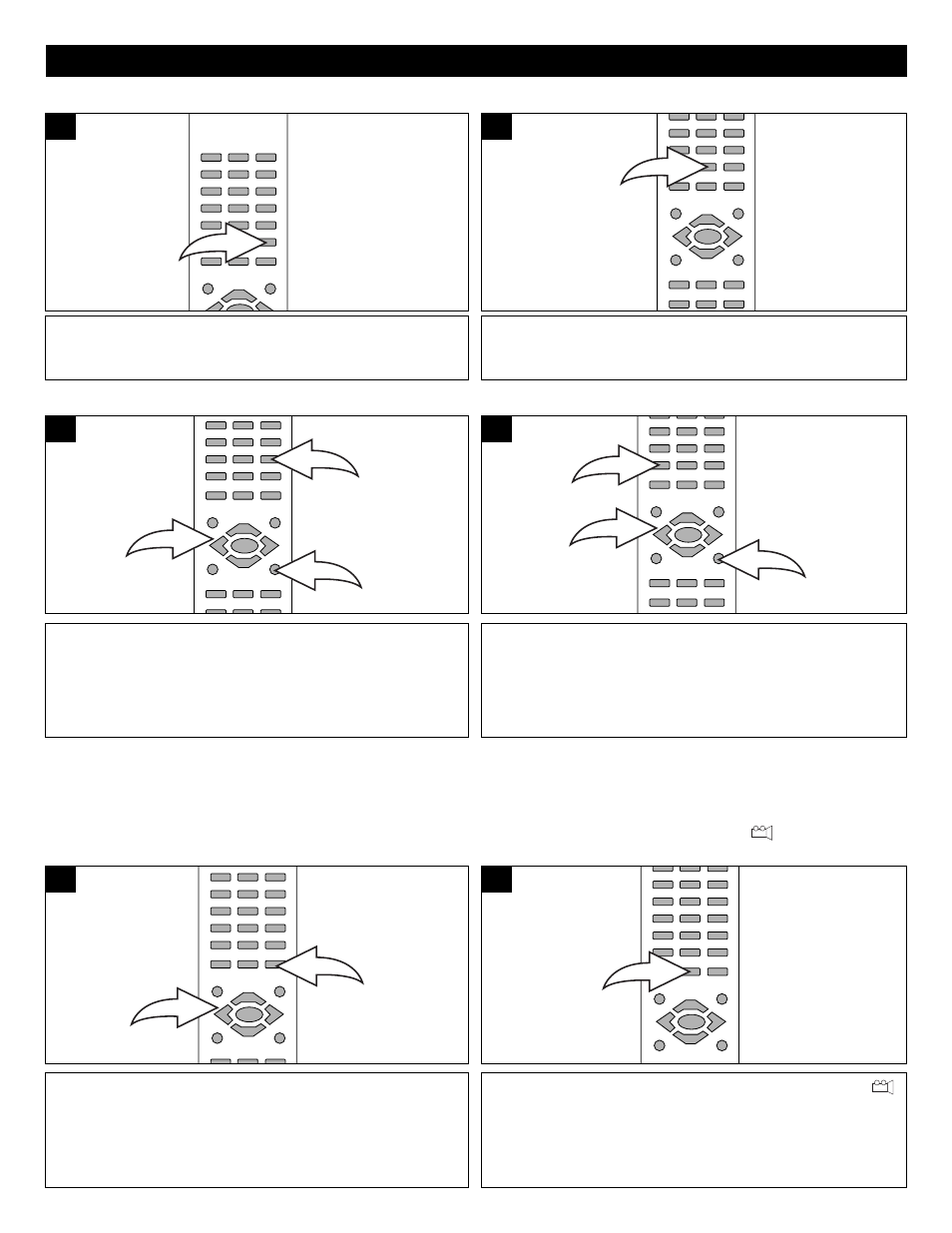
24
DVD BASIC OPERATION (CONTINUED)
Press the AUDIO MENU button to change the audio
language. This feature is not available on all discs.
1
Press the SUBTITLE MENU button to select a subtitle
language, and to turn the subtitle menu on/off. This feature is
not available on all discs.
1
AUDIO MENU
SUBTITLE MENU
Press the DVD MENU button ❶, and the Main Menu of the
disc will appear. Use the Navigation (➛,❿, ,❷) buttons ❷
to select the desired option, and then press the ENTER
button ❸.
This is not available on all discs.
1
3
2
1
Press the TITLE MENU button ❶, and the Title Menu of the
disc will appear. Use the Navigation (➛,❿, ,❷) buttons ❷
to select the desired option, and then press the ENTER
button ❸.
This is not available on all discs.
3
2
1
1
DVD MENU
TITLE MENU
Press the ZOOM button ❶ once during Normal, Slow or Still
playback modes, and the unit will zoom x2. Press once or
twice more and the unit will zoom x3 x4. Use the Navigation
(➛,❿, ,❷) buttons ❷ to move the image on the TV screen.
This is not available on all discs.
1
2
1
While in the Playback mode, press the ANGLE button; “
”
and the total number of angles will appear on the screen.
Repeatedly press the ANGLE button to select the desired
angle; the angle will change in one to two seconds.
This is not available on all discs.
1
ZOOM
The image on the screen can be magnified as follows:
ANGLE
Some discs may contain scenes which have been shot
simultaneously from a number of different camera angles.
This feature only works on discs with more than one camera
angle. The jacket will be marked with “
”.
