Hue / saturation / lightness – Minolta DiMAGE Scan Multi PRO AF-5000 User Manual
Page 72
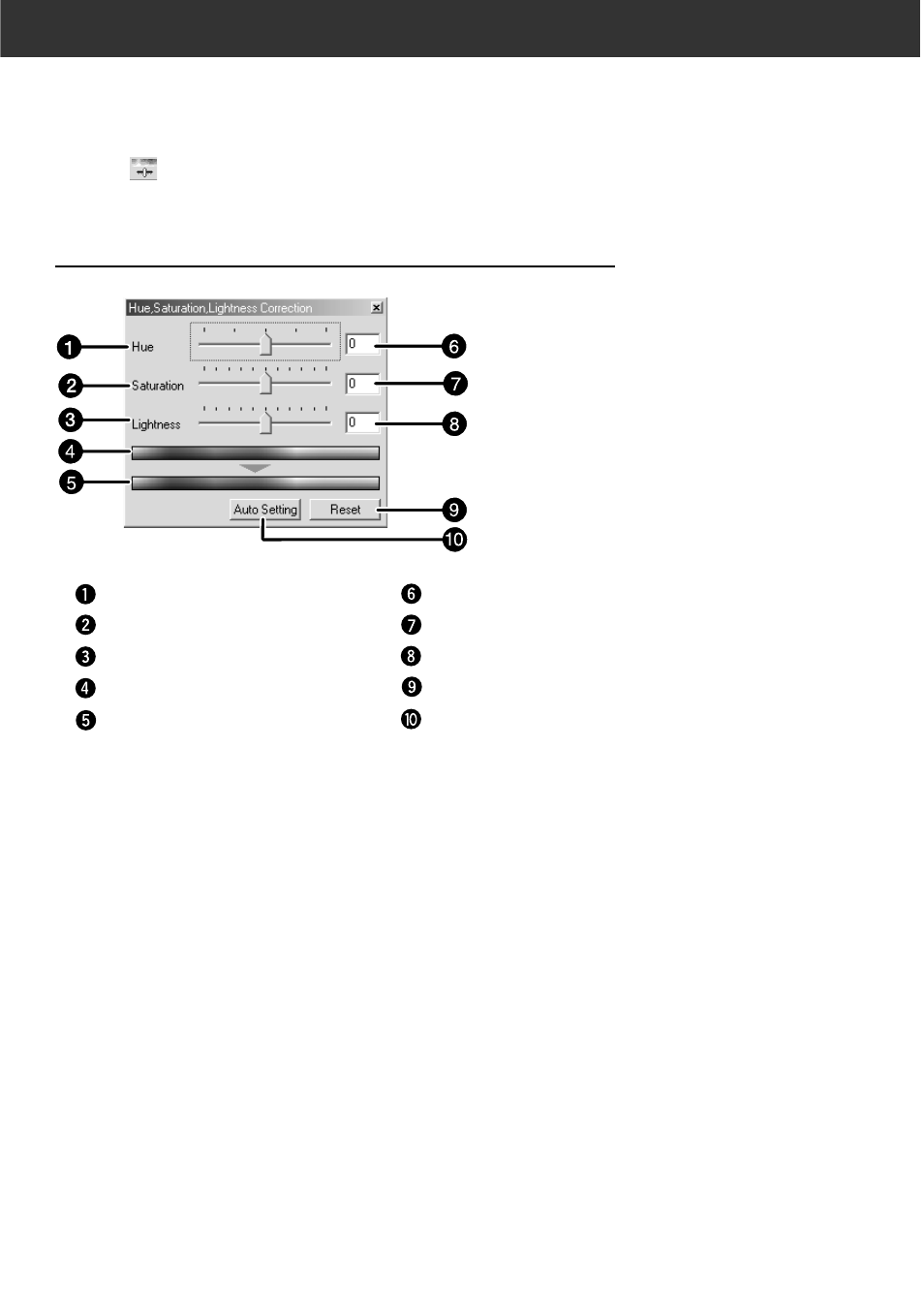
72
HUE / SATURATION / LIGHTNESS
You can adjust the 3 colour elements Hue (tone of colour), Saturation (vividness), and Lightness (brightness)
separately. This is suitable for when the colour seems dull and you wish to add vividness. It is necessary to
choose a good combination of Hue, Saturation, and Lightness.
Click on
in the Image Correction tab.
THE HUE, SATURATION, LIGHTNESS CORRECTION DIALOG
BOX —
NAMES OF PARTS
1.
Drag each Hue, Saturation or Lightness slider, or
input the desired value in the text box.
• The change will be reflected in the prescan image.
• To change the colour, move the Hue, Saturation or
Lightness
-level
slider (or input the desired value in the
text box).
Moving the slider changes “Pre-Correction Colour
Sample” and “Post-Correction Colour Sample”.
Hue-level slider
Saturation-level slider
Lightness-level slider
Pre-Correction Colour Sample
Post-Correction Colour Sample
Hue-level text box
Saturation-level text box
Lightness-level text box
Reset button
Auto Setting button
