Chapter 2 printer description, Front panel indicators and buttons, What’s included – MicroBoards Technology Print Factory User Manual
Page 5: Front panel indicators and buttons what’s included
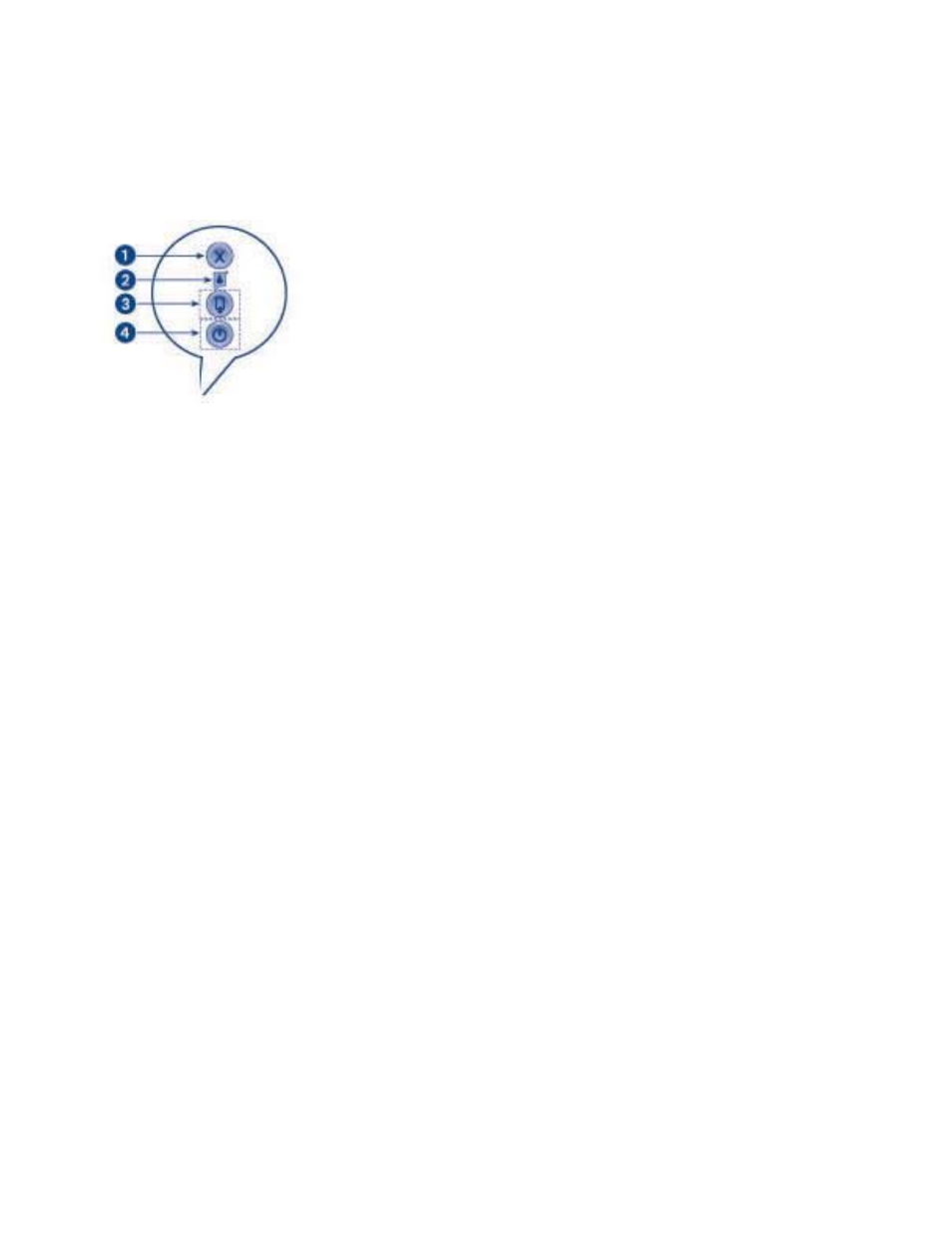
Microboards Technology Print Factory
5
Chapter 2 Printer Description
Front Panel Indicators and Buttons
1) Cancel Button – Pressing the Cancel button cancels the current print job.
2) Print Cartridge Status Light – The light inside the Print Cartridge Status symbol flashes when a
print cartridge is low on ink or incorrectly installed, or the printer’s cover is open.
3) Resume Button and Light – The Resume light flashes when an action is required, such as
loading a disc or clearing a jam. When the action is completed, press the resume button to
continue printing.
4) Power Button and Light – The Power button turns the printer on and off. It may take a few
seconds for the printer to turn on after you press the Power button. The green light next to the
Power button flashes when the printer is processing.
NOTE: The AC power switch located on the back of the printer must be turned on first, in
order to supply power to the Front Panel.
What’s Included
When unpacking your Print Factory system, the following items should be included:
Print Factory printing system
Power Cord
Alignment CD’s
Blank Printable CD’s
Users Manual (This document)
Microboards Print Factory CD (Includes Windows 2000/XP drivers and Surething Label software)
Black Ink cartridge (versatile black)
Color Ink cartridge
USB Printer Cable
Disc Guide Assembly
If any of these items are missing, please contact your distributor or Microboards Technology Technical
Support department at 952-556-1639.
