Changing volume button orientation, Quick battery check, Making calls – Motorola H710 User Manual
Page 5
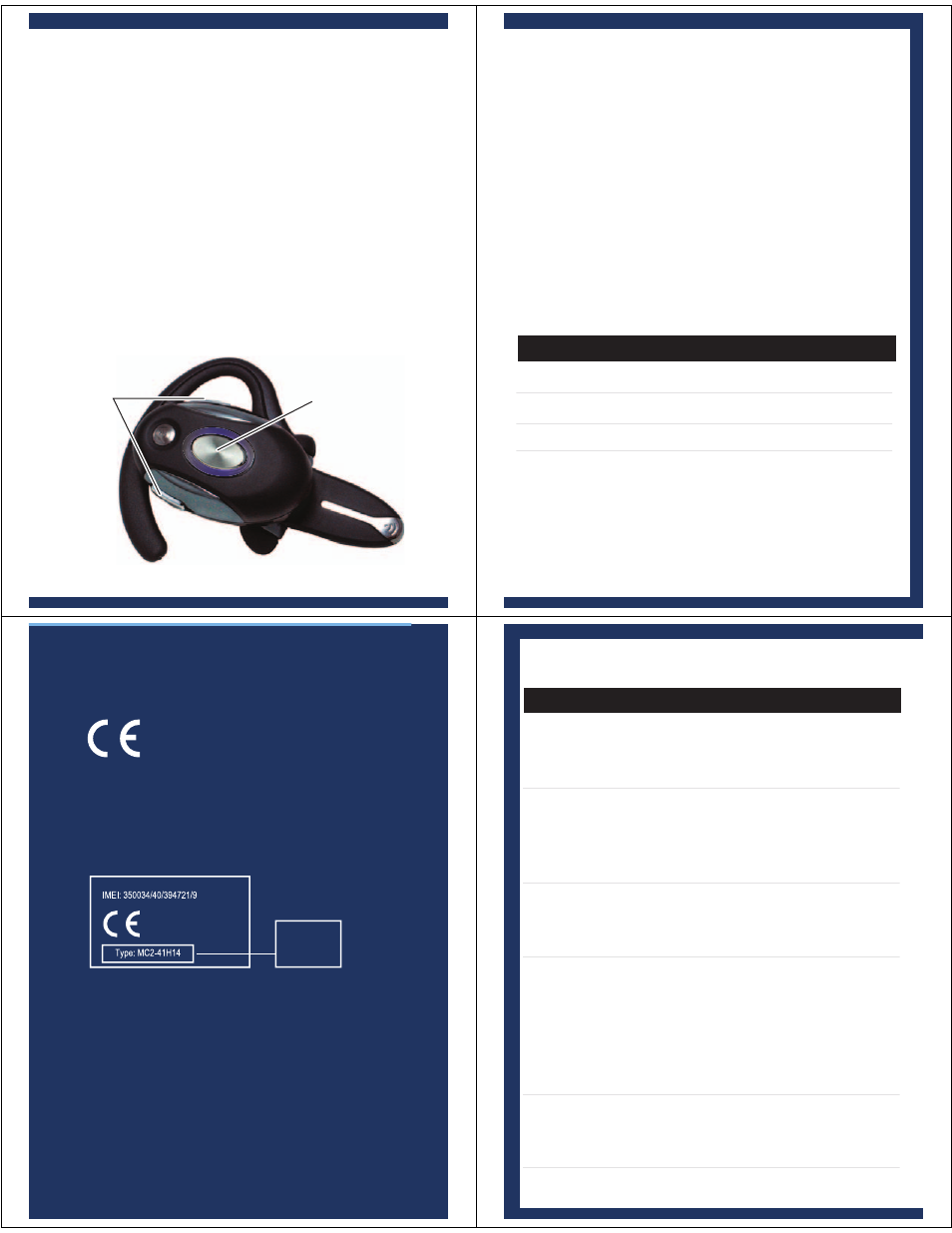
Volume
Buttons
Call
Button
CHANGING VOLUME
BUTTON ORIENTATION
You can also change the orientation of the
volume buttons on your headset.
Close the boom to turn the headset off.
Press and hold down the desired
"volume up" button and open the boom.
Keep the button pressed until the
indicator light flashes blue three times.
1
2
QUICK BATTERY
CHECK
When not in a call, open the boom to check
your headset's battery charge level by
pressing and holding both Volume buttons.
The indicator light displays charge status
until you release the buttons. See below for
details on indicator light and available talk
time based on charge status.
Headset Indicator
Available Talk Time
Red
Less than 2 hours
Yellow
2 to 4.5 hours
Green
Up to 6.5 hours
• The essential requirements and
other relevant provisions of Directive
1999/5/EC.
• All other relevant EU Directives.
European Union Directives
Conformance Statement
Product
Approval
Number
The above gives an example of a typical Product
Approval Number.
You can view your product’s Declaration of
Conformity (DoC) to Directive 1999/5/EC (to R&TTE
Directive) at www.motorola.com/rtte. To find your
DoC, enter the product Approval Number from your
product’s label in the “Search” bar on the web site.
Hereby, Motorola declares that
this product is in compliance
with:
MAKING CALLS
Function Action
Make a voice dial call
Tap the Call button
(Primary phone)
and speak the
name
after
the
tone
Make a voice dial call
Tap the Call button
(Secondary phone)
and either Voume
button and speak the
name
after
the
tone
End a call
Tap the Call button,
and
hear
a
high-to-low
tone
Answer a call
Open the boom or tap
the
call
button
(if
boom is ready open),
hear the ring tone,
then
a
low-to-high
tone
Reject a call
Press and hold either
Volume
button
until
you
hear
a
tone
Note: Some features are phone/network dependent.
