Downloading and transferring files – Memorex MMP8575 User Manual
Page 14
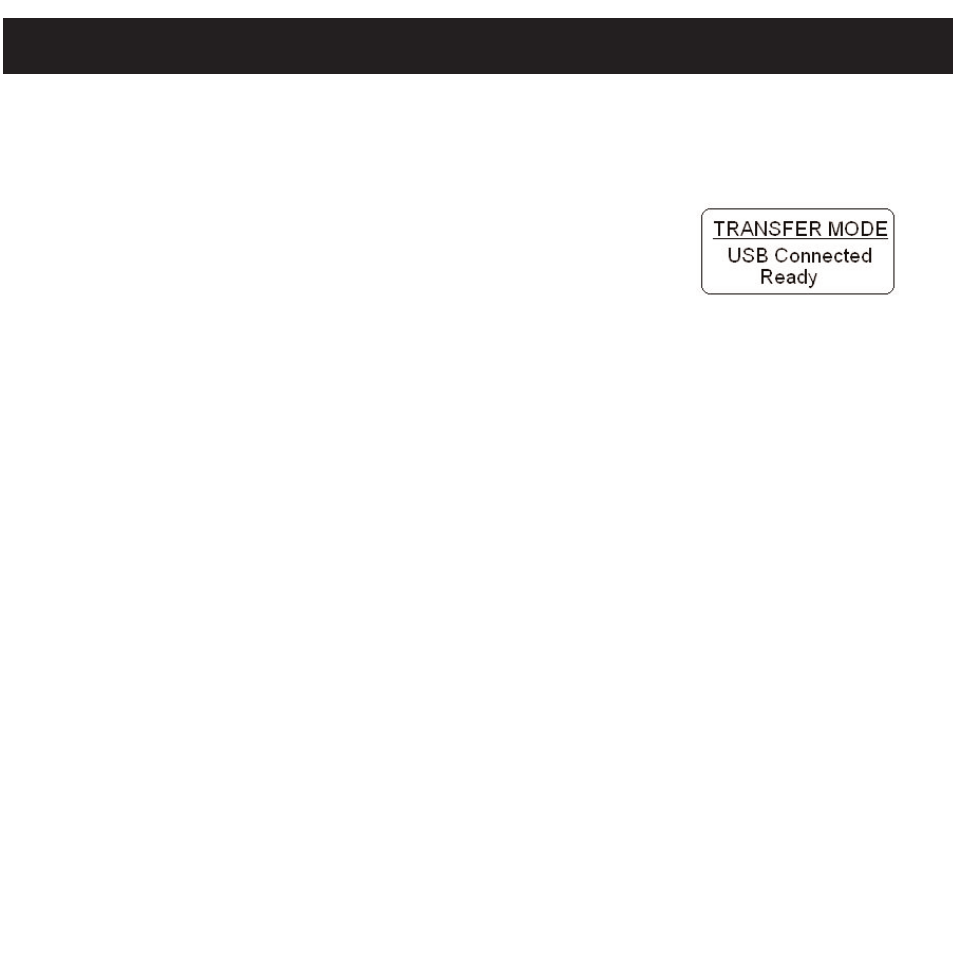
DOWNLOADING AND TRANSFERRING FILES
13
TRANSFERRING FILES
You can download digital music files from the Internet or use encoding software to convert
music that you have on an audio CD into MP3 or WMA format. Once these files are stored
on your computer you can easily copy them to your player.
For Windows XP, if you already installed Windows Media
Player 10, you can transfer music files (MP3, WMA, WMA files
with DRM 9 or DRM 10) to the player through the "Sync" function
of Windows Media Player 10. Connect your computer to the USB
port on your computer using the USB cable. "MPT Player"
,
"MMP85
75" or "MMP8565" will appear in your "My Computer" folder which
indicates the player is connected. Also, the player will display the above figure. Then, follow
the procedure on page 16 to transfer music files to the player.
For Windows ME, Windows 2000, Windows 98 or Windows XP (without Windows
Media Player 10), transfer music files as follows:
1.
Connect your player to the USB port on your computer using the USB cable as shown
on page 6.
2.
A "Removable Disk" window will automatically pop-up on your computer screen.
3.
To add more files and songs to your player, simply drag and drop MP3 or WMA files
from anywhere on your computer into the "Removable Disk" window.
IMPORTANT: A WMA file with DRM 9 or DRM 10 will not play back if you directly drag and
drop it into the "Removable Disk" window. You must use Windows Media Player 10 to
transfer copy-protected files as described on page 16.
