Tv (a, Ooking, Ntenna – Philips Magnavox MS1940B User Manual
Page 3: Able, Onnections, Etting, P and, Sing
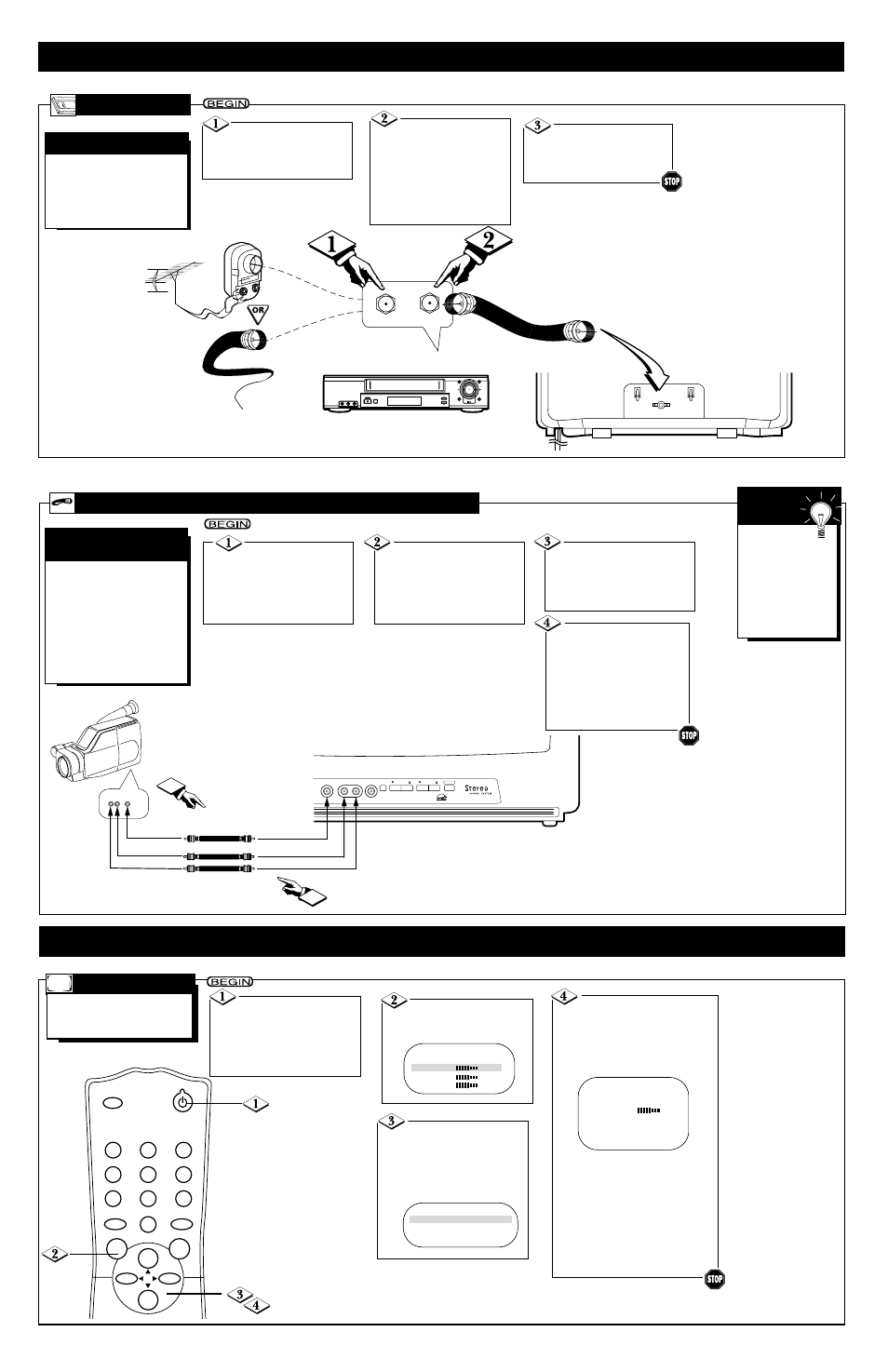
H
OOKING
U
P
Y
OUR
TV (A
NTENNA
/C
ABLE
C
ONNECTIONS
) (C
ONT
’
D
)
- 3 -
U
SING THE
F
RONT
A
UDIO
/V
IDEO
I
N
J
ACKS
A
UDIO
/V
IDEO
I
N
J
ACKS
Connect a video
cable (not supplied) to the
VIDEO OUT jack of the
camcorder/VCR and to the
VIDEO In jack on the front
of the TV.
When you are
finished watching
the tape, press the
TV/AUX button on
the TV remote con-
trol to return to
viewing normal TV
channels.
S
MART
H
ELP
When you play a tape,
select A/V IN at the TV.
Press the TV/AUX button
to select A/V IN. A/V IN will
appear on the screen.
Connect audio cables
(not supplied) to the
AUDIO OUT jacks of the
camcorder/VCR and to the
AUDIO In jacks on the
front of the TV.
S
ETTING
U
P AND
U
SING
Y
OUR
TV
A
UTO
I
NSTALL
F
ollow these steps to quickly
add area channels into the
TV’s memory.
Press the CH(annel) ▲/▼
buttons to select AUTO
INSTALL. Then, press the
VOL(ume) B or { button to
enter AUTO INSTALL, which
will set up the channels automatically.
When setup is complete, the
SETUP menu will appear for a
moment, then the lowest stored
channel will appear. Now, when
you press the CH(annel) ▲/▼ but-
tons, you will only scan through
channels that are available. You still
may select non-memorized channels
by pressing the Number buttons.
Press the POWER
button to turn ON the TV.
Make sure you are not in A/V
IN mode. (Press the TV/AUX
button so that A/V IN does not
appear on the screen.)
Press the MENU but-
ton. The main menu appears
on the TV screen.
SLEEP
POWER
STATUS/EXIT
ALT.CH
MENU
MUTE
CH.
CH.
VOL.
VOL.
1
2
3
4
5
6
7
8
0
9
AUTO STORE
31
SETUP
B
EXIT
B
BRIGHTNESS
24
COLOR
31
PICTURE
31
Press the CH(annel)
▲/▼ buttons to select
SETUP. Then, press the
VOL(ume) B or { button
to continue to the SETUP
menu.
RF/ANTENNA OUT
ANTENNA IN
ANT.IN
STOP/EJECT
RECORD
MENU
STATUS/EXIT
F.FWD
PAUSE
REW
CHANNEL
VCR/TV
PLAY
VIDEO
L AUDIO R
POWER
T
he basic Antenna/Cable to
VCR to TV connection is
shown here. If you have a Cable
Box, refer to the VCR owner’s
manual for details.
VCR
TO
TV
B
ASIC
C
ONNECTION
Connect your
Antenna or Cable signal to
the ANTENNA IN jack on
the VCR.
Connect a coaxial
cable to the RF OUT or
ANTENNA OUT jack on
the VCR and to the
ANT(enna) IN jack on
the TV.
The coaxial cable may be
supplied with the VCR.
Coaxial cable
Outdoor
VHF/UHF
Antenna
300 to 75
Ω
Adaptor
Cable TV signal
Back of TV
Refer to the VCR
owner's manual for other
possible connections and for
operating details.
VCR
(example only)
F
or more convenient tape
playback from a camcorder
or VCR, use the AUDIO and
VIDEO In jacks on the front of
the TV. These easily accessible
jacks allow quick connections
between the TV and the VCR,
camcorder, or other video
equipment.
CHANNEL
VOLUME
HEADPHONE
VIDEO
MENU
L - AUDIO - R
POWER
VIDEO
OUT
R AUDIO L
Video Cable from
Video Out to VIDEO In on TV
Audio Cables from
Audio Out to AUDIO In on TV
1
2
Turn on the cam-
corder/VCR and press the
PLAY button on the cam-
corder/VCR.
When you are finished
watching the tape, press
the STOP button on the
camcorder/VCR.
EXIT
B
LANGUAGE
ENG
AUTO INSTALL
B
CHANNEL EDIT
B
