Onitor, Eatures, Ontrols – Marantz PV5580/PV6080 User Manual
Page 39: Monitor menu controls, Mart
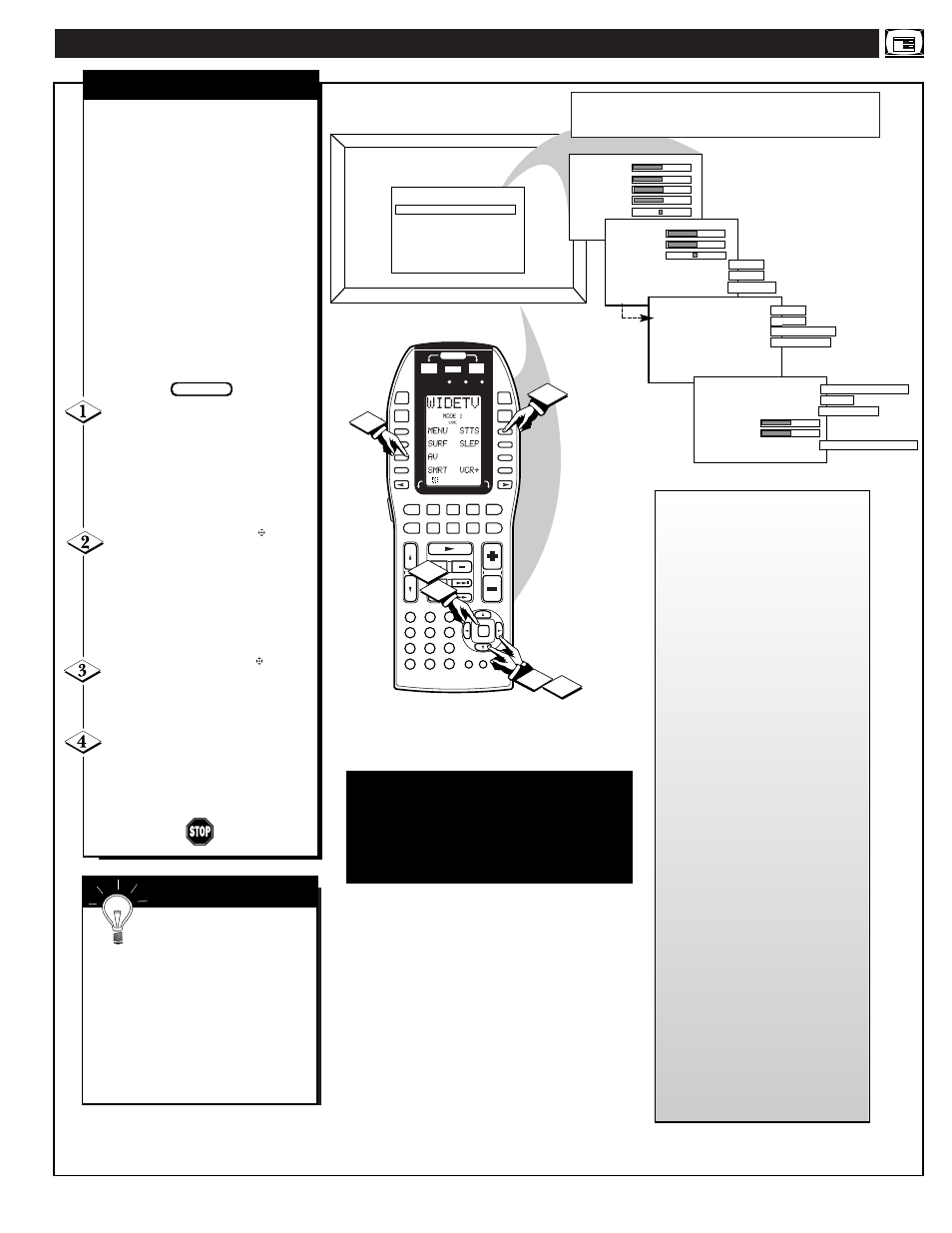
M
ONITOR
F
EATURES
M
ENU
C
ONTROLS
PICTURE
SOUND
FEATURE
EXIT
MAIN MENU
BRIGHTNESS
PICTURE
SHARPNESS
COLOR
TINT
BACK
BASS
TREBLE
BALANCE
BASS BOOST
ON
INCR SURROUND
ON
STEREO
STEREO
MORE....
AUTO SOUND
ON
TV SPEAKERS
NORMAL
VAR AUDIO OUT
STEREO
VOLUME BAR
ON
BACK
(OR OFF)
(OR OFF)
(OR SURROUND)
(OR OFF)
(OR OFF)
(OR OFF)
(OR MONO)
PIP
DISPLAY MODE
VGA
DISPLAY FORMAT
PC
SYNC TYPE
AUTO
HOR PHASE
BP WIDTH
LANGUAGE
ENGLISH
BACK
(OR SVGA/AUTO/HD)
(OR VIDEO)
(OR MODE 1-5)
(OR ESPANOL/FRANCAIS
D1
D2
D3
D4
D5
D6
D7
D8
POWER
SOURCE
OFF
ON
ON/OFF
CLONE MACRO
MODE
L E A R N I N G R E M OT E C O N T RO L
R C - 1 8 S R
MACRO
MACRO
1
2
3
4
OK
VOL
CH
LD
DVD
AUX
TAPE
CD
TV
TUNER
CD-R
/MD
DSS/
VCR2
VCR1
MUTE
GUIDE
AMP
1
4
7
M
2
5
8
0
3
6
9
C
2
2
3
4
1
3
MONITOR MENU CONTROLS
39
BRIGHTNESS
PICTURE
SHARPNESS
SVM
OFF
COLOR
TINT
VOLUME BAR ON
T
he Monitor Menu feature
controls are to aid you in
setting up the TV for the best in
display image quality. Generally,
the Monitor feature controls cover
the basics in color and video
image screen adjustments. A
variety of Monitor Audio Input
controls are also available for
various TV speaker sound
adjustments. (See the Audio
Adjustments note to the right for
further details on AUX(iliary) and
NTSC/Antenna mode sound
controls.
Press the A/V button (or the
Select Source button on the front
of the TV) to place the TV in the
desired High Definition (HD)
display mode (AUX 4 HD Y PB
PR; or AUX 5 HD RGB-VGA).
Press the OK arrow
buttons to choose any of the
individual controls you wish to
adjust for the selected HD mode.
Then press the center OK button to
select the highlighted control.
Press the OK arrow and
center OK buttons to adjust the
selected control.
Press the STATUS button on
the remote to clear the screen after
you have finished with all of your
feature control adjustments.
BEGIN
• Use the Brightness and other
Monitor picture features (such as
Picture, Sharpness, etc.) to adjust
overall TV screen intensity for
optimum light/dark screen areas
and shading details.
• Turn the Volume Bar Sound
Menu control ON to display the
volume level settings for external
audio sourced material on the
TV screen.
• Select the Bass/Treble/Balance
Sound Menu controls to adjust
low/high frequency sound and
speaker balance for external input
audio source material played
through the TV’s audio system.
• Use the Display Mode and
Format Feature Menu controls
to set the TV for the type of
external monitor display mode
source (VGA, AUTO, SVGA,
EXT HD); and the TV’s display
screen format used (PC,
NORMAL, WIDESCREEN).
• Additional Sync Type,
Horizontal Phase, Back Porch
(BP) Width Feature Menu
controls can be used to adjust for
color shifts, black level, and
various other display screen
imagery.
• Use the LANGUAGE control to
set the HD Menu control screens
for English, Spanish (Espanol), or
French (Francais) language term
displays.
•
Note: The list of Monitor Menu features (and their individual
control settings) will change or readjust according to the
capabilities of the selected Display Mode (AUX 4, AUX 5, etc.) .
S
MART
H
ELP
Certain barscale Monitor
Feature Menu adjustments
(such as Brightness, Picture, etc.)
will display separate control panel
screens for individual settings.
Repress the OK button on the
remote (or Menu on the local
keyboard) to return the TV to the
Monitor Menu when control
adjustments are complete.
Note: Audio Menu controls can be set separately
dependent upon the current TV operating mode
(NTSC/ANTENNA, AUX 4, AUX 5, etc.). For
instance, the TV Speaker On/Off control can be set to
“ON” for normal NTSC TV viewing playback
operation; while the same Audio control can also be set
to “OFF” in a AUX 4 or AUX 5 Input Source mode.
