Computer with an hdmi monitor output, Computer with a dvi monitor output, Important – MITSUBISHI ELECTRIC WD-52627 User Manual
Page 31: Chapter 2. connecting, 7*up)%.*$bcmf )%.* "vejp, 57#bdl1bofm
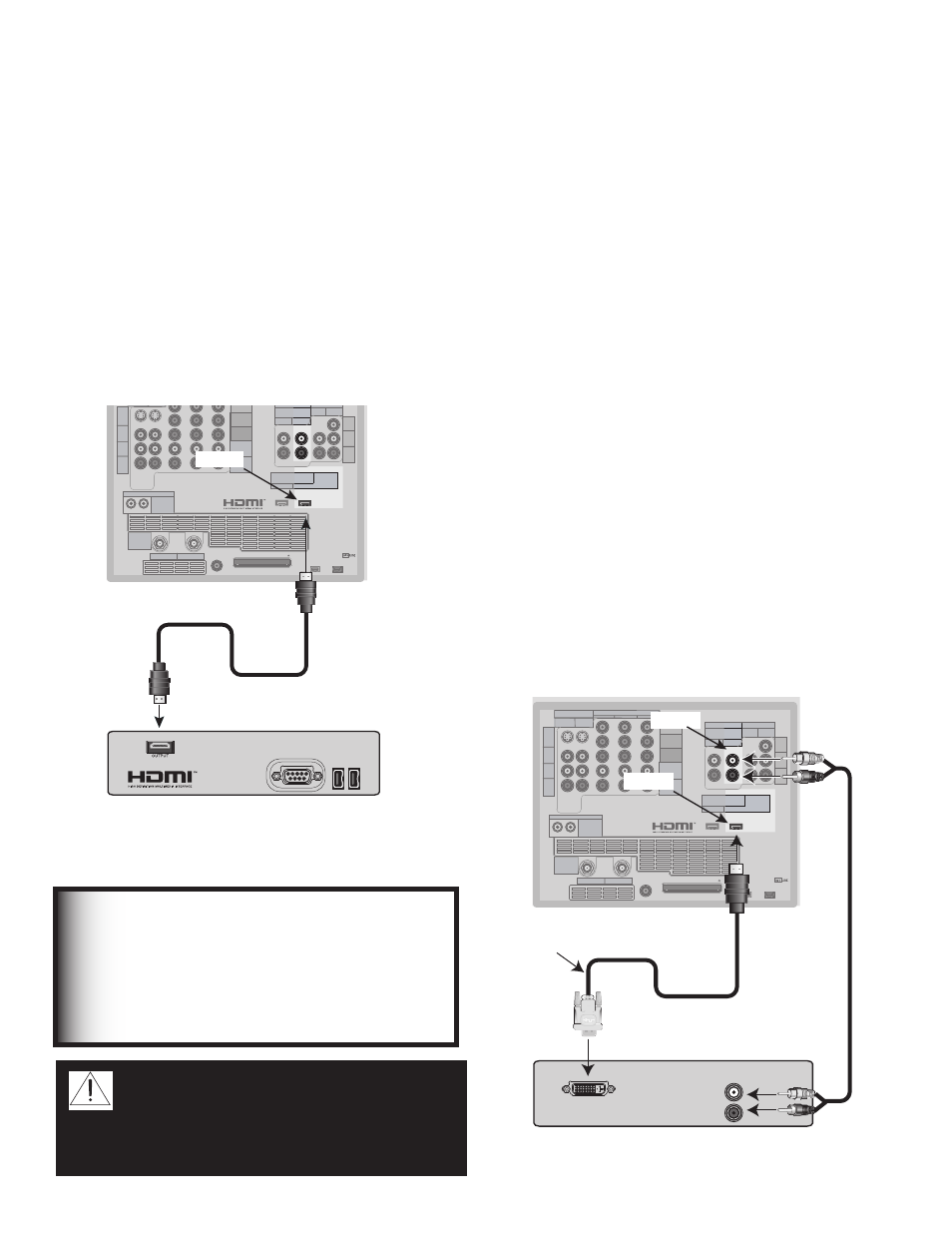
Chapter 2. Connecting
31
Computer with an HDMI Monitor
Output
Figure 13
An HDMI-to-HDMI cable is required. This is not included with
the TV. It may be available at your local electronics retailer
Connect an HDMI cable from HDMI 2 on the TV
back panel to the PC’s HDMI output. HDMI devices
provide video and audio through this cable, so no other
connection is required.
1$XJUI)%.*0VUQVU
57#BDL1BOFM
COMPONENT
YPbPr (480i/480p/720p/1080i)
INPUT
1
2
S-VIDEO
VIDEO
AUDIO-
LEFT/
(MONO)
AUDIO-
RIGHT
DTV/CABLE/
VHF/UHF
ANT 1 / MAIN
ANT 2 / AUX
DIGITAL
AUDIO
OUTPUT
CableCARD™ USE WITH ANT 1 CARD TOP
1
2
Y
Pb
Pr
AUDIO-
LEFT/
(MONO)
AUDIO-
RIGHT
OUTPUT
AUDIO
OUTPUT
RECORD
OUTPUT
DVI
Analog Audio
1
2
VIDEO
AUDIO-
LEFT/
(MONO)
AUDIO-
RIGHT
MONITORLINK™/HDMI
VIDEO 480i/480p/720p/1080i
AUDIO PCM LINEAR
1
2
IEEE 1394
INPUT/
OUTPUT
Net Command
IR EMITTER
¸
' ,INK
¸
INPUT
PC - 60Hz
VGA, W-VGA,
SVGA, W-SVGA,
XGA, 1280 X 720
)%.*
Figure 13. Connecting a Computer with an HDMI Monitor
Output
Connecting a Computer with an HDMI or DVI Monitor Output
Computer with a DVI Monitor Output
Figure 14
A DVI-to-HDMI cable or DVI/HDMI adaptor and HDMI cable and
audio cables are required. These are not included with the TV.
They may be available at your local electronics retailer.
1. Connect the DVI-to-HDMI cable (recommended) (or
DVI/HDMI adaptor with an HDMI cable) from the PC
DVI output to HDMI 2 on the TV back panel.
NOTE: If you are using a DVI/HDMI adaptor, it is
important to connect the adaptor to the DVI device
for best performance.
2. Connect a set of audio cables from AUDIO OUT on
the PC back panel to INPUT/DVI Analog Audio 2 on
the TV back panel. The red cable connects to the R
(right) channel, and the white cable connects to the
L (left) channel.
NOTE: The HDMI connection supports copy protection
(HDCP). Some devices require connecting to an
analog input first, in order to view on-screen menus
and select DVI as the ouput. Please review your
equipment instructions for DVI connectivity and
compatibility.
"6%*0065
-&'5
3*()5
1$XJUI%7*0VUQVU
$6)
57#BDL1BOFM
COMPONENT
YPbPr (480i/480p/720p/1080i)
INPUT
1
2
S-VIDEO
VIDEO
AUDIO-
LEFT/
(MONO)
AUDIO-
RIGHT
DTV/CABLE/
VHF/UHF
ANT 1 / MAIN
ANT 2 / AUX
DIGITAL
AUDIO
OUTPUT
CableCARD™ USE WITH ANT 1 CARD TOP
1
2
Y
Pb
Pr
AUDIO-
LEFT/
(MONO)
AUDIO-
RIGHT
OUTPUT
AUDIO
OUTPUT
RECORD
OUTPUT
DVI
Analog Audio
1
2
VIDEO
AUDIO-
LEFT/
(MONO)
AUDIO-
RIGHT
MONITORLINK™/HDMI
VIDEO 480i/480p/720p/1080i
AUDIO PCM LINEAR
1
2
IEEE 1394
INPUT/
OUTPUT
Net Command
IR EMITTER
¸
' ,INK
¸
INPUT
PC - 60Hz
VGA, W-VGA,
SVGA, W-SVGA,
XGA, 1280 X 720
%7*UP)%.*$BCMF
)%.*
"VEJP
Figure 14. Connecting a Computer with DVI Monitor
Output
CAUTION: To ensure continued FCC
compliance, the user must use a
shielded video interface or HDMI cable
with bonded ferrite cores at both ends
when using the PC input.
IMPORTANT
To view PC video on the TV, you must activate
the PC option in NetCommand. You can
do this during initial NetCommand setup
(in the Device Setup screen), or at any time
afterwards by using the NetCommand Add
function.
