Philips Magnavox 15MF Series User Manual
Page 15
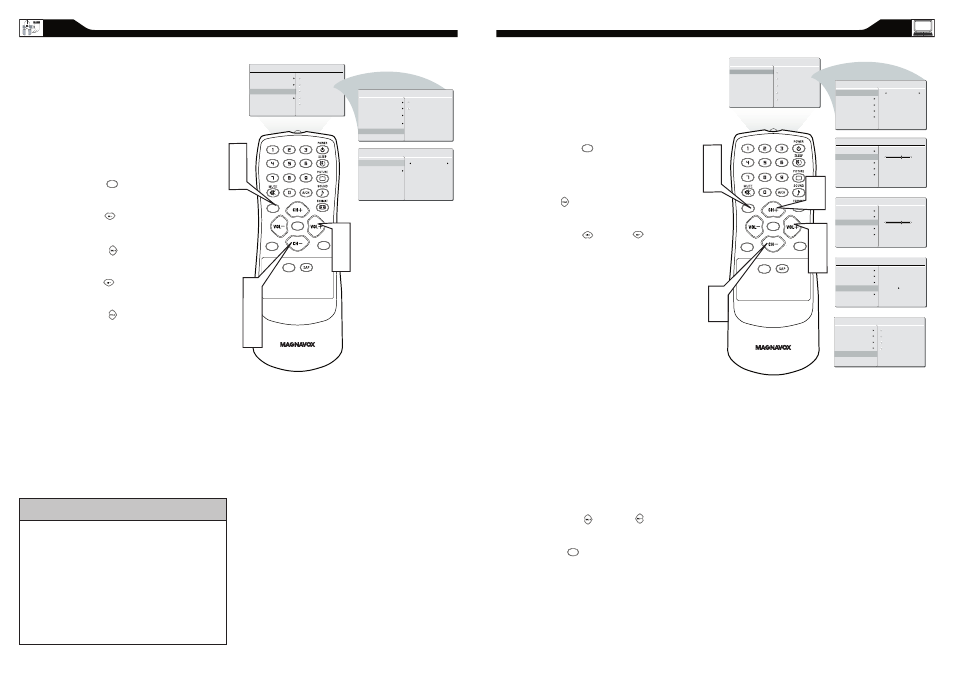
28
29
PC P
ICTURE
C
ONTROLS
T
his TV can also be used as a PC Monitor. A
PC video signal must be present or the TV will
go into standby mode. The PC Picture
controls allow you to adjust the picture.
Press the MENU button on the remote
control to see the onscreen menu.
When the PICTURE menu is highlighted, press
the (VOL+) button to enter the PICTURE
menu.
Press the (CH +) or (CH -) button to
highlight the item that you would like to adjust.
Smart Picture: Adjust the color
temperature of the picture. Select from
Normal, Cool, or Warm.
Brightness: Adjust to brighten the darkest
parts of the picture.
Contrast: Adjust to “sharpen” the Picture
quality. The black portions of the picture
become richer in darkness and the white
become brighter.
Auto Adjust: The LCD Monitor will
automatically adjust to the best image
position, phase, and clock setting.
Manual Adjust: The Manual Adjust control
allow you to manually fine tune the image as it
appears on the screen.
Phase-eliminates the horizontal
interfering lines.
Clock-eliminates the vertical interfering
lines.
Horizontal-adjust the horizontal
placement of the picture.
Vertical-adjust the vertical placement of the
picture.
Press the (VOL+) or (VOL-) button to
adjust the item.
Press MENU repeatedly to remove
the menu from the screen.
1
2
3
4
5
C C
SOURCE
P I P
M E N U
OK
�
�
�
�
�
�
PICTURE
SMART PICTURE
BRIGHTNESS
CONTRAST
AUTO ADJUST
MANUAL ADJUST
60
PICTURE
SMART PICTURE
BRIGHTNESS
CONTRAST
60
AUTO ADJUST
MANUAL ADJUST
PICTURE
SMART PICTURE
BRIGHTNESS
CONTRAST
AUTO ADJUST
MANUAL ADJUST
YES
PICTURE
SMART PICTURE
BRIGHTNESS
CONTRAST
AUTO ADJUST
MANUAL ADJUST
PHASE
CLOCK
HORIZONTAL
VERTICAL
MAIN CONTROLS
PICTURE
AUDIO
FEATURES
INSTALL
SMART PICTURE
BRIGHTNESS
CONTRAST
AUTO ADJUST
MANUAL ADJUST
PICTURE
SMART PICTURE
BRIGHTNESS
CONTRAST
NORMAL
AUTO ADJUST
MANUAL ADJUST
M E N U
Note: To adjust other items repeat steps 4 and 5.
M E N U
Note: Make sure you are in PC mode.
C
LOSED
C
APTIONS
C
losed Captioning (CC) allows you to
read the voice content of television
programs on the TV screen. Designed to help the
hearing impaired, this feature uses onscreen “text
boxes” to show dialogue and conversations while the
TV program is in progress.
Press the MENU button to see the onscreen
menu.
Press the (CH -) button to highlight the
FEATURES menu.
Press the (VOL+) button to enter the
FEATURES menu.
Press the (CH -) button to select CLOSE
CAPTION.
Press the (VOL+) button to select the closed
caption you want: CC MUTE, CC1, CC2, CC3,
CC4, Txt1, Txt2, Txt3 or Txt4.
1
2
3
4
5
Note:Closed Caption can also be activated by pressing
CC button on your remote control.
Not all TV programs and product
commercials are broadcast with Closed
Captioning (CC). Nor are all Closed
Captioning MODES (CAPTION 1–4 or TEXT 1–4)
necessarily being used by broadcast
stations during the transmission of a program
offering Closed Captioning. Refer to your area’s TV
program listings for the stations and times of shows
being broadcast with Closed Captioning.
H
ELPFUL
H
INT
C C
SOURCE
P I P
M E N U
OK
�
�
�
�
�
�
MAIN CONTROLS
PICTURE
AUDIO
FEATURES
INSTALL
SOURCE
PICTURE FORMAT
AUTOLOCK
CLOSED CAPTION
PICTURE ALIGNMENT
�
CLOSED CAPTION
CAPTION MODE
CC DISPLAY
CC1
FEATURES
CAPTION MODE
CC DISPLAY
SOURCE
PICTURE FORMAT
AUTOLOCK
CLOSED CAPTION
PICTURE ALIGNMENT
M E N U
