Manual clock setting, English – Memorex MVT2195B User Manual
Page 19
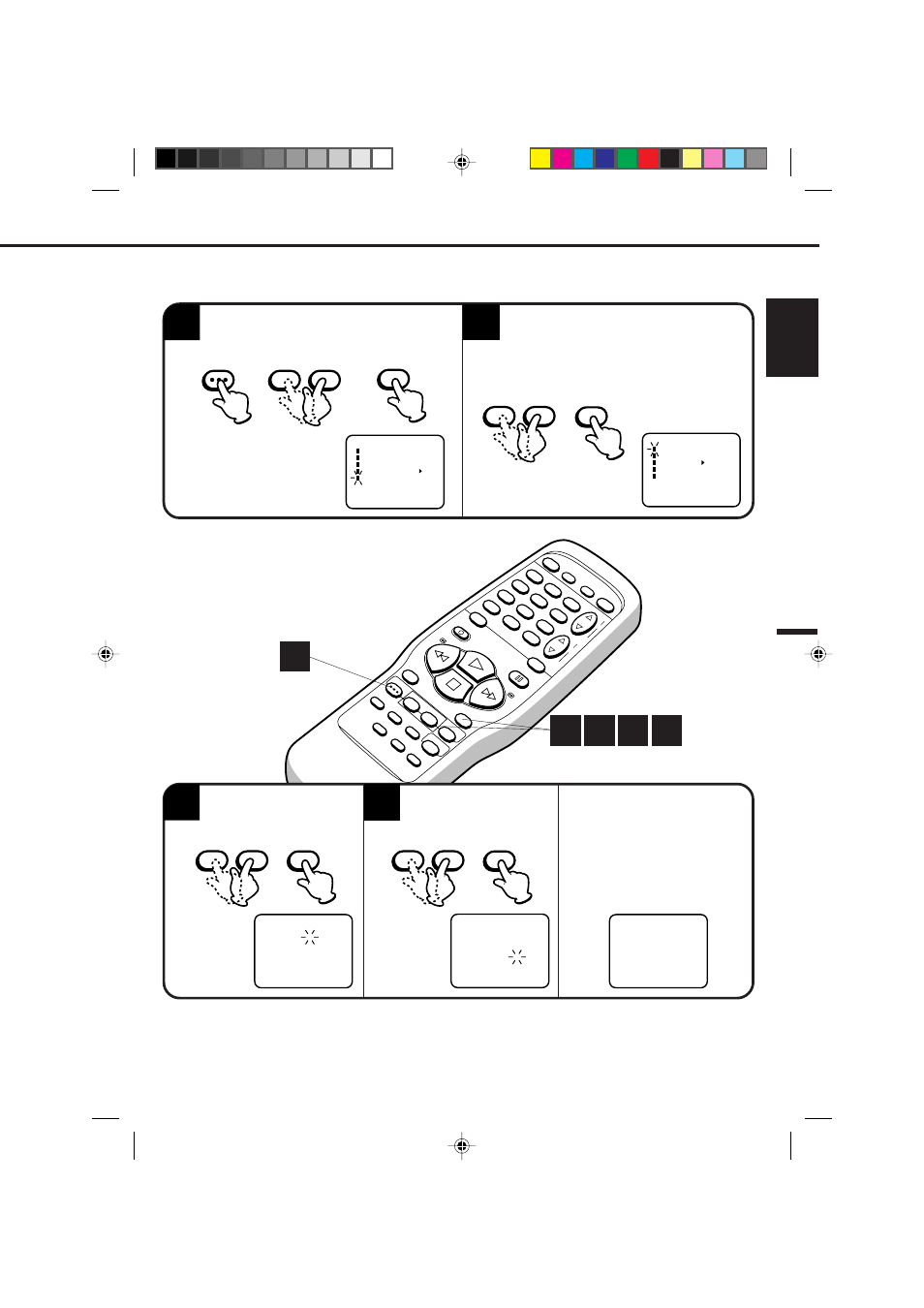
ENGLISH
17
PO
WER
SLEEP
TV MONI.
EJECT
QUICK VIEW
MUTING
INPUT SELECT
REC/O
TR
SPEED
MENU
–
+
–
+
SET/TRA
CKING
SKIP
SEARCH
COUNTER
RESET
ZER
O
RETURN
AU
TO
TRA
CKING
TV/CAP/
TEXT
PR
OGRAM
CANCEL
ENTER
ST
OP
PLA
Y
F.FWD
REW
TIMER REC
PA
USE/STILL
CHANNEL
CALL
1
2
3
4
5
6
7
8
0
9
–
+
VOLUME
ENTER
–
+
SET/TRACKING
MANUAL CLOCK SETTING
1
You must set the date and time manually for timer recordings, ON/OFF Timer and Daylight Saving Time if
the Auto Clock process did not set them correctly.
Press the MENU button.
Press the SET + or – button to select the SYSTEM
SET-UP option, then press the ENTER button.
Press the SET/TRACKING + or – button to
select the CLOCK SET option, then press the
ENTER button.
SYSTEM SET-UP
CLOCK SET
LANGUAGE/IDIOMA/LANGUE
AUTO CLOCK ON OFF
STANDARD TIME
DAYLIGHT SAVING TIME
〈
+/–/ENTER/MENU
〉
M E N U
TIMER REC SET
TV SET-UP
CH SET-UP
AUTO REPEAT ON OFF
SYSTEM SET-UP
〈
+/–/ENTER/MENU
〉
NOTES:
•
After a power failure or disconnection of the power plug, the time display will be lost. In this case, set the
present time again if the Auto Clock did not set correctly.
•
To move cursor backward, press the CANCEL button.
Press the SET/TRACKING
+ or – button to set the month,
then press the ENTER button.
3
Set the day, year and time
as in step 3.
After setting the clock, date and
time starts functioning automatically.
CLOCK SET
〈
+/–/ENTER/CANCEL/MENU
〉
MONTH
DAY
YEAR
TIME
10
1 (SUN)
2000
12 : 00 AM
8
:
30 AM MON
CLOCK SET
〈
+/–/ENTER/CANCEL/MENU
〉
MONTH
DAY
YEAR
TIME
10
23 (MON)
2000
8 : 30 AM
2
EXAMPLE: Setting the clock to “8:30 AM”, 23rd. (MON) October, 2000.
4
1 2 3 4
1
ENTER
–
+
SET/TRACKING
ENTER
–
+
SET/TRACKING
MENU
ENTER
–
+
SET/TRACKING
545A201A-E/P10-19
19*04*0, 17*13
17
