6 press [setup] to exit, 4 select “delete” using [ k / l ], then press [ok, Advanced operation – Philips Magnavox TB100MG9 User Manual
Page 19: Entering sub-channel number is not required, E.g., adding channel 6, E.g., adding channel 26, Delete, E.g., deleting channel 26
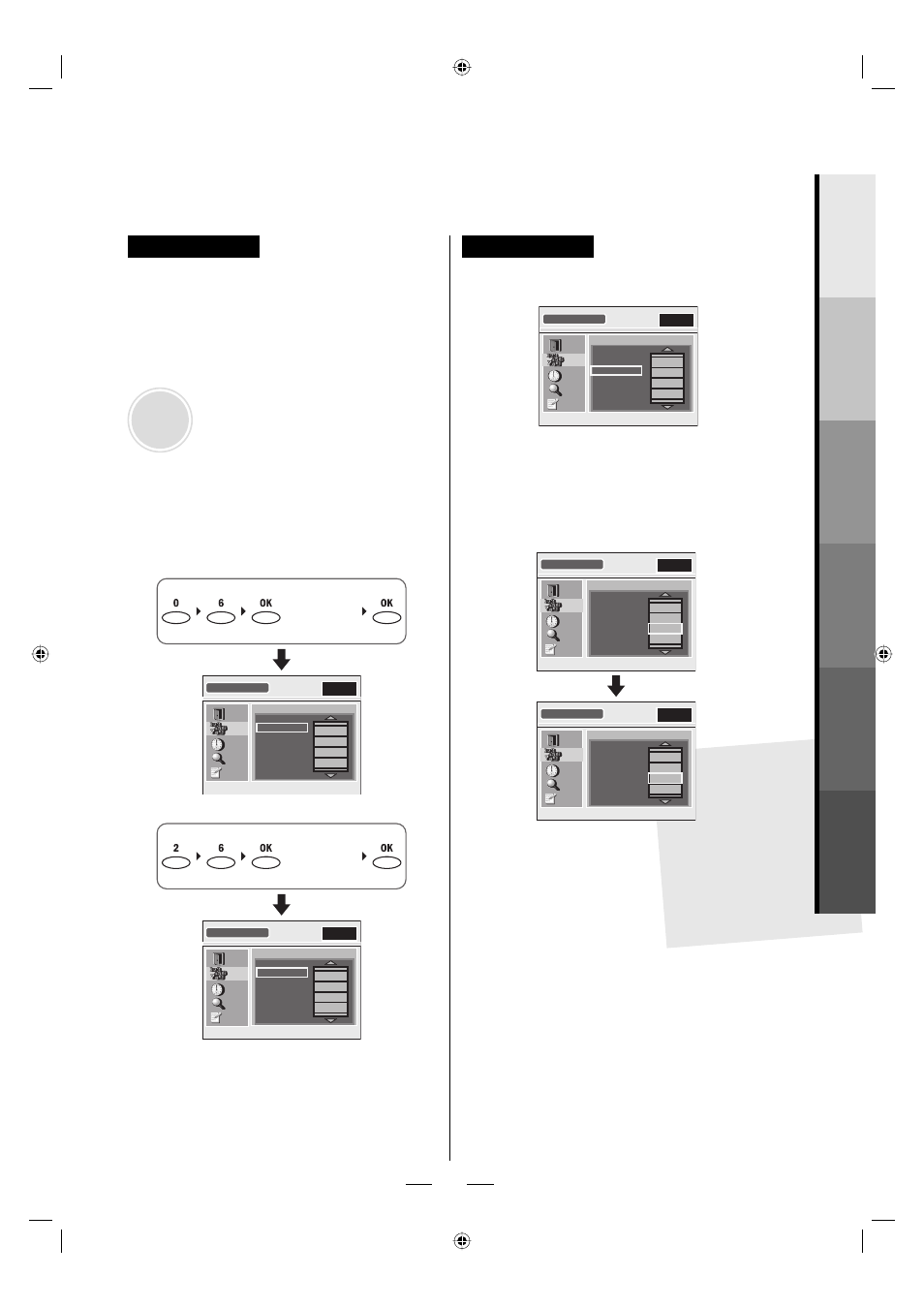
19
EN
Advanced
Operation
Add
4 With “ADD” selected, enter the main
channel number you want to add,
then press [OK] or wait for a few
seconds to fi x the number.
If the main channel number is 1 digit, press [0]
fi rst.
NOTE:
Entering sub-channel number is not required.
•
5 Press [OK] again to add the channel
to the channel map.
E.g., adding channel 6
(or leave for
a few seconds)
ADD/DELETE
6
10
20
58
EXIT
CHANNEL
TIME
DETAIL
INITIAL
ADD
DELETE
6.X
E.g., adding channel 26.
(or leave for
a few seconds)
ADD/DELETE
6
10
20
26
EXIT
CHANNEL
TIME
DETAIL
INITIAL
ADD
DELETE
26.X
The selected channel is now added.
To continue adding:
Repeat steps 4 and 5.
6 Press [SETUP] to exit.
•
Delete
4 Select “DELETE” using [ K / L ], then
press [OK].
ADD/DELETE
10
20
26
56
EXIT
CHANNEL
TIME
DETAIL
INITIAL
ADD
DELETE
10.1
5 Select the channel number you want
to delete from the channel list on the
right using [ K / L ], then press [OK].
E.g., deleting channel 26.
ADD/DELETE
10
20
26
58
EXIT
CHANNEL
TIME
DETAIL
INITIAL
ADD
DELETE
26.1
ADD/DELETE
10
20
58
60
EXIT
CHANNEL
TIME
DETAIL
INITIAL
ADD
DELETE
58.1
The selected channel is now deleted.
To continue deleting:
Repeat step 5.
6 Press [SETUP] to exit.
•
X6036_37UD_TB100MG9.indd 19
X6036_37UD_TB100MG9.indd 19
2008/05/29 14:24:52
2008/05/29 14:24:52
