Automatic image adjustment, Microsoft windows, Other operating systems – MITSUBISHI ELECTRIC Diamond View Colour LCD Monitor DV180 User Manual
Page 13: Utomatic, Mage, Djustment, Microsoft windows other operating systems
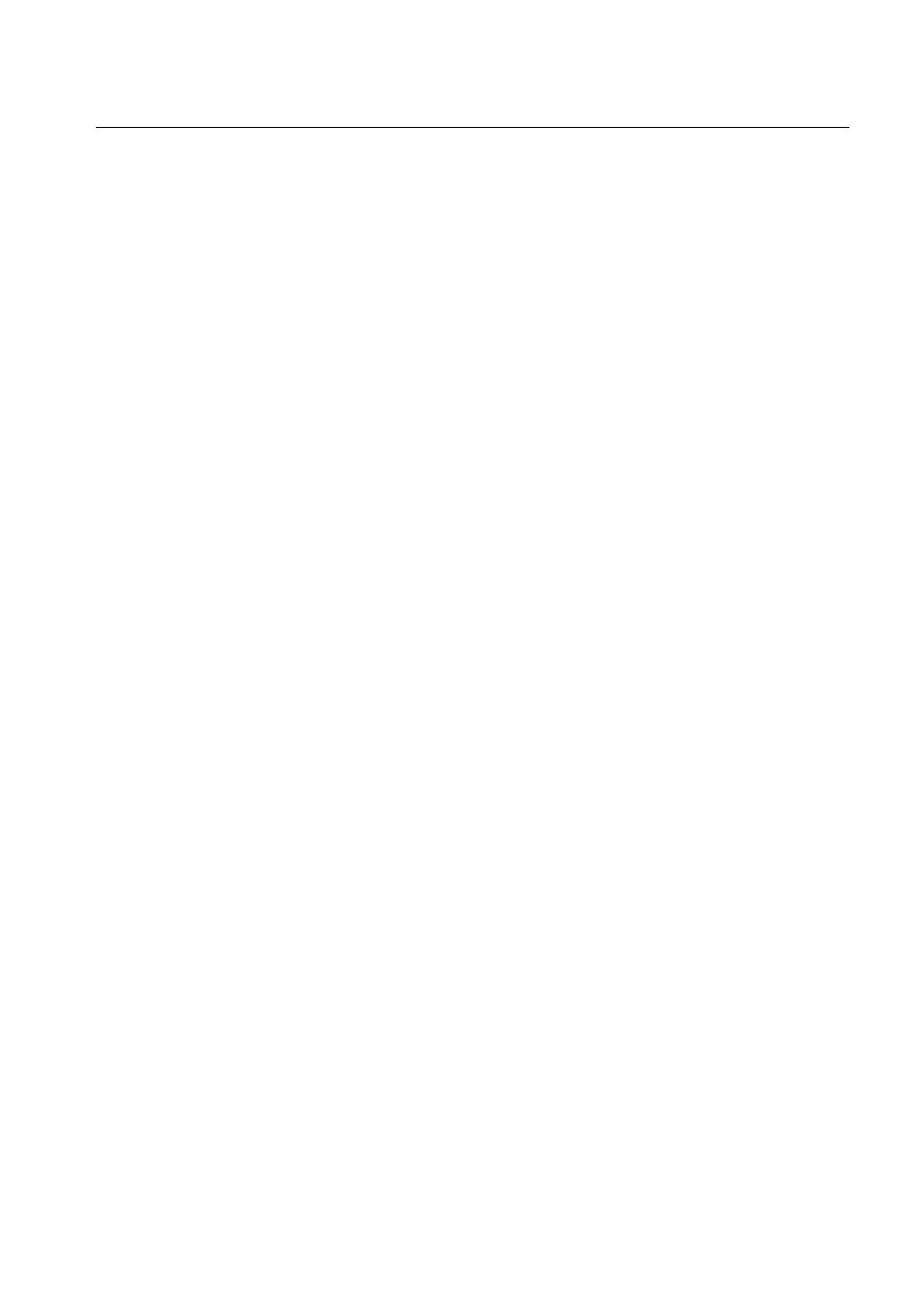
11
Automatic Image Adjustment
The easiest way to set up the monitor is to display the adjustment test pattern
and use the monitor’s AUTO button. The display must be adjusted manually if
the test pattern is not available. Please refer to Manual Display Setup on page
18 for details.
The display must be adjusted:
• When the monitor is first installed
• If the resolution or refresh rate is changed
• If the PC’s graphics card is changed
• If the PC is changed
• After using the Recall function
Microsoft Windows
With Microsoft Windows and most types of graphics signals your screen’s
performance is easy to optimise using the test pattern program, Auto.exe, and
the monitor’s AUTO button.
To run the program, insert the diskette into a floppy disk, click on the Windows
Start button, click on Run, type A:\auto.exe and then click OK. Press the
monitor’s AUTO button to adjust the display.
Press the left mouse button to exit the program and then click “Exit”.
Other Operating Systems
Users of other operating systems such as MacOS or Linux can use the
internet to download a full-screen test from the File Downloads, TFT LCD
Monitors section of Mitsubishi Electric Australia’s web site. Various bitmap file
formats are available. The URL is
http://www.mitsubishi-electric.com.au
Use a graphics program to display the image at 100% of its size and press the
AUTO button for automatic image adjustment.
In some cases fine tuning of the image may be required, please refer to the
Manual Display Setup instructions on page 18 for details.
