Multitech ROUTE FINDER RFIPSC-1 User Manual
Page 6
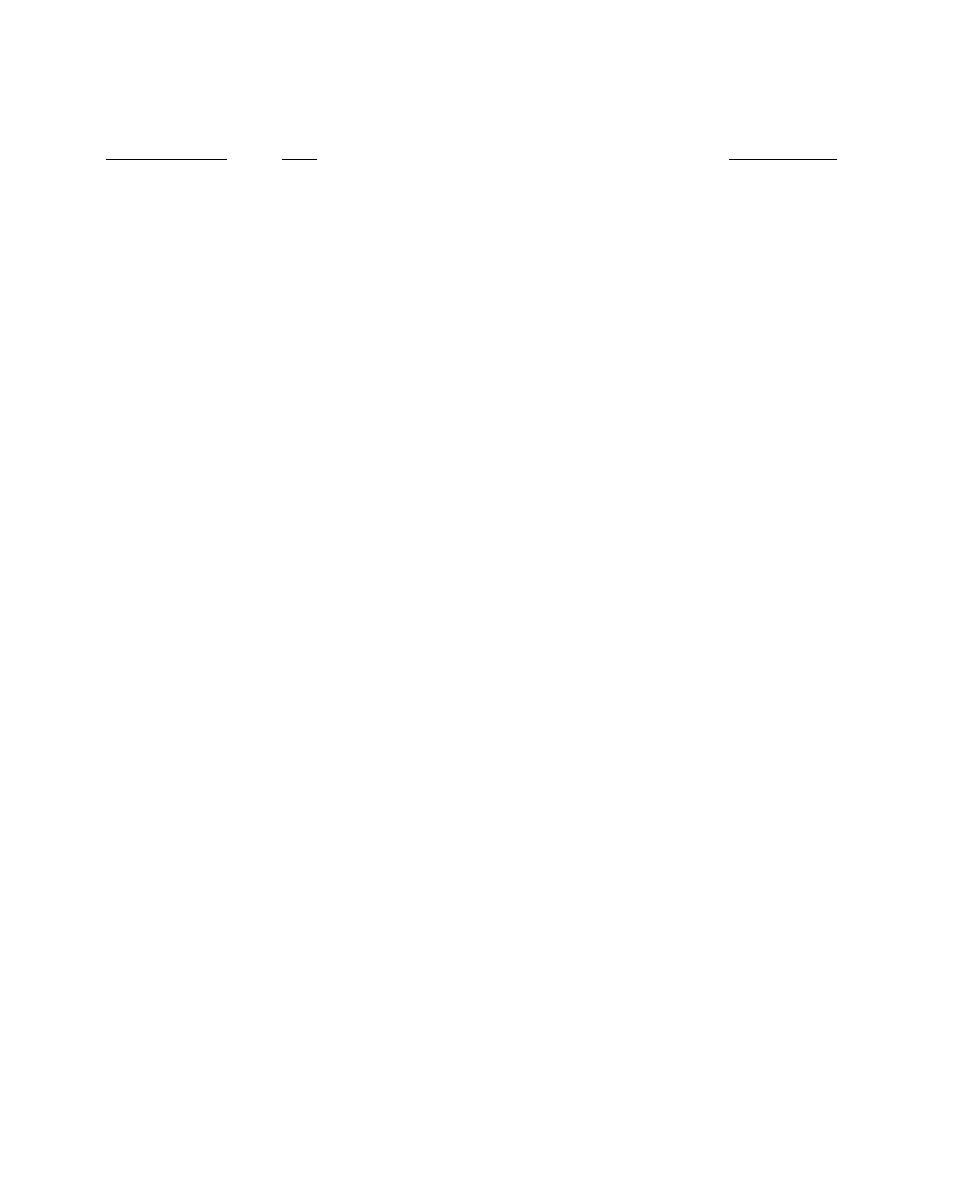
vi
Figures
Figure Number
Title
Page Number
Figure 1
The SSH Sentinel installation package icon.
12
Figure 2.
SSH Sentinel Welcome screen.
12
Figure 3.
Licensing Agreement
13
Figure 4.
Choose Destination Path.
14
Figure 5.
Generating the Authentication Key.
15
Figure 6.
Authentication Key Generation Done.
15
Figure 7.
Inquiring Certificate Identity.
16
Figure 8.
Choosing the Enrollment Method.
17
Figure 9.
Online Enrollment Settings.
18
Figure 10.
Off-line Certification Request.
19
Figure 11.
Encryption Speed Diagnostics screen
20
Figure 12.
SSH Sentinel Installation Completed screen.
21
Figure 13.
RouteFinder Add a
New Connection
screen.
23
Figure 14.
The
Sentinel Policy Editor
screen.
24
Figure 15.
Sentinel
Key Management
select
Authentication Keys
.
24
Figure 16.
Sentinel
Add
a new Authentication Key.
25
Figure 17.
Sentinel
Select Primary Identifier
and
Host IP Address
.
25
Figure 18.
Sentinel
Preshared Key Information
screen.
26
Figure 19.
Sentinel Select
VPN Connection
screen.
27
Figure 20.
Sentinel Select
Security Gateway
and
Intranet IP Address
.
29
Figure 21.
Sentinel
Probing IPSec connection parameters
screen
30
Figure 22.
Sentinel
Probe Results
..
unsuccessful
screen.
30
Figure 23.
Sentinel
IP Address Settings
,
Proposal Parameters
, &
Rule Comment
31
Figure 24.
Sentinel
Connection Properties
|
Advanced Options
screen
32
Figure 25.
Sentinel
Probe Results
|
IPSec Connection working correctly
.
33
Figure 26.
Sentinel Probing Result Details screen
34
Figure 27.
Sentinel
Updating Security Policy
screen.
35
Figure 28.
Sentinel
Diagnostics ...
Ping the new connection
screen.
36
