Rear panel controls, Software installation – M-AUDIO Fast Track USB User Manual
Page 5
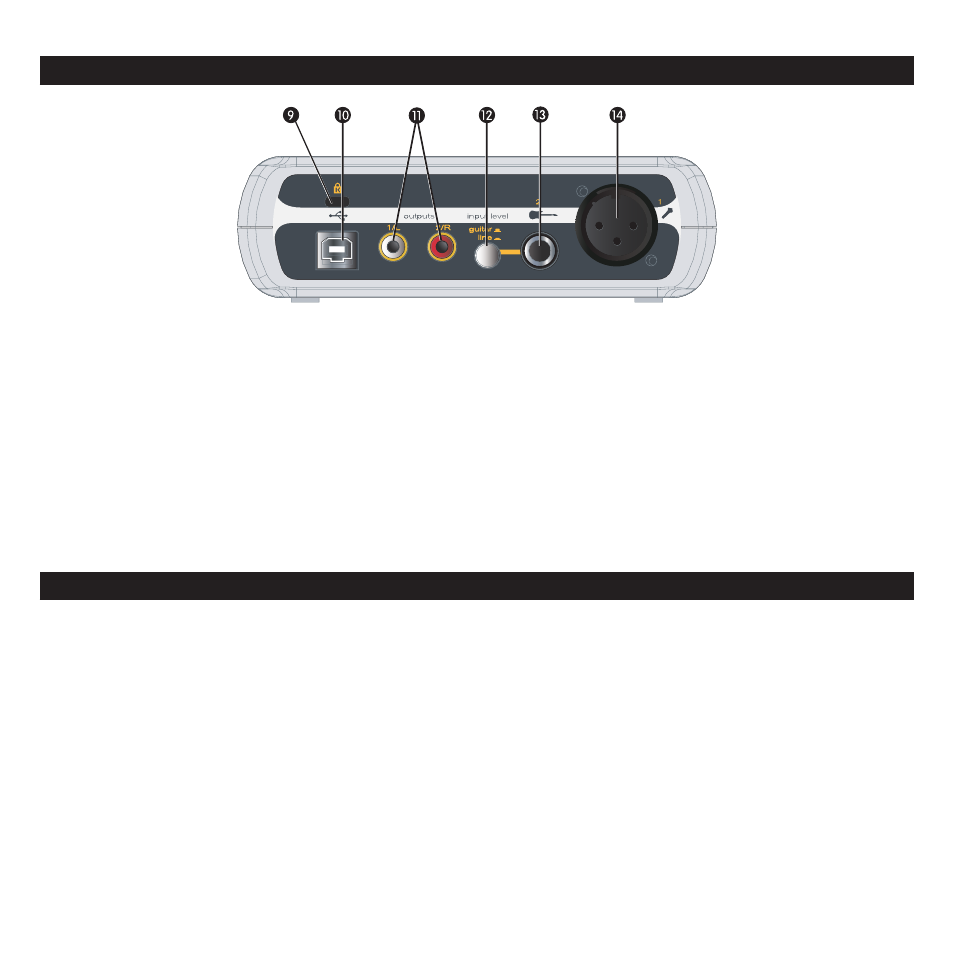
4
Rear Panel Controls
9.
Kensington Lock Connector – Connect a standard laptop-style cable locking device here to protect your Fast Track USB from theft or
accidental breakage.
10.
USB Connector – Connect the included USB cable here, and connect the other end to your computer’s USB port.
11.
Line Outputs – Left and Right stereo outputs. Connect these outputs to powered monitors such as the M-Audio DX4s, or to the inputs
of your stereo amplifier or receiver.
12.
Input Level Switch – Input level selector for the 1/4” TRS input (13). When connecting a balanced line level input here, the switch should
be set to LINE position. When connecting an instrument, the switch should be set to the GUITAR position.
13.
Guitar Input – TRS 1/4” input for line/instrument level input. The input level is determined by the Line/Instrument Switch (12).
14.
Mic Input – Balanced XLR input for connecting a dynamic microphone.
Software Installation
Your Fast Track USB is class compliant in Mac OS X (10.3.4 or later). offering true plug-and-play operation. Just plug it in, and you’re ready
to start recording.
Your Fast Track USB also comes with M-Audio’s exclusive low-latency driver software for Windows XP that allows for faster communication
with your computer operating system.
Your Fast Track USB comes with a standard USB cable. The squared end of the cable connects to the Fast Track USB; the flat end connects
to your computer’s USB port.
If you use Windows XP, install the software first following the directions below. Do NOT connect the Fast Track USB to your computer until
instructed to do so.
