Menu c, Creen, Ontrols – Philips Magnavox COLOR TV 25 INCH User Manual
Page 7: Continued, Lossary, Icture
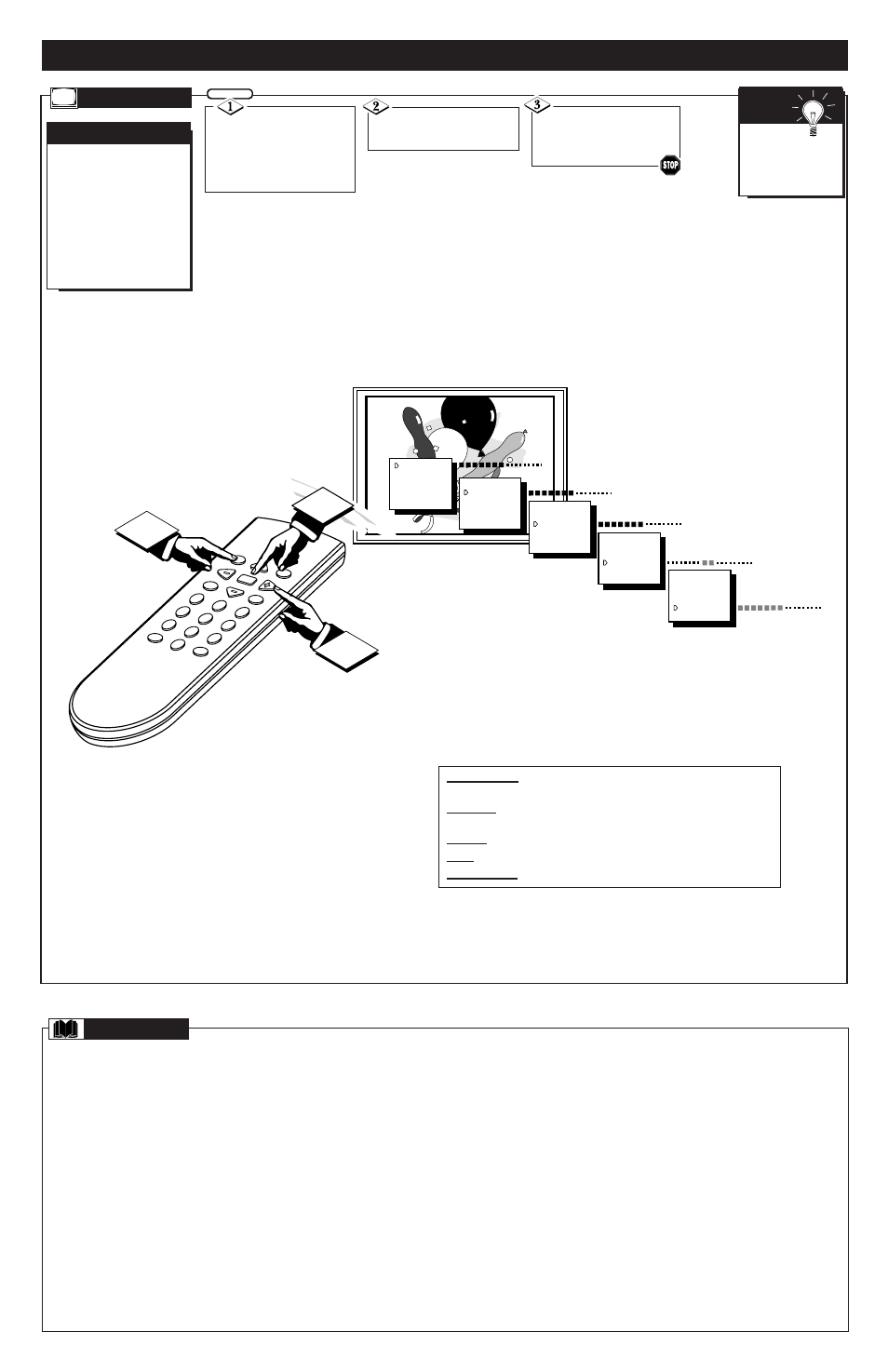
O
N
-S
CREEN
MENU C
ONTROLS
(
CONTINUED
)
Round Cable 75
Ω
* A single solid antenna wire normally matched with a metal
plug (F-type) end connector that screws (or pushes) directly onto a 75 Ohm input
found on the Television or VCR. (Also known as Coaxial Cable.)
Display * An on screen message or graphics that help the user operate and adjust
his Television feature controls. See On Screen Displays (OSD).
Jack Panel * Refers to the area on the back of the TV cabinet where the input and
output connections are located.
On Screen Displays (OSD) * Refers to the wording or messages generated by the
television (or VCR) to help the user with specific feature controls (color adjust-
ment, programming, etc.).
Menu * An on-screen listing of feature controls shown on the Television screen
that are made available for user adjustments.
Programming * The procedure of adding or deleting channel numbers into the
Television’s memory circuits. In this way the Television “remembers’’ only the local-
ly available or desired channel numbers and skips over any unwanted channel num-
bers.
Remote Sensor Window * A window or opening found on the Television control
panel through which infrared remote control command signals are received.
Status * Allows the user to quickly confirm what channel number is currently being
viewed. Status can also be used to clear the Television of on screen displays or infor-
mation (rather than waiting for the displays to “time out” or automatically disappear
from the screen).
Twin Lead Wire * The more commonly used name for the two strand 300 Ohm
antenna wire used with many indoor and outdoor antenna systems. In many cases this
type of antenna wire requires an additional adapter (or balun) in order to connect to
the 75 Ohm Input terminals designed into the more recent Televisions and VCRs.
Volume Bar * When in the ON position, this feature displays an on-screen display
of the TV’s volume setting.
G
LOSSARY
BRIGHTNESS
PICTURE
COLOR
TINT
SHARPNESS
CABLE
BRIGHTNESS
PICTURE
COLOR
TINT
SHARPNESS
CABLE
BRIGHTNESS
PICTURE
COLOR
TINT
SHARPNESS
CABLE
BRIGHTNESS
PICTURE
COLOR
TINT
SHARPNESS
CABLE
BRIGHTNESS
PICTURE
COLOR
TINT
SHARPNESS
CABLE
STATUS/EXIT
CH
CH
POWER
VOL
VOL
MENU
A/CH
MUTE
CC
SLEEP
1
2
3
4
5
6
7
8
9
0
1
3
2
T
o adjust your TV picture
controls, select a channel
and follow the steps shown to
the right.
NOTE: The Smart Picture
control can automatically
adjust your TV's picture for a
variety of programs and
viewing conditions. See page
5 for details.
P
ICTURE
A
DJUSTMENTS
Press the MENU (M)
button on the remote, then
press the CH (+) or (–) (or
press MENU ▲ or ▼ button-
son the TV) until the desired
control shows on-screen.
Press the VOL (+) and (-)
to adjust the selected picture
control.
BEGIN
Press STATUS button (or
EXIT Menu) to clear the screen
when picture adjustments are
completed.
P
ICTURE
Remember,
with the bar scale
centered the control
settings are at normal
mid-range levels.
S
MART
H
ELP
BRIGHTNESS Press VOL (-) or (+) until darkest parts of the picture are
as bright as you prefer.
PICTURE Press VOL (-) or (+) until lightest parts of the picture show
good detail.
COLOR Press VOL (-) or (+) to add or eliminate color.
TINT Press VOL (-) or (+) to obtain natural skin tones.
SHARPNESS Press VOL (-) or (+) to improve detail in the picture.
7 - IB7752 E001
