Т³гж 34, Upgrading product firmware, Downloading and installing software – Meizu MZ-03 User Manual
Page 34
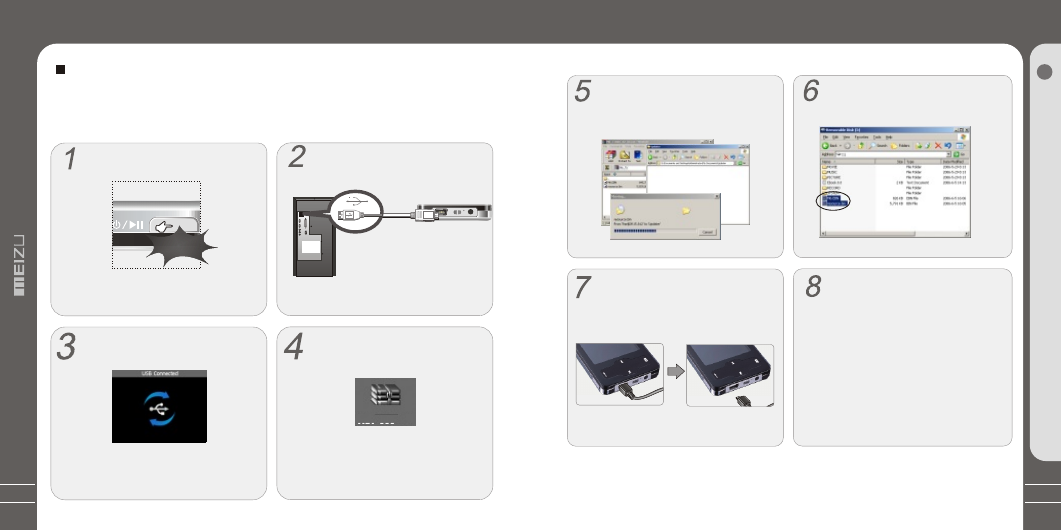
Firmware Upgrade
67
Software.zip
Upgrading Product Firmware
When there is a new firmware released, you can download the latest
firmware
from MEIZU
website free of charge to enhance the features and eliminate the bugs. In order to upgrade
the
firmware
of the player, you need the program and the related drive, which are provided
in the package. Please refer to the following procedure.
Downloading and Installing Software
Connecting the player and your PC
with the provided USB cable.
Turn on the player.
Long click the Power ON/OFF button
to turn the player on.
Long Click
Software Package
Please take attention to the model
number and software version.
Download the software package from
MEIZU' website.
G
u
id
e
t
o
F
ir
m
w
a
re
U
p
g
ra
d
e
5
The player is shown as the Mobile
Disk on your PC.
In the normal Windows environment, as soon
as the cable is connected, the message
"Searching for new device" appears.
Upgrading Product Firmware
Then it displays M6.EBN, resource.bin
in the Removable Disk.
After finish upgrading, restart the
player, then it pops up and starts
running the 'Upgrading Software,
Please Wait...' and shut down auto-
matically. Turn it on again, it pops up
'Upgrading Resource, Please Wait...',
then the program will be renovated
automatically on the player. It will take
you some time to finish the upgrading.
Decompress the downloaded files,
drag and drop them onto the
"RemovableDisk" window.
Then run 'Safely Remove Hardware'
and disconnect the player to your PC.
The upgrading is applied, then dis-
connect the USB cable on the player.
Draw out the USB cable on the player.
66
