Prokeys sono gm sound selection – M-AUDIO ProKeys Sono 88 User Manual
Page 14
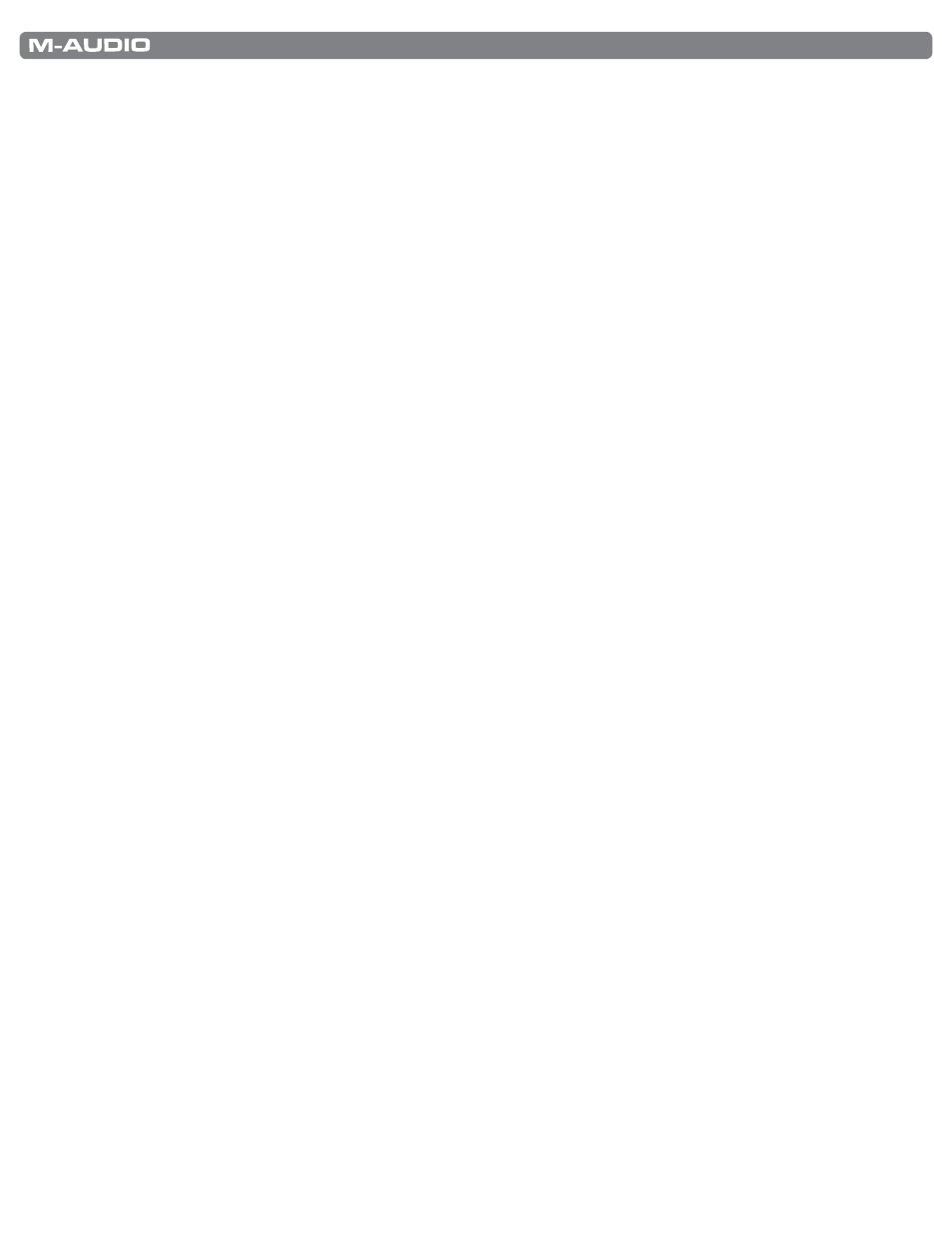
|
13
ProKeys Sono 88 User Guide
ProKeys Sono GM sound selection
The ProKeys Sono keyboard has a full General MIDI (GM) sound set with 128 sounds built-in . The built-in GM sounds can be
accessed in two ways:
Method 1: Recall a specific General MIDI instrument in Edit mode
Appendix A lists the built-in General MIDI instruments by their sound numbers . Access a specific instrument by entering its
number in Edit mode:
1 .
Press the Edit Mode button .
2 .
Press the black key above F6 (F#6), representing “Program .”
3 .
Enter the desired program number, using the white keys between G5 and B6 .
4 .
Press C7 (Enter) to confirm the selection .
Method 2: Browse General MIDI instruments using the Data buttons
Reassigning the Data buttons to send program change messages will allow you to step through and audition the built-in
General MIDI sounds in consecutive order . To configure the Data < > buttons to send program change messages:
1 .
Press the Edit Mode button .
2 .
Press the black key above F3 (F#3) . (ProKeys Sono will automatically exit Edit mode) .
3 .
Press the Data > and < buttons to step forward and backwards through the built-in GM sounds .
To return the Data keys to control the transpose value:
1 .
Press the Edit Mode button .
2 .
Press the black key above D3 (D#3), representing “Data = Transpose .” (ProKeys Sono will automatically exit Edit
mode) .
For additional information on program changes, see the “Advanced ProKeys Sono Functions in Edit Mode” chapter of this
User Guide.
