Rear panel features – Marshall Amplification MG100DFX User Manual
Page 4
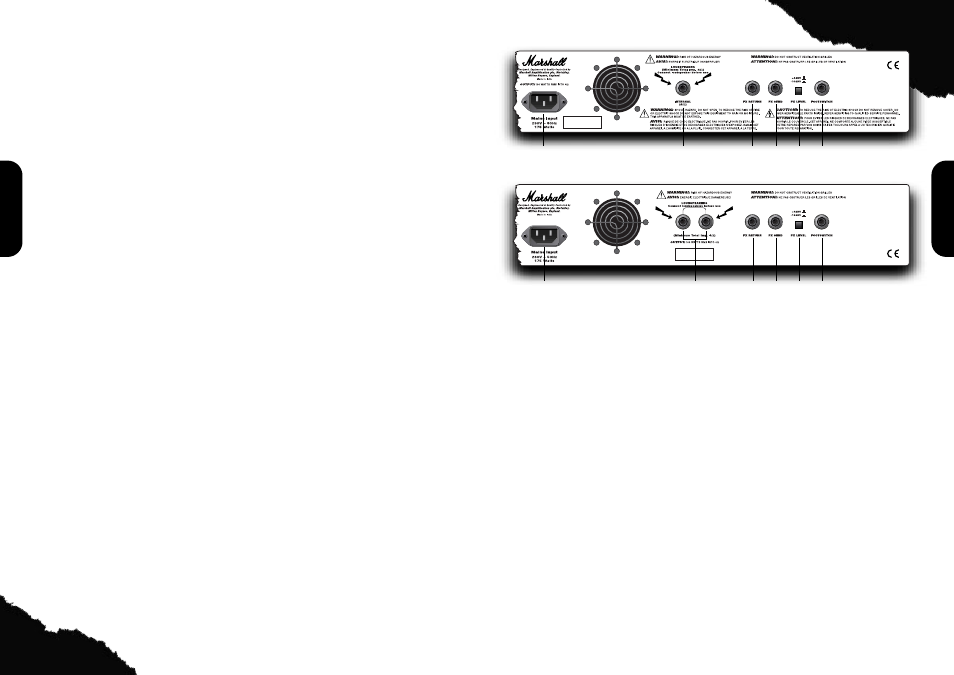
6
5
ENGLISH
ENGLISH
17. Digital FX LEVEL control
This controls how much of the chosen effect
gets mixed in with your unaffected (dry) guitar
tone. Want to hear more of the DFX you’ve just
selected? Then simply turn this control up!
Important Footswitch Note: Using the
supplied two-way footswitch, you can switch the
selected DFX on/off.
18. REVERB LEVEL control
This control lets you add a lush Reverb to your
sound – from a subtle hint to cavernous and all
points in-between. Designed by our in-house
digital experts, this custom designed Marshall
Reverb is highly musical and always sounds
natural – it never gets harsh or ‘fake’ sounding.
Important Footswitch Note: The supplied
footswitch does NOT switch the Reverb on/off.
19. EFFECTS LOOP MIX control
When using the FX Loop on the rear panel, the
FX Mix allows you to dial in the desired amount of
effected signal into your overall sound. Turning
the control fully clockwise will result in a fully
effected sound, i.e. no dry signal and turning the
control fully anticlockwise will result in a fully dry
sound.
20. MASTER VOLUME control
As its name suggests, the Master Volume
control determines the overall volume of your
amplifier. So after setting-up the relative volume
of Channels 1 & 2 the overall level can be
adjusted without affecting your all-important
Clean/Overdrive balance.
21. FDD (Frequency Dependent Damping)
switch
Marshall’s proprietary FDD circuit accurately
mimics the way an all-valve amplifier interacts
with the loudspeaker(s) and adds a width and
depth to your sound which has been
unachievable in an affordable solid-state
amplifier... until now! To engage FDD simply
press this switch in.
22. CD IN jack
If you want to jam to your favourite CD or tape,
merely connect the headphone output of your CD
or tape player here, adjust the CD/tape player’s
volume to match that of your guitar and you’ve got
the perfect ‘play-along’ practice system.
23. EMULATED LINE OUT &
HEADPHONES jack
This jack can be used as either an Emulated
Line Out or as a Headphone output. This means
you can use this socket to connect your amp
directly to your multi-track recording machine and
you’ll get a great, speaker emulated guitar sound
direct to disk or tape. Alternatively you can plug
your headphones in here for a killer, speaker-
emulated sound!
TIP: How to practise or record in ‘silence’: The
Clean Channel GAIN control (2) and the
Overdrive Channel VOLUME control (15) will
control the level of the headphone and line out.
The speaker output can be adjusted
independently using the MASTER VOLUME
control (20). Setting the MASTER VOLUME
control (20) to zero will allow silent recording or
practice.
24. POWER Switch & LED
The power switch turns your amplifier on and
off. The LED will be lit when your amplifier is on
and will not be lit when the amplifier is switched
off.
Note: Before connecting to the mains electricity
supply, always ensure that your amplifier is
compatible with your electricity supply, as detailed
on the rear panel.
Please ensure the amplifier is switched off and
unplugged from the mains electricity supply
before being moved.
1
2
3
4
5
6
1
2
3
4
5
6
MG100DFX Rear Panel Features
MG100HDFX Rear Panel Features
1. MAINS INPUT Connector
The MG amplifier is provided with a detachable
mains (power) lead which is connected here.
The specific mains input voltage rating that your
amplifier requires is clearly indicated on the
back panel. Before connecting to the mains for
the first time please make sure that your
amplifier is compatible with your electricity
supply.
2. LOUDSPEAKER Output(s)
MG100DFX Combo
There is one speaker jack socket on the
MG100DFX (marked ‘INTERNAL 4
Ω
’), this is
where the MG100DFX power amplifier is
connected to the internal Celestion loudspeaker.
MG100HDFX Head
The MG100HDFX Head has two speaker
sockets for connection to either 1 or 2 external
cabinets. Ensure the total load impedance is
equal to, or exceeds, 4 ohms.
Always use a non-screened Marshall
approved speaker lead when connecting an
extension cabinet to these units.
3. FX RETURN
This is where you connect the OUTPUT of the
effects processor you are using in the effects
loop.
4. FX SEND
If you want to use an external effects
processor in your amp’s built-in Parallel effects
loop, this is the jack you connect to the INPUT
of the unit you are using.
5. FX LEVEL Switch
Selects the level to match your external effects
units (+4dB for rack units and -10dB for pedals).
6. FOOTSWITCH
Connect the supplied two-way footswitch here.
Its left button (marked Channel) enables you to
change channels and its right button (marked
DFX) allows you to switch the DFX Section
on/off.
Important Footswitch Note: The supplied
footswitch does NOT switch the Reverb on/off.
