Pc p – Philips Magnavox 32MF605W Series User Manual
Page 32
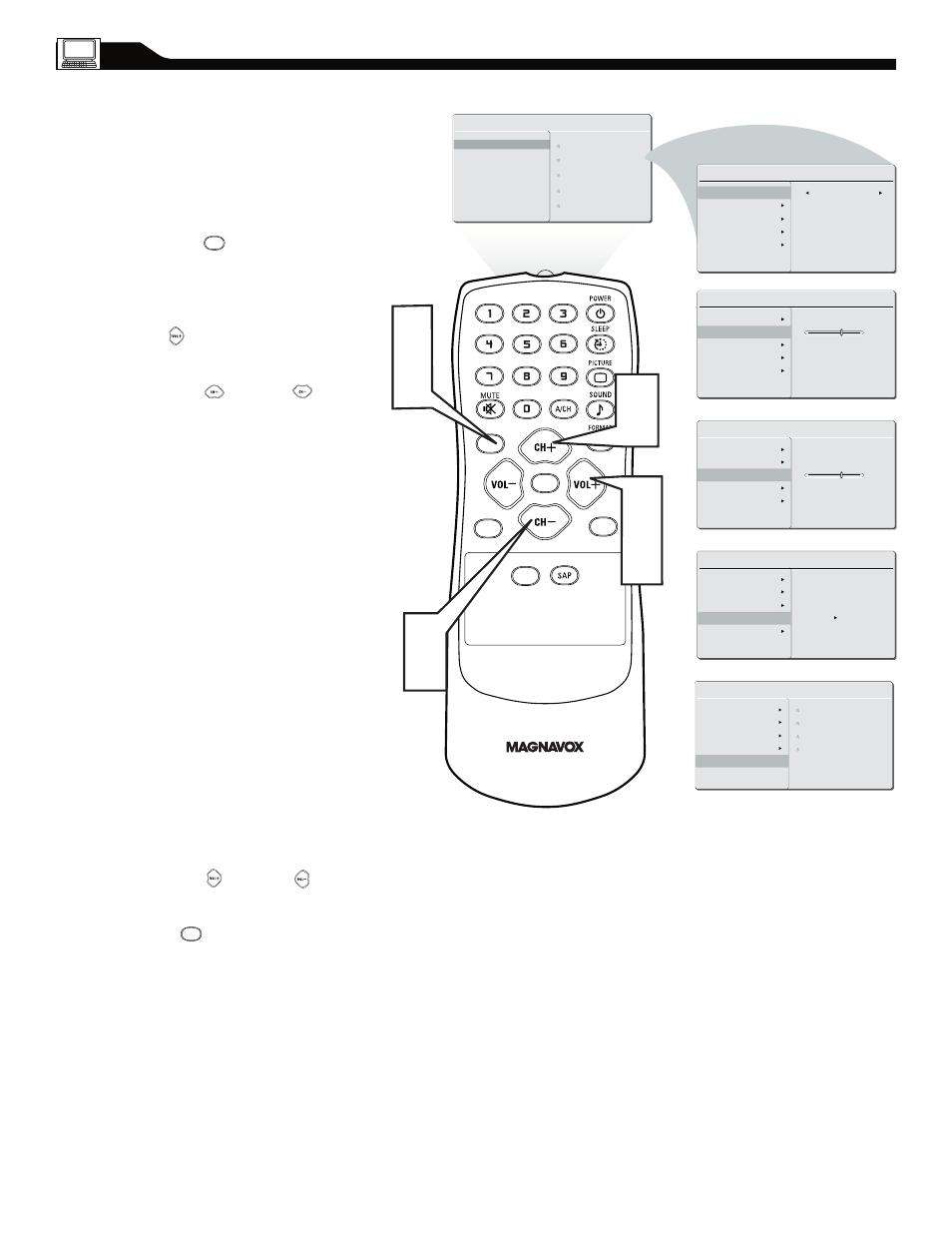
32
PC P
ICTURE
C
ONTROLS
T
his TV can also be used as a PC Monitor. A PC
video signal must be present or the TV will go
into standby mode. The PC Picture controls allow you
to adjust the picture.
Press the MENU button on the remote
control to see the onscreen menu.
When the PICTURE menu is highlighted, press
the (VOL+) buttons to enter the PICTURE
menu.
Press the (CH +) or (CH -) button to
highlight the item that you would like to adjust.
Smart Picture: Adjust the color
temperature of the picture. Select from
Normal, Cool, or Warm.
Brightness: Adjust to brighten the darkest
parts of the picture.
Contrast: Adjust to “sharpen” the Picture
quality. The black portions of the picture
become richer in darkness and the white
become brighter.
Auto Adjust: The LCD Monitor will
automatically adjust to the best image
position, phase, and clock setting.
Manual Adjust: The Manual Adjust control
allow you to manually fine tune the image as
it appears on the screen.
Phase-eliminates the horizontal
interfering lines.
Clock-eliminates the vertical interfering
lines.
Horizontal-adjust the horizontal
placement of the picture.
Vertical-adjust the vertical placement of
the picture.
Press the (VOL+) or (VOL-) button to
adjust the item.
Press MENU repeatedly to remove
the menu from the screen.
1
2
3
4
5
C C
SOURCE
P I P
M E N U
OK
�
�
�
�
�
�
PICTURE
SMART PICTURE
BRIGHTNESS
CONTRAST
AUTO ADJUST
MANUAL ADJUST
60
PICTURE
SMART PICTURE
BRIGHTNESS
CONTRAST
60
AUTO ADJUST
MANUAL ADJUST
PICTURE
SMART PICTURE
BRIGHTNESS
CONTRAST
AUTO ADJUST
MANUAL ADJUST
YES
PICTURE
SMART PICTURE
BRIGHTNESS
CONTRAST
AUTO ADJUST
MANUAL ADJUST
PHASE
CLOCK
HORIZONTAL
VERTICAL
MAIN CONTROLS
PICTURE
AUDIO
FEATURES
INSTALL
SMART PICTURE
BRIGHTNESS
CONTRAST
AUTO ADJUST
MANUAL ADJUST
PICTURE
SMART PICTURE
BRIGHTNESS
CONTRAST
NORMAL
AUTO ADJUST
MANUAL ADJUST
M E N U
Note: To adjust other items repeat steps 4 and 5.
M E N U
Note: Make sure you are in PC mode.
