Tools 2, Information, Controls – MITSUBISHI ELECTRIC Diamond Plus User Manual
Page 9
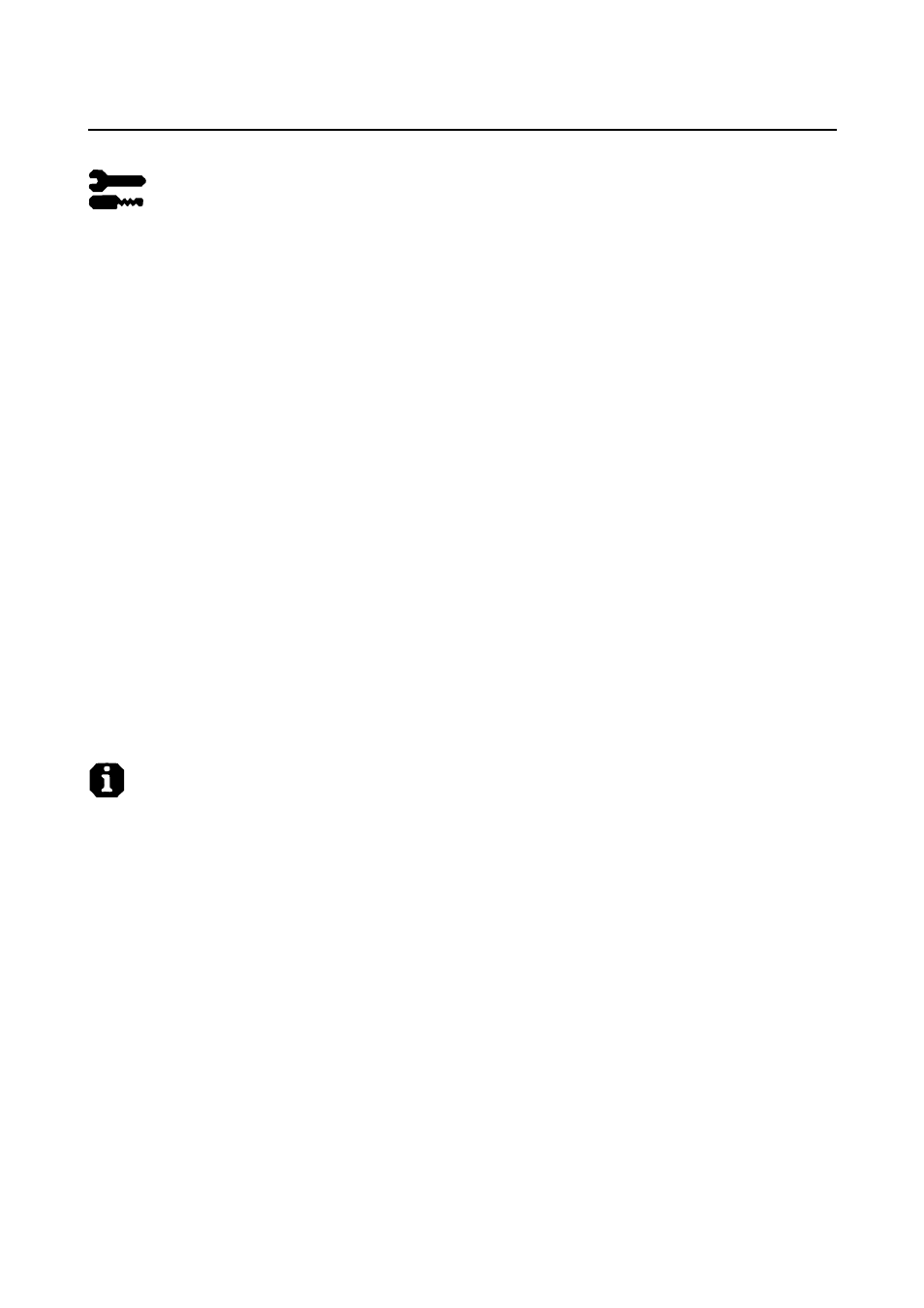
Diamond Pro 750
SB
/ Diamond Plus 93
SB
9
Controls
– continued
Tools 2
Language: OSM controls menus are available in 6 languages.
OSM Position: You can choose where you would like the OSM controls menu to appear on your screen.
Selecting OSM Position allows you to manually adjust the OSM controls menu position from among Center,
Top left, Top right, Bottom left and Bottom right.
OSM Turn Off: The OSM controls menu will stay on as long as it is in use. In the OSM Turn Off sub-menu,
you can select how long the monitor waits after the last touch of a button for the OSM controls menu to
disappear. The preset choices are 5 thru 120 seconds.
OSM Lock Out: This control completely locks out access to all OSM controls functions except Brightness
and Contrast. When attempting to activate OSM controls while in the lock out mode, a screen will appear
indicating that OSM controls are locked out. To activate the OSM Lock Out function, press SELECT and
hold + down simultaneously. To deactivate the OSM Lock Out, press SELECT and hold + down simulta-
neously.
IPM System Off Mode:
Enable:
The IPM System works
normally and all stages of
energy savings are utilized.
Disable:
The Off Mode of the IPM System
is not used.
NOTE: For standard systems and graphics boards, keep the factory setting at ENABLE.
EdgeLock Control: Operating your monitor at a nonstandard timing may cause images to appear darker than
normal or have color distortion. Use of the EdgeLock control will adjust images to their normal state.
Hot Key: This selection allows you to use as brightness control and –/+ as contrast control.
Factory Preset: Selecting Factory Preset allows you a reset most OSM control settings back to the factory
settings. A warning statement will appear to confirm that you do want to reset ALL settings. Individual settings
can be reset by highlighting the control to be reset and pressing the RESET button.
Information
Display Mode: Indicates the current mode and frequency setting of the monitor.
Monitor Info: Indicates the model and serial numbers of your monitor.
Refresh Notifier: A message will advise you if the refresh rate of the signal being applied to the monitor by
the computer is too low. For further information, please refer to your display card or system manual.
/
Y
Y
