Mouse controls/menu options, Record/playback – Manhattan Computer Products 164115 User Manual
Page 9
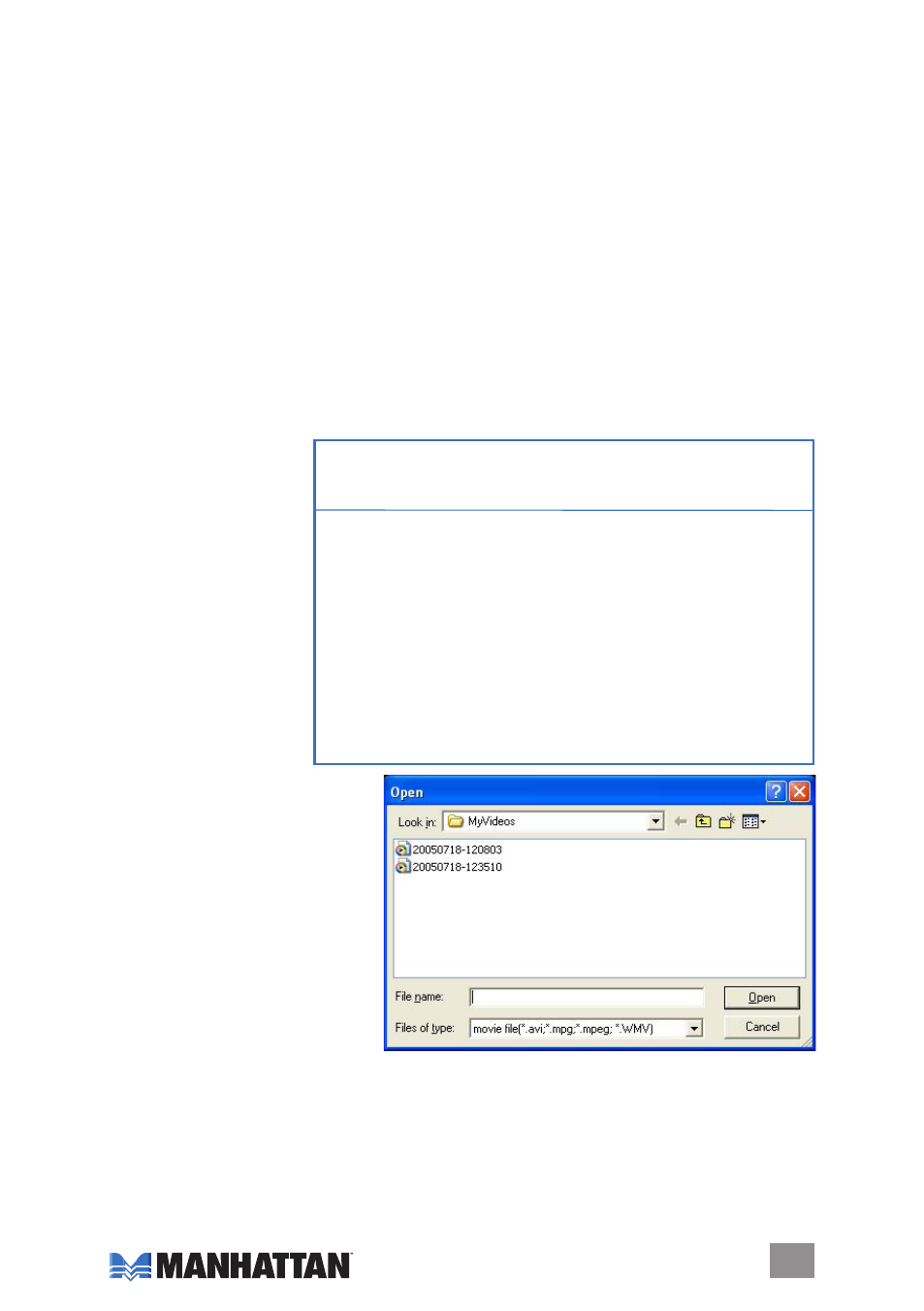
Mouse Controls/Menu Options
Right-click on the mouse to display a quick-reference menu guide.
Most Top: Positions the TV window at the top of the screen.
Full screen: enlarges the window to full screen. double-click on the screen to return to window
mode.
Panel: displays/hides the one Touch Grabber interface.
Video Input: Select the video source: Video Composite or S-Video. The default is Video
Composite.
Video model: Change the video format to one of the PAl/NTSC/SeCAM options.
Record: Record TV programming.
Stop Record: Stop recording. during Play, this option is unavailable (as indicated by gray
display).
About: The model version and copyright information.
Exit: exit the application.
Record/Playback
The Hi-Speed USB 2.0
Audio/Video Grabber
supports MPeG-1 and
MPeG-2 formats to save
disk space when recording
TV or audio. (See the
reference chart at right.)
Clicking the Snapshot icon
(see Page 7) while viewing
captures the picture and
saves it as a .bmp file.
Clicking the Play Recorded
Files icon (see Page 7)
displays the open screen
and the destination
location of previously saved files.
To play a recorded file, select it and
double-click or select it and click
“open.”
9
Video Audio
bitrate bitrate
Format
Resolution (Mbps) (bps) disk Space
NTSC dVd
720 x 480
6
224 2.6 GB/hr
NTSC SVCd
480 x 480 2.42
224 1 GB/hr
NTSC VCd
20 x 240 1.15
224 600MB/hr
PAl dVd
720 x 576
6
224 2.6 GB/hr
PAl SVCd
480 x 576 2.42
224 1 GB/hr
PAl VCd
52 x 288 1.15
224 600 MB/hr
AVI
52 x 288
224
MPeG-4
52 x 288
224
WMV
52 x 288
1.2
224 Around 650 MB/hr
MP
224
WMA
224
