Part 1: prokeys 88sx as a digital piano, 0 introduction, 1 setup – M-AUDIO ProKeys 88sx User Manual
Page 4: 2 instrument buttons, 3 demo
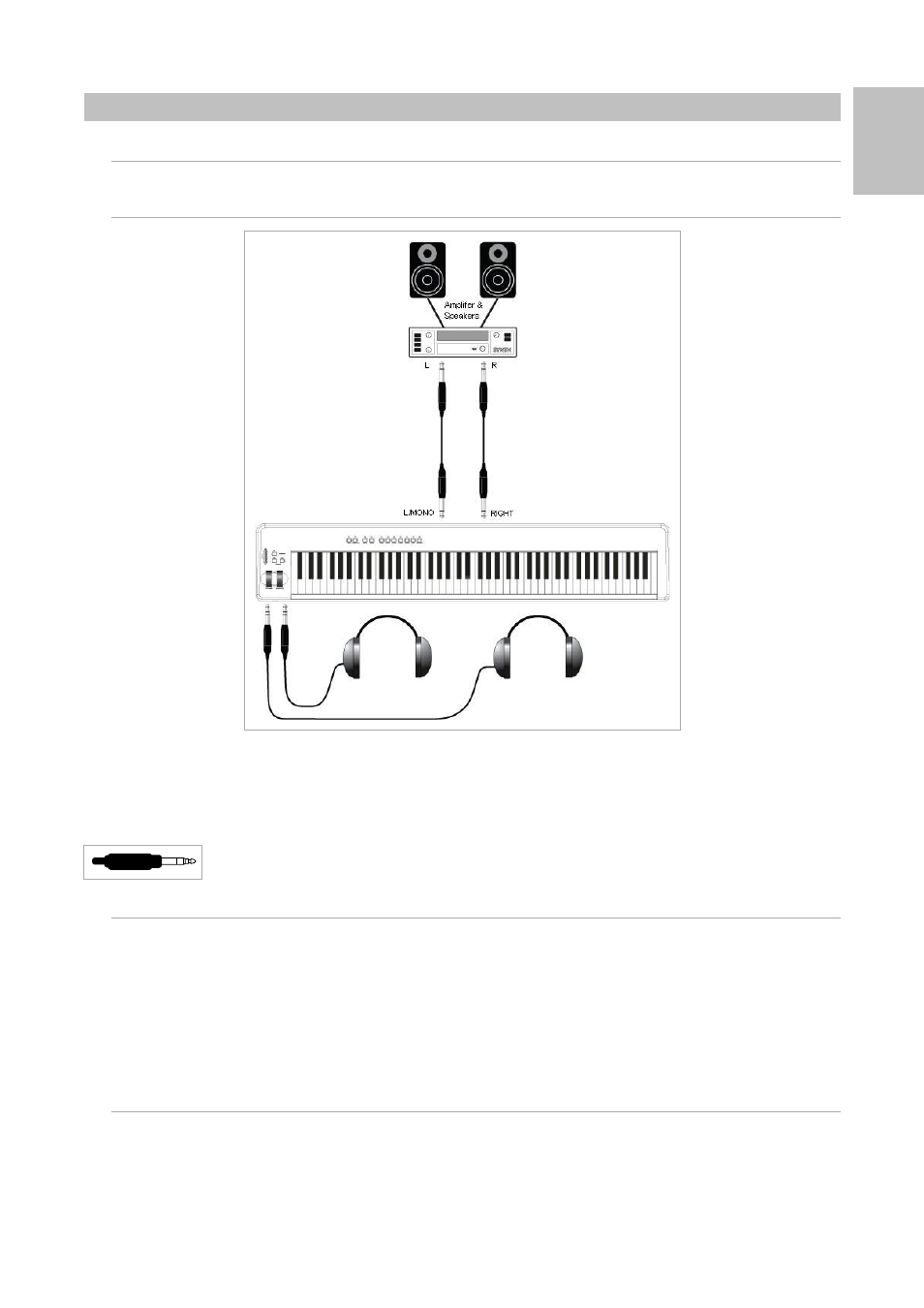
7
ProKeys 88sx User Guide
English
Part 1: ProKeys 88sx as a Digital Piano
1.0 Introduction
In Part 1, we will look at how to use the ProKeys 88sx as a standalone digital piano.
1.1 Setup
The ProKeys 88sx should be connected to a mixer or amplifier which in turn should be connected to a pair of speakers.
The Audio Out jacks on the ProKeys 88sx take 2 standard 1/4” jack plugs. Such instrument cables are available in most professional audio
retailers.
Mono Operation – If a jack is plugged into the left audio output only, a mono mix of the audio from the ProKeys 88sx will be heard.
There are also 2 headphone sockets on the front of the ProKeys 88sx, underneath the Pitch Bend and Modulation wheels.
These jacks will accept a 1/4” jack plug as used on many standard headphone sets.
1.2 Instrument Buttons
Each instrument button will call up the associated sound. The Instruments available to you are:
<
Piano 1 – Classical Grand Piano
<
Piano 2 – Bright Piano
<
E. Piano 1 – Rhodes
TM
<
E. Piano 2 – Wurlitzer
TM
<
Clav – Clavinet
TM
<
FM Piano – DX7
TM
<
Percussive Organ – B3
TM
1.3 Demo
The Demo button allows you to hear what the ProKeys 88sx is really capable of. When you press the Demo button, the LEDs above each of the
instrument buttons will flash. If you then press an instrument button, you will hear a demo of that instrument. To exit out of this Demo mode, press
the Demo button again. The LED above the Demo button will turn off, and Performance mode will resume.
Part 1: ProKeys 88sx as a Digital Piano
