Using phone menus – Mitel VX6100 User Manual
Page 46
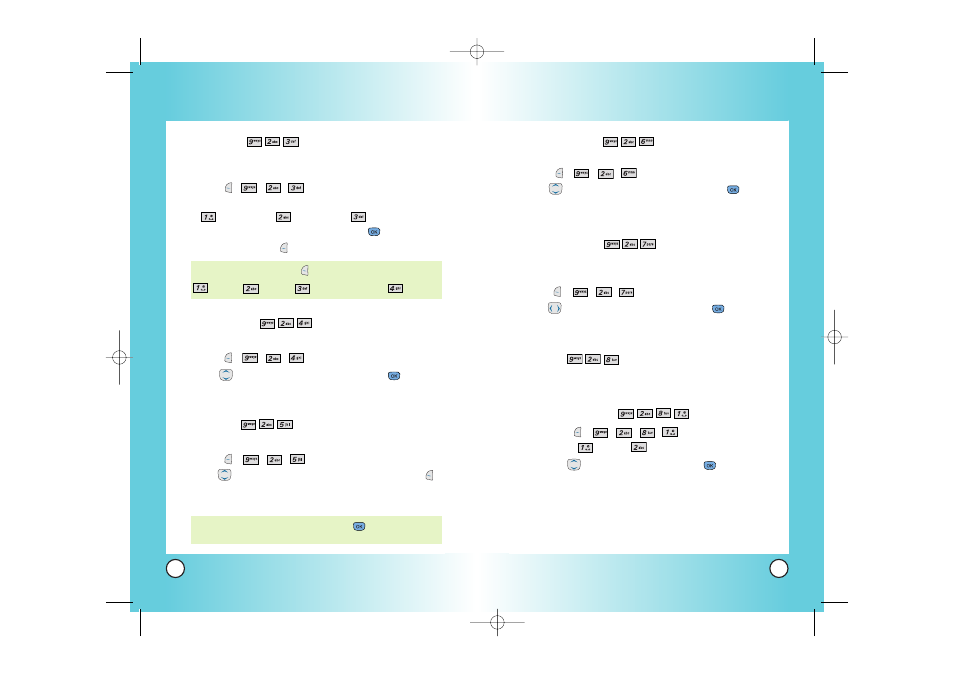
89
VX6100
88
VX6100
Theme Colors (Menu
)
Allows you to choose the color of the background screen.
1.
Press , , , .
2.
Use
to select the background color, then press
.
Default / Green / Violet / Orange
Contrast-Front (Menu
)
Allows you to set the level of contrast for your front LCD
screen.
1. Press
,
,
,
.
2. Use
to adjust the contrast level, then press
.
10% / 20% / 30% / 40% / 50% / 60% / 70% / 80% / 90% / 100%
Fonts (Menu
)
Allows you to set the size and color of the font for calling digits
and text editor.
Calling Digits (Menu
)
1. Press
,
,
,
,
.
2. Select
Size or
Color.
3. Use
to choose a setting, then press
.
Size: Normal / Large
Color: Black / Blue / Red / Green / Pink
Using Phone Menus
Using Phone Menus
Screens (Menu
)
Allows you to choose the kind of background to be displayed
on the phone.
1.
Press , , , .
2.
Select a background display.
Wallpaper /
Power On /
Power Off
3.
Select from different images, then press
.
4.
Press Left Soft Key
Save.
Menu Style (Menu
)
Allows you to view the Menus as icons or in a list format.
1.
Press , , , .
2.
Use
to select a menu format, then press
.
Icon / List
Clocks (Menu
)
Allows you to choose the clock format displayed on the LCD screen.
1.
Press , , , .
2.
Use
to select the clock format, then press Left Soft Key
Save.
Normal / Analog / Digital
NOTE: Highlight a clock format, then press to view the format
before selection.
NOTE: Press Right Soft Key More for more image choices.
Default / Images / Messages Pictures / Gallery
VX6100-(E)small.QXD 9/15/04 6:16 PM Page 88
