Contacts, Messages, Updates – Motorola MB860 User Manual
Page 2: Connections, Entertainment centre, Webtop application, Wireless, Photos, videos & music, Web & maps, Want more
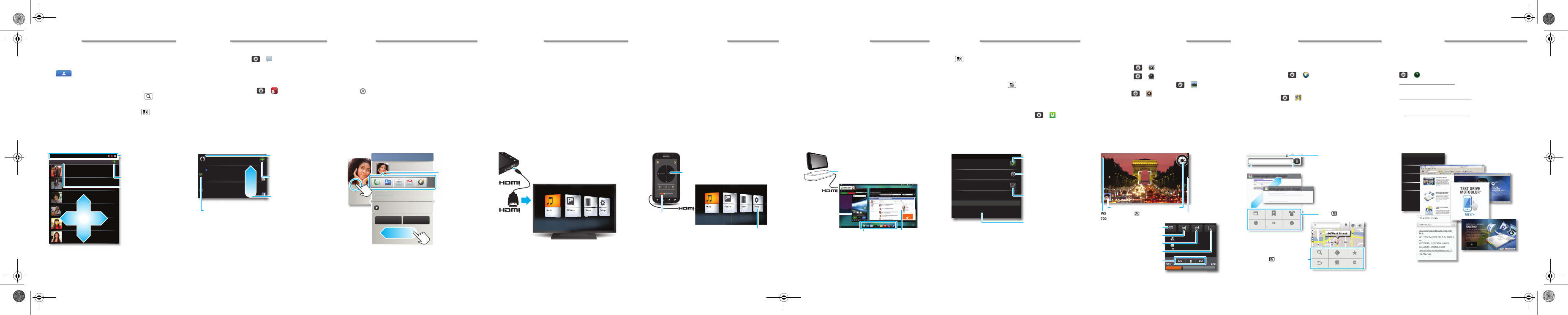
Contacts
Now you have contacts like you've never had before,
downloaded from your accounts and backed up on
MOTOBLUR. View, search and use them your way.
Touch
Contacts on the home screen.
Tip: When you flick or drag this list, a scroll bar appears
on the right. Drag the scroll bar to move the list more
quickly. To search the list, just touch Search
and type
a name.
To edit a contact, open it and touch Menu
>
Edit.
Contacts: A-Z
Contacts: All contacts
Arthur Baudo
Mary Morgan
Kristin Cullen
Barry Smyth
Kat Bleser
Jim Somers
Flick the list left or right
to change views.
Add a contact.
Touch to choose which
group to show.
Touch a contact to
open details. Touch &
hold to send email,
delete and more.
View
Group
Messages
All of your messages stay in one place—text, IM, email,
Facebook and more. Touch
>
Messaging >
Universal inbox.
Tip: To type in a message, touch a text field to open the
touchscreen keypad.
To add email accounts, touch
>
Accounts > Add
account. Choose Corporate Sync for Microsoft™
Exchange work email (for settings, ask your IT
administrator) or
Email for most other accounts (for
settings, ask the account provider).
8:34 PM
Sep 25
Keith Zang
Job
It’s only a freelance gig, but it ...
Universal inbox (4)
Some guys have all the luck— me...
Right now, you’re busy flexing...
Alex Pico
Create a message.
Check for messages.
Flick up for more.
Select multiple messages to move, delete and more.
Updates
Add accounts
Find out what everyone is doing. Touch your
Messages or
Social networking widgets to see the newest update,
then:
•
Touch a person’s name to open their info.
•
Touch the widget title to open a list view.
•
Touch
to open the full update, then touch the social
network’s icon to open its website.
To add a
Social networking widget, touch and hold an
empty spot on your home screen, then touch
Motorola
widgets.
10 minutes ago
Kristine Kelley
Not even ready to
go back to school
Kristine Kelley
10 minutes ago
1 of 24
Social networking
Status update
Kristine Kelley
Comments (3)
Not even ready to go back
to school
Add comment
Like
e Kell
e
e
e
e
e
e
e
e
e
e
e
e
e
e
e
e
e
e
e
e
e
e
e
e
e
e
e
e
e
e
e
e
e
e
e
e
y
y
y
y
y
y
y
y
y
y
y
n ready
to scho
10 minutes ago
Kristine Kelley
Kristine Kelley
Not even ready to go back
Flick left to
show more.
Touch the
picture for
contact
options.
Connections
The MOTOROLA ATRIX has a dual core 1GHz processor,
1GB of RAM and 16GB of internal memory.
You can share media over a DLNA wireless connection. Or:
•
The HDMI™ cable in your phone’s box opens
Entertainment centre and lets you connect your
HDMI display and use your phone as a controller.
•
An optional Lapdock opens the webtop application and
includes a display, full keyboard and touchpad.
•
An optional HD multimedia dock opens the webtop
application and lets you connect your HDMI display,
keyboard and mouse.
micro-
Entertainment centre
The
Entertainment centre lets you show all your phone’s
photos, music and videos on that big screen in your living
room. Sit back and get comfortable, as your phone
becomes a controller for the show.
To open
Entertainment centre, connect your ATRIX to a
TV or display using the HDMI cable or optional docks.
Try it out—use the HDMI cable in your phone’s box to
connect your ATRIX to a TV or display, then use your
phone as the controller:
Volume
OK
TV or monitor
Control
playback &
volume
Scroll &
select
Photos, videos & music
Find and open files.
Webtop application
Connect the webtop application
The webtop application lets you browse, or use web apps,
on a large screen in a full Firefox browser. Create and share
documents, spreadsheets and presentations, with online
tools like Google Docs.
Control the webtop application
To open the webtop application, connect your ATRIX to a
TV or display using optional docks. Docks also let you use a
full keyboard and mouse.
Lapdock display, TV or monitor
Mobile view
App tray
Full desktop browser
Optional lapdock or HD
multimedia dock
Wireless
Quick start: Wireless
To connect a Bluetooth™ headset or car kit, touch
Menu
>
Settings > Wireless & networks >
Bluetooth settings.
To use a Wi-Fi™ network for fast Internet access and to
download data, touch Menu
>
Settings > Wireless &
networks > Wi-Fi settings.
If your Wi-Fi network has other DLNA™ certified devices,
you can use them to play or transfer the videos, pictures
and music stored on your phone: Touch
>
DLNA.
Bluetooth devices
Bluetooth settings
(your phone’s name)
Device name
Pair with this device
(found device name)
Make device discoverable
Discoverable
Scan for devices
Bluetooth
Turn on & scan.
Change your phone’s
Bluetooth name.
Connect.
Let Bluetooth devices
find your phone.
Photos, videos & music
Photos
See it, capture it, share it! You'll even have time to relax to
some music.
•
Photos:
Touch
>
Camera.
•
Videos:
Touch
>
Camcorder.
To see what you’ve taken, touch
>
Gallery.
•
Music:
Touch
>
Music, then choose a song.
700
WS
Music artist
Album title
Song title
Resolution ( to change)
Open your last photo.
Capture.
Open options.
Effects
Repeat
Shuffle
Playlists
Skip, Search, Play
and Pause
Pictures remaining
Web & maps
Browse, download and search (of course). And if you need
to know where you are or where you’re going, we’ve got
that covered too.
•
Browser:
Touch
>
Browser and surf to your
heart’s content using the super fast network or Wi-Fi
connections.
•
Maps:
Touch
>
Maps to use the Google Maps™
you know and love. With built-in GPS, you’ll have
pinpoint navigation all the way.
www.google.com: Google
www.google.com: Google
PC World -
Bookmarks
Forward
Refresh
New window
Windows
More
11:35
Search or type URL
M
A
E Randolph St
N Michigan Ave
l
o
C
W Lake St
W Lake St
Lake
Randolph
St Metra
Randolph/
Wabash
Washington-Blue
M
M
M
Highland
Highland
Highland
d
Highland
d
Search
Directions
Starred places
Clear map
Join Latitude
More
Chicago, IL
News results for android
Verizon Droid Success Limited by Android Market -
7 hours ago
The iDon't ad campaign pits the Android-based Droid head-to-head
against the formidable iPhone. Based on preliminary predictions..
1778 related articles »
Connection
Touch to open a
menu.
Touch to open a menu.
Drag or flick to scroll.
Double-tap to zoom in.
Zoom
To zoom in or out,
pinch two fingers
together or apart.
Bookmarks
Text search
Want more?
Shortcuts
There's more help, more accessories and more free
stuff. We're here to help.
•
Help:
Check out the help on your phone— touch
>
Help centre. You can also visit
www.motorola.com/myatrix.
•
Accessories:
Find more for your phone at
www.motorola.com/atrixaccessories.
•
MOTOBLUR:
Go and see your MOTOBLUR account
at www.motorola.com/mymotoblur.
Everything about your device
User guide
Get the most from your device
Tips and tricks
Video tours of key features
Guided tours
Answers to common questions
FAQs
Help centre
y
m
c
f
r
s
o
68004138003.fm Page 2 Wednesday, March 23, 2011 12:45 PM
