Fun things you can do-(digital) – Maxell WS30 User Manual
Page 23
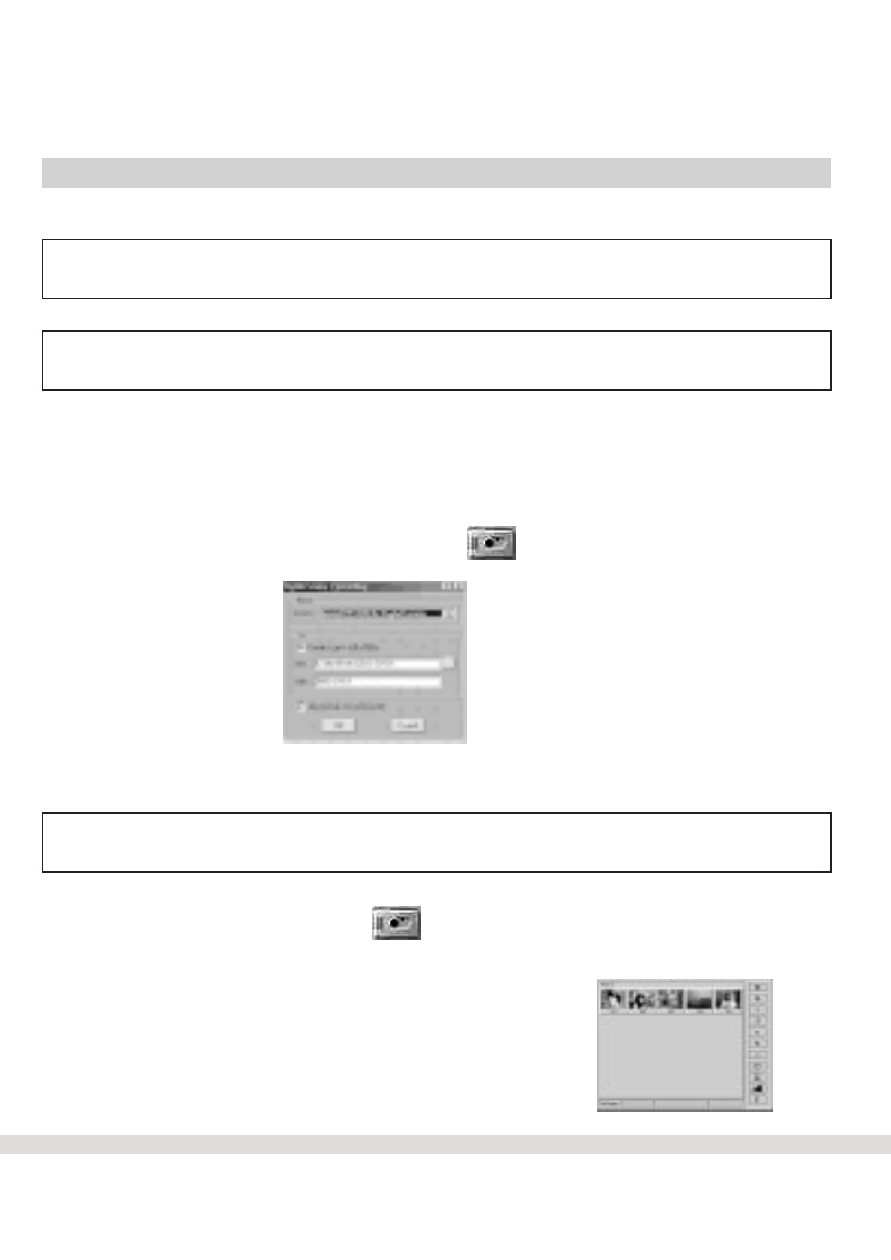
Fun Things You Can Do-(Digital)
Downloading Photos
Important Note: Please make sure that the display indicates numbers
for example "10". If not, press the DSC ON button.
l Step 1 Connect the WS30 SLIM to your computer using the USB cable.
Note: Refer to the "Getting Connected" section on page 20 if you
need assistance.
l Step 2 Click on Start from the Windows Task Bar.
l Step 3 Click on Programs.
l Step 4 Click on Presto! Mr. Photo program group.
l Step 5 Click on the Mr. Photo icon.
l Step 6 Right-click on the camera icon located on the upper-left hand
corner of the screen.
l Step 7 Click on the Source drop-down arrow and select MAXELL WS30
SLIM Digital Camera.
Note: You can specify the download folder for the photos by changing the
path name.
l Step 8 Click OK.
L Step 9 Click on the Camera icon. Your photos will now appear in
the Thumbnail viewer.
The thumbnail viewer allows you to view photos that
are stored in the WS30 SLIM's memory. You are
now ready to download your photos to your computer.
21
