Settings – Mitel KU990 User Manual
Page 92
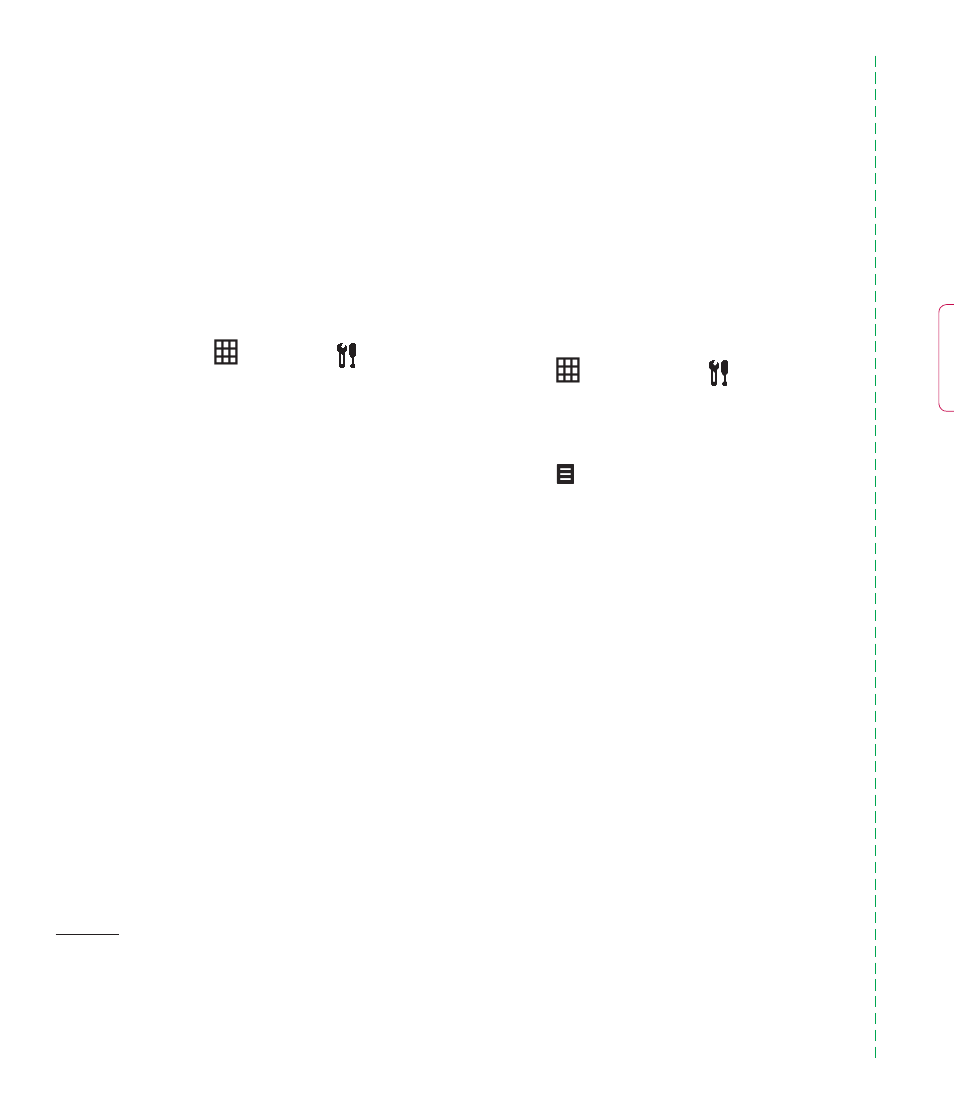
LG KU990
| User Guide
92
Settings
Within this folder you can adapt your settings
to make your KU990 personal to you.
Note: For information on call settings see
page 28.
Changing your screen settings
1
Touch
then choose
.
2
Touch display and then
choose from:
Wallpaper - Choose the theme for your
standby screen or outgoing call.
Clock & Calendar - Choose what is
visible on your standby screen.
Brightness
- Adjust the screen’s brightness.
Backlight - Choose how long the
backlight remains on for.
Note: The longer the backlight is on for,
the more battery power is used and you
may need to charge your phone more often.
Theme - Quickly change the whole look of
your screen.
Font - Adjust the font colour.
3
Touch Save to save your settings.
Personalising your profi les
You can quickly change your profi le on the
standby screen. Simply touch the currently
active profi le icon in the top right corner.
Using the settings menu you can personalise
each profi le setting.
1
Press
and then choose
.
2
Touch Profi les and then choose the profi le
you want to edit. You cannot edit the Silent
profi le.
3
Touch
and choose Edit.
4
You can then change all of the sounds and
alert options available in the list, including
your Ring tone and Volume, Message
alerts, Screen sound settings and more.
Settings
Ch
En
wo
yo
1
2
T
t
u
i
