Ez play my dvd – GoVideo DJ530 User Manual
Page 20
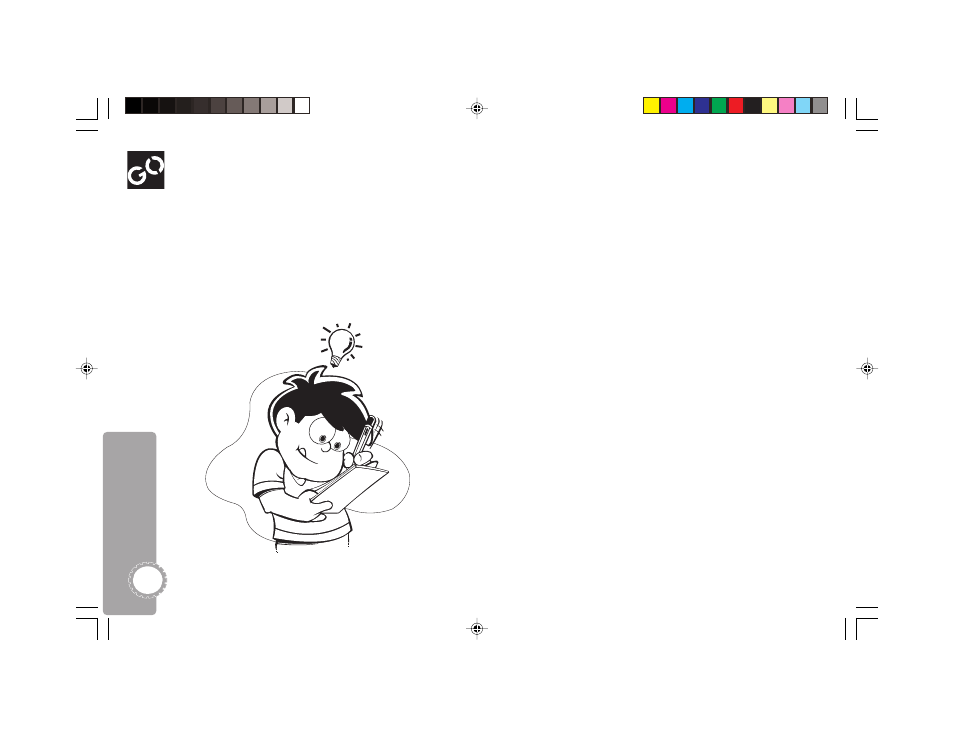
Go Jr. User’s Guide
20
EZ Play
My DVD
When EZ Play is on, Go Jr. will skip DVD menus and trailers
automatically and start playing the movie!
To Set EZ Play
1 Press SETUP.
2 Highlight EZ PLAY and press the right arrow key.
3 Highlight On or Off and press ENTER.
• ON - EZ Play is on.
• OFF - EZ Play is off.
With My DVD, Go Jr. will automatically remember your
preferences for TV Display, Language and Subtitle settings.
Just set it once and forget it!
To Set TV Display
1 In Stop mode, press SETUP.
• You cannot access MY DVD when a disc is playing.
2 Highlight MY DVD and press ENTER.
3 Highlight TV DISPLAY and press the right arrow key.
4 Highlight one of the following and press ENTER:
• FULLSCREEN - Select if you have a standard television
and like your DVD movies to fill the entire screen.
• LETTERBOX - Select if you have a standard television
and like your DVD movies to show black bars above and
below the picture.
• WIDESCREEN - Select if you have a widescreen television.
To Set Language
1 In Stop mode, press SETUP.
• You cannot access MY DVD when a disc is playing.
2 Highlight MY DVD and press ENTER.
3 Highlight LANGUAGE and press ENTER.
4 Highlight one of the following and press the right arrow
key:
• ON-SCREEN - Sets your preferred language for the Go
Jr. Setup menu and on-screen displays. Highlight
English, French or Spanish and press ENTER.
DJ530 UG 9-26-03.pm7
9/26/03, 11:37 AM
20
