Cleaning your system, Cleaning the mouse, Cleaning the keyboard – Gateway E-3200 User Manual
Page 29: Cleaning the mouse cleaning the keyboard
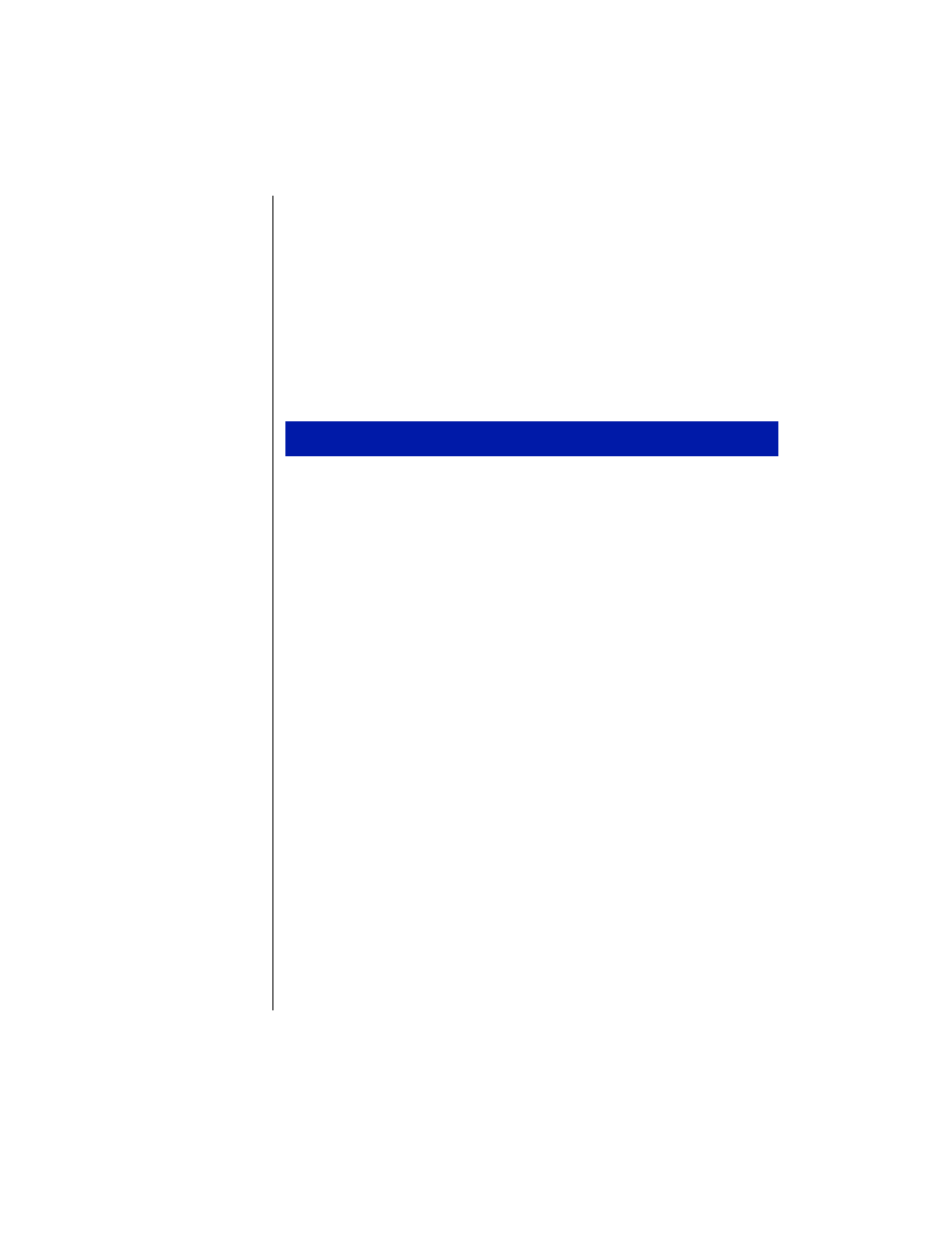
24 E-3200 User’s Guide
Cleaning Your System
Your system needs to be cleaned occasionally. The following sections
contain information about caring for the parts of your system.
Cleaning the mouse
If the mouse pointer on the screen moves erratically when you move the
mouse, dirt is probably on the rollers inside the mouse.
1.
Turn off the computer.
2.
Turn your mouse upside down and remove the mouse ball cover.
3.
Cup your hand under the mouse and turn your mouse right-side up.
The mouse ball should drop into your hand. If it does not, gently shake
the mouse until the ball drops out of the socket.
4.
Once the mouse ball is free, use adhesive tape to pick up any dust or
lint on its surface and wipe away dirt or lint inside the ball socket. You
can also blow into the socket to remove dirt and lint.
If foreign matter is trapped inside the socket or on the rollers, use a
cotton swab dipped in isopropyl alcohol to loosen it. Let surfaces dry
completely after cleaning.
5.
Return the mouse ball to the socket and replace the cover.
Cleaning the keyboard
You should clean the keyboard occasionally to remove dust and lint
particles trapped under the keys. The easiest way to do this is to blow
trapped dirt from under the keys using an aerosol can of air with a narrow,
straw-like extension.
To clean the mouse
