Overview (continued) – GoVideo VR3845 User Manual
Page 8
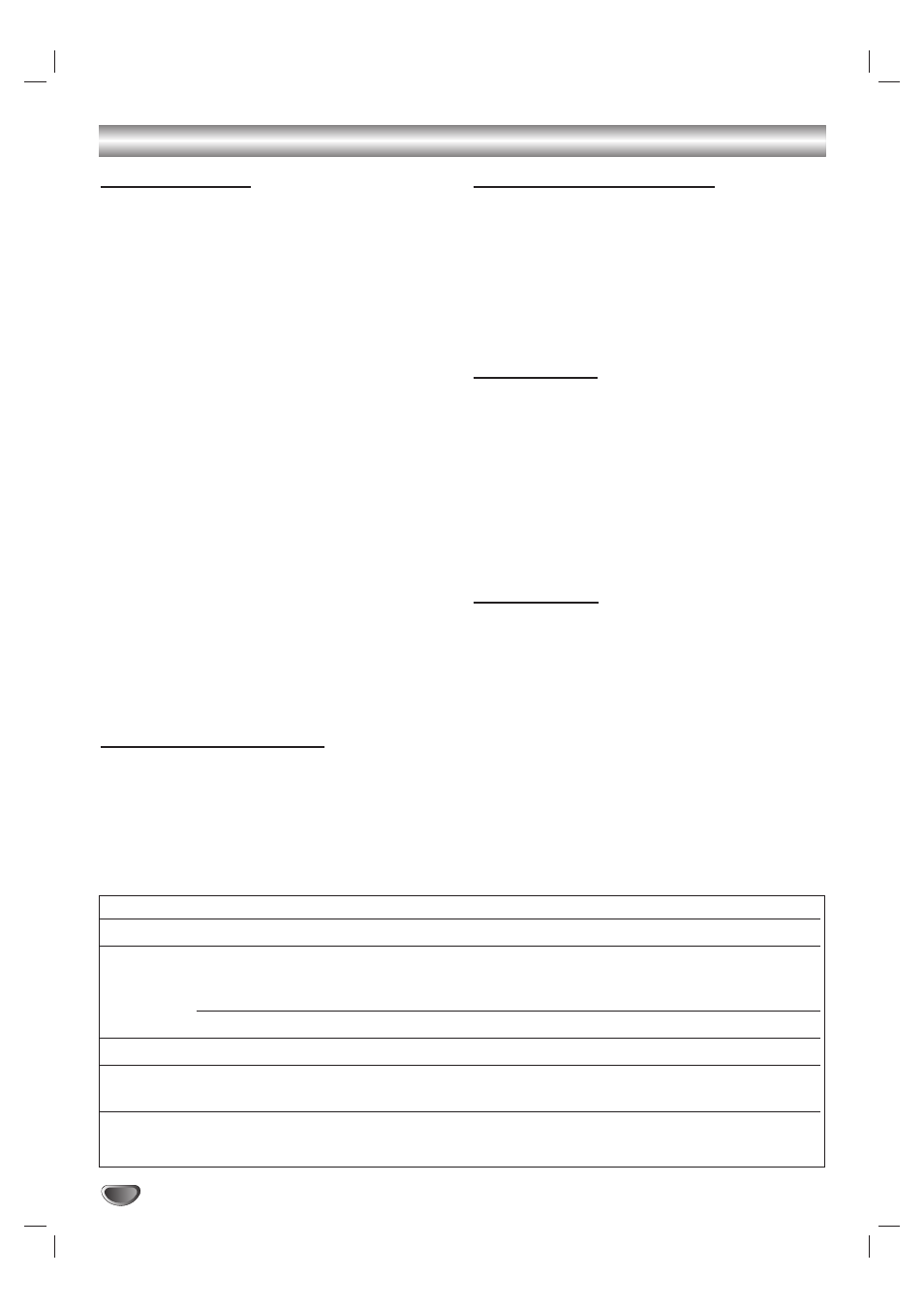
Overview (Continued)
Notes for Recording
• The recording times shown are not exact because the
DVD Recorder+VCR uses variable bit-rate video com-
pression. This means that the exact recording time
will depend on the material being recorded.
• When recording a TV broadcast, if the reception is
poor or the picture contains interference, the record-
ing times may be shorter.
• If you record still pictures or audio only, the recording
time may be longer.
• The displayed times for recording and time remaining
may not always add up to exactly the length of the
disc.
• The recording time available may decrease if you
heavily edit a disc.
• If using a DVD-RW disc, make sure you change the
recording format (Video mode or VR mode) before
you record anything on the disc. See page 24 (“Disc
Initialize”) for how to do this.
• When using a DVD-R or DVD+R disc, you can keep
recording until the disc is full, or until you finalize the
disc. Before you start a recording session, check the
amount of recording time left on the disc.
• When using a DVD+RW disc or a DVD-RW disc in
Video mode, recording time available will only
increase if you erase the last title recorded on the
disc.
• The Erase Title option in the Original (Title) menu only
hides the title, it does not actually erase the title from
the disc and increase the recording time available
(except for the last recorded title on a DVD+RW disc
or a DVD-RW disc in Video mode).
Recording TV Audio Channels
The DVD Recorder+VCR can record one or two chan-
nel audio. For TV broadcasts, this usually means mono
or stereo, but some programs are broadcast with a
main and a SAP (Secondary Audio Program) audio
channel.
If you’re recording in Video mode (or in VR mode), you
can record either the main audio or the SAP audio.
Restrictions on Video Recording
• You cannot record copy-protected video using this
DVD Recorder+VCR. Copy-protected video includes
DVD-Video discs and some satellite broadcasts. If
copy-protected material is encountered during a
recording, recording will pause or stop automatically
and an error message will be displayed on-screen.
• Video that is ‘copy-once only’ can only be recorded
using a DVD-RW disc in VR mode with CPRM (see
below).
What is ‘CPRM’?
CPRM is a copy protection system (with scramble sys-
tem) only allowing the recording of ‘copy once’ broad-
cast programs. CPRM stands for Content Protection for
Recordable Media.
The DVD Recorder+VCR is CPRM compatible, which
means that you can record copy-once broadcast pro-
grams, but you cannot then make a copy of those
recordings. CPRM recordings can only be made on
DVD-RW discs formatted in VR mode, and CPRM
recordings can only be played on players that are
specifically compatible with CPRM.
Copyright Notice
• Audio and video recordings you make using the DVD
Recorder+VCR are for your personal use only. You
may not sell, lend or rent them to other people.
• This product incorporates copyright protection tech-
nology that is protected by method claims of certain
U.S.patents and other intellectual property rights
owned by Macrovision Corporation and other rights
owners. Use of this copyright protection technology
must be authorized by Macrovision Corporation, and
is intended for home and other limited viewing uses
only unless otherwise authorized by Macrovision cor-
poration. Reverse engineering or disassembly is pro-
hibited.
8
Disc Type
Disc Format
Recording Mode
Editing Features
DVD-Video
Video Format
Playback only
N/A
DVD-RW
Video Recording
VR mode
Create & Modify Playlists; Delete Titles/Chapters;
Format (default)
Delete Parts of Titles; Combine Chapters;
Rename Titles; Protect Titles.
Video format
Video mode
Rename Titles; Delete Titles.
DVD-R
Video format
Video mode
Rename Titles; Delete Titles.
DVD+RW
+RW Video format
DVD+RW mode
Rename Titles; Delete Titles; Hide/Show Chapters;
Divide Titles; Combine Chapters; Protect Titles
DVD+R
+R Video format
DVD+R mode
Rename Titles; Delete Titles; Hide/Show Chapters;
Combine Chapters; Protect Titles
