Enter a self-defined encryption key – GIGABYTE SmartSetup 3 User Manual
Page 3
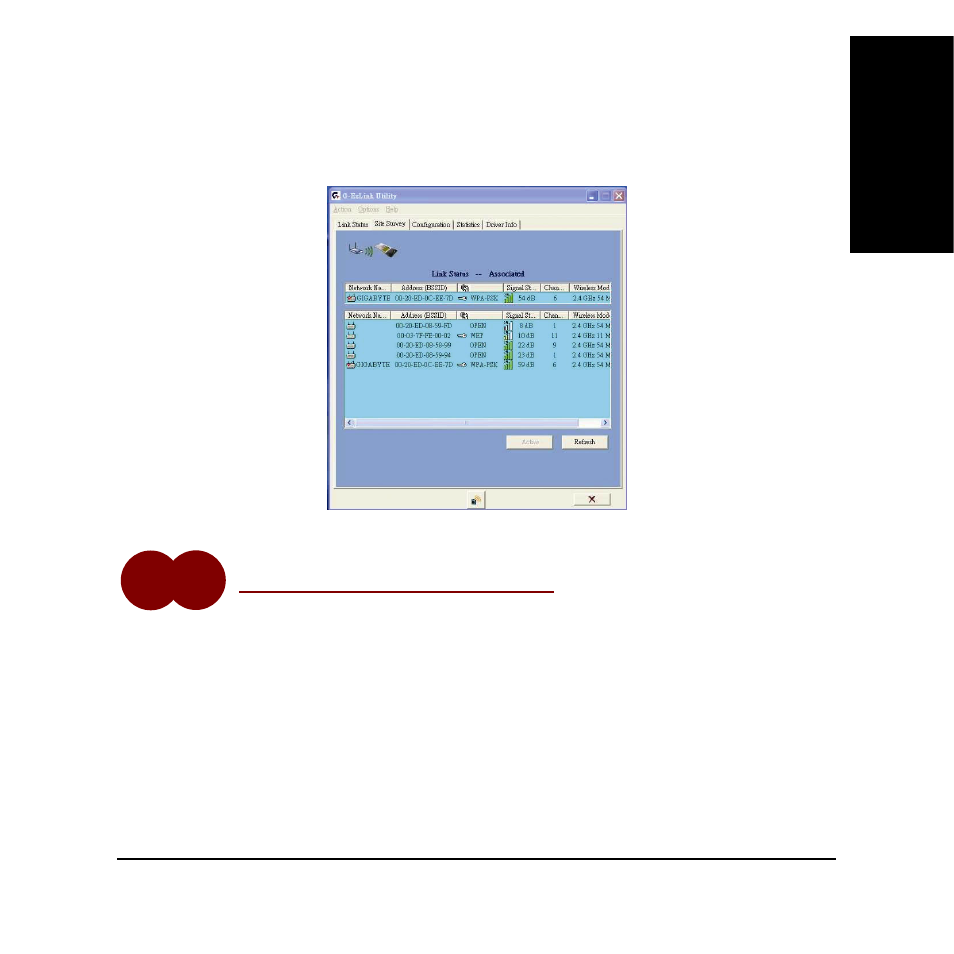
3
Eng
lis
h
B. From
the
Site Survey tab (shown in the diagram below) double click on the wireless network you wish to
connect to from the list in the lower pane. The default SSID for Gigabyte routers is “GIGABYTE”. In the
example below, we have selected the network named “GIGABYTE”. Once the link status is associated, it
will be shown in the upper pane.
Fig. 4: G-Ezlink Utility
A. SmartSetup 3 establishes a Wi-Fi Protected Access
TM
(WPA) secured connection, and will automatically
open the Define Security Key screen. This screen also displays useful information about the network
which you will be establishing a secure connection with, such as SSID and MAC Address of the Wireless
Router. It’s a good idea to write this information down and keep it in a safe place.
B. Enter an encryption key using any alphanumeric key combination (you may use any mixture of numerical
digits 0-9, upper or lowercase letters, and special characters such as +, -, %, @) that is from 8 to 63
characters long. Press the OK button.
Step
3
Enter a Self-defined Encryption Key
