Dvd setup menu – GPX KCLD8887DT User Manual
Page 19
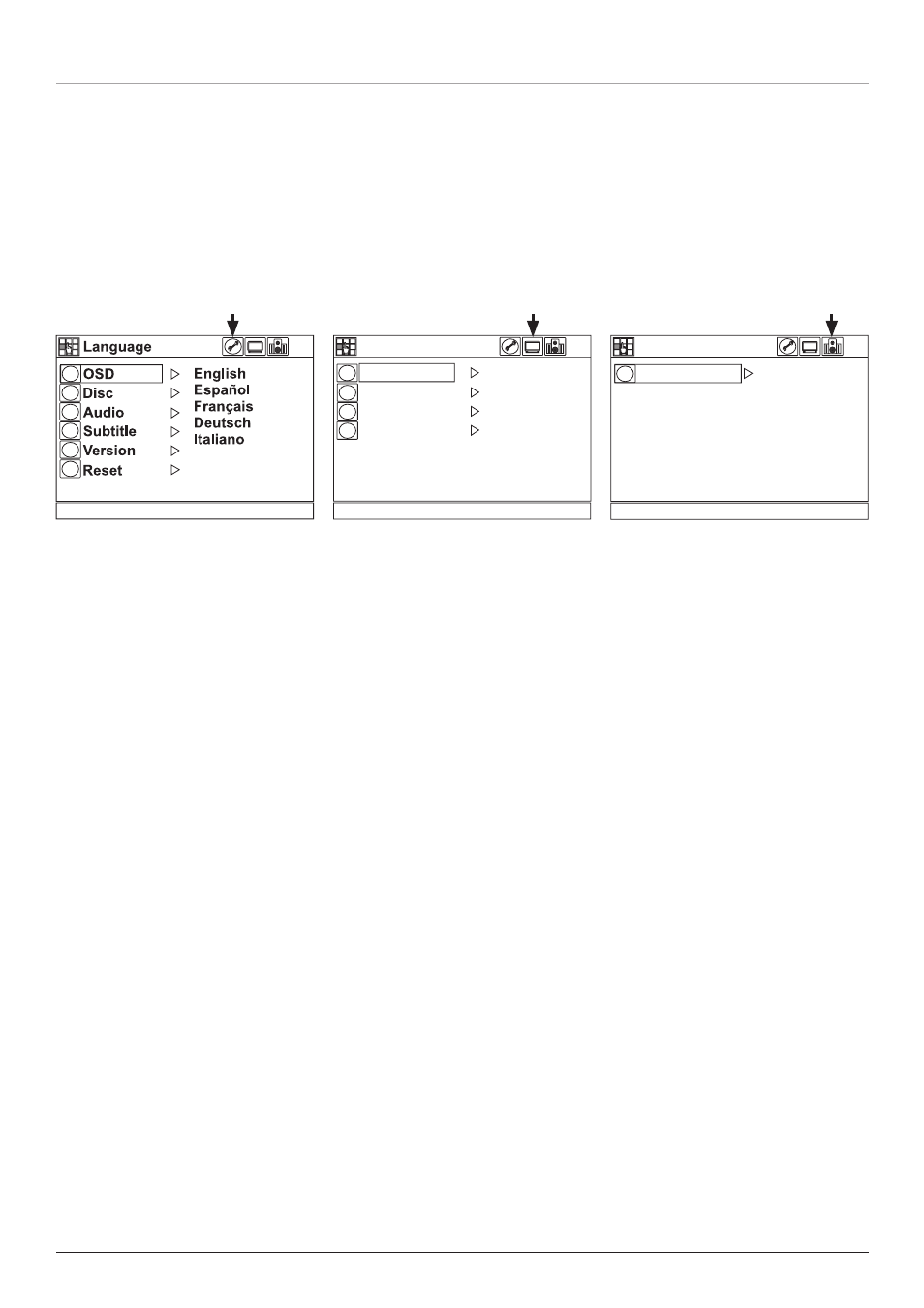
1
DVD Setup Menu
On the remote...
1. Press the Stop Button twice to ensure a DVD disc is not playing.
. Press the Menu/Setup Button while in DVD Mode.
. Use the Right and Left Navigation Controls to highlight the Language, Display and Speaker DVD Sub-Menus.
4. Use the Navigation Controls to highlight the desired option.
5. Press the Enter Button to select the desired option.
6. Press the Menu/Setup Button to exit the DVD Menu.
The following features are available only on compatible DVD discs.
Display
Wide
4:3 L-Box
4:3 PS
Pause Mode
Aspect Ratio
Message
Black Level
Speaker
3D/Equalizer
Off
Virtual 3D
Jazz
Rock
Pop
Classic
Language
Allows you to select the following:
OSD (On Screen Display) Select the desired language for on-screen messages and internal menus.
Disc Select the desired language for an individual DVD disc’s menu.
Audio Select the desired language for a DVD’s audio playback.
Subtitle Select the desired language for subtitles.
Version Confirm the player’s version number.
Reset Revert to the player’s default settings.
Display
Allows you to adjust various display options.
Aspect Ratio Choose from the following:
Wide For use with widescreen TVs.
4:3 L-Box (Letter Box) Adds visible black bars above and below the picture in order to display a
16: picture on a 4: ratio TV).
4:3 PS (Pan Scan) Crops the right and left portions of a picture in order to fill a 4:3 ratio TV.
Pause Mode
Auto When Auto is selected, the Field/Frame will automatically be converted.
Field Select Field to pause any field of view in the movie. The picture will have less definition when
paused in Field Mode.
Frame Select Frame to pause a frame of a movie. The picture will have more definition when
paused in Frame Mode.
Message
Turn the OSD messages, such as PLAY and PAUSE, off or on.
Black Level Allows adjustment of the darkest areas of the picture.
Speaker
Select from one of the preset equalizer settings.
