Dip switch configuration – Gefen EXT-HDMI1.3-1CAT6 User Manual
Page 13
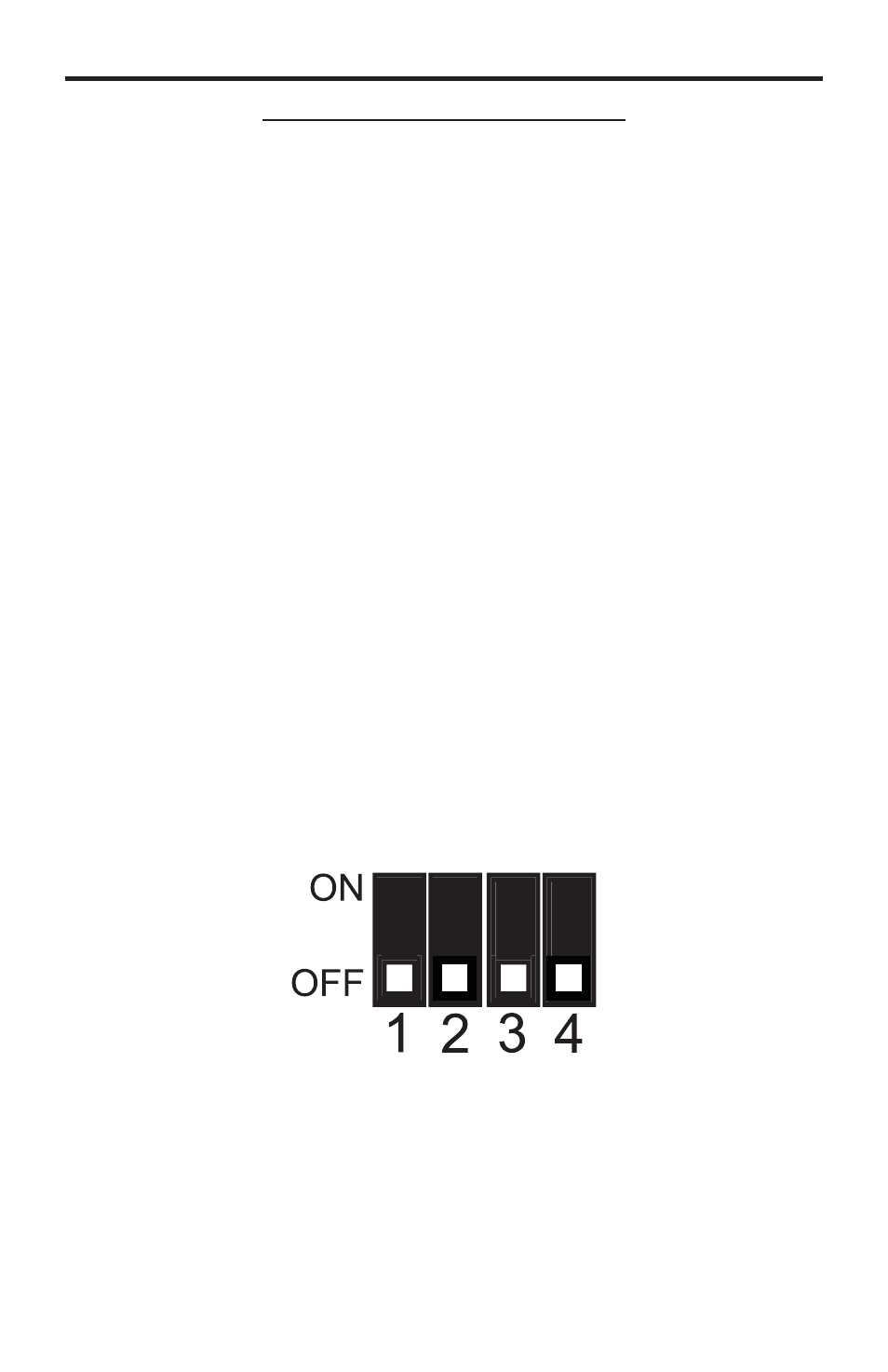
10
DIP SWITCH CONFIGURATION
DIP SWITCH CONFIGURATION – EDID
Under normal circumstances, a source device (digital and analog) will require
information about a connected device/display to assess what resolutions
and features are available. The source can then cater its output to send only
resolutions and features that are compatible with the attached device/display.
This information is called EDID (Extended Display Information Data) and a
source device can only accept and read one EDID from a connected device/
display. Likewise, the source can only output one resolution for use by a
connected device/display.
The Extender for HDMI1.3 over one CAT6 uses DIP #1 to control EDID modes.
There are 2 EDID modes; LOCAL and PASSTHROUGH. The LOCAL mode will
create a new EDID by copying all video and audio features of the connected
device but will allow the user to control Deep Color support by the procedure on
the previous page. By default, the unit is shipped in LOCAL mode where DIP
#1 is in the OFF position. The PASSTHROUGH mode will simply allow all video
and audio features of the connected device to pass through to the source device
without control over Deep Color support. DIP #1 can be switched to the ON
position to enable the PASSTHROUGH mode. However, if DIP #1 is switched
to the ON position, enabling Deep Color (DIP #2=ON) will not affect the video
features of the EDID.
When switching DIP #1 between the OFF and ON position, please follow the
procedure outlined below:
1. Disconnect power from the receiver and locate the DIP switch bank on the
bottom of the unit. NOTE: You may need to remove the piece of silver
colored metallic tape to expose the DIP switch bank.
2. Refer to the DIP switch image (below) and locate DIP #1 on the DIP switch
bank.
3. Move DIP #1 to the “ON” or “OFF” position. The “OFF” position will use the
LOCAL EDID mode. The “ON” position sets the unit in PASSTHROUGH
mode, allowing the source to use the original EDID features of the display.
4. Reconnect power to the receiver unit.
