GPX HT219B User Manual
Page 5
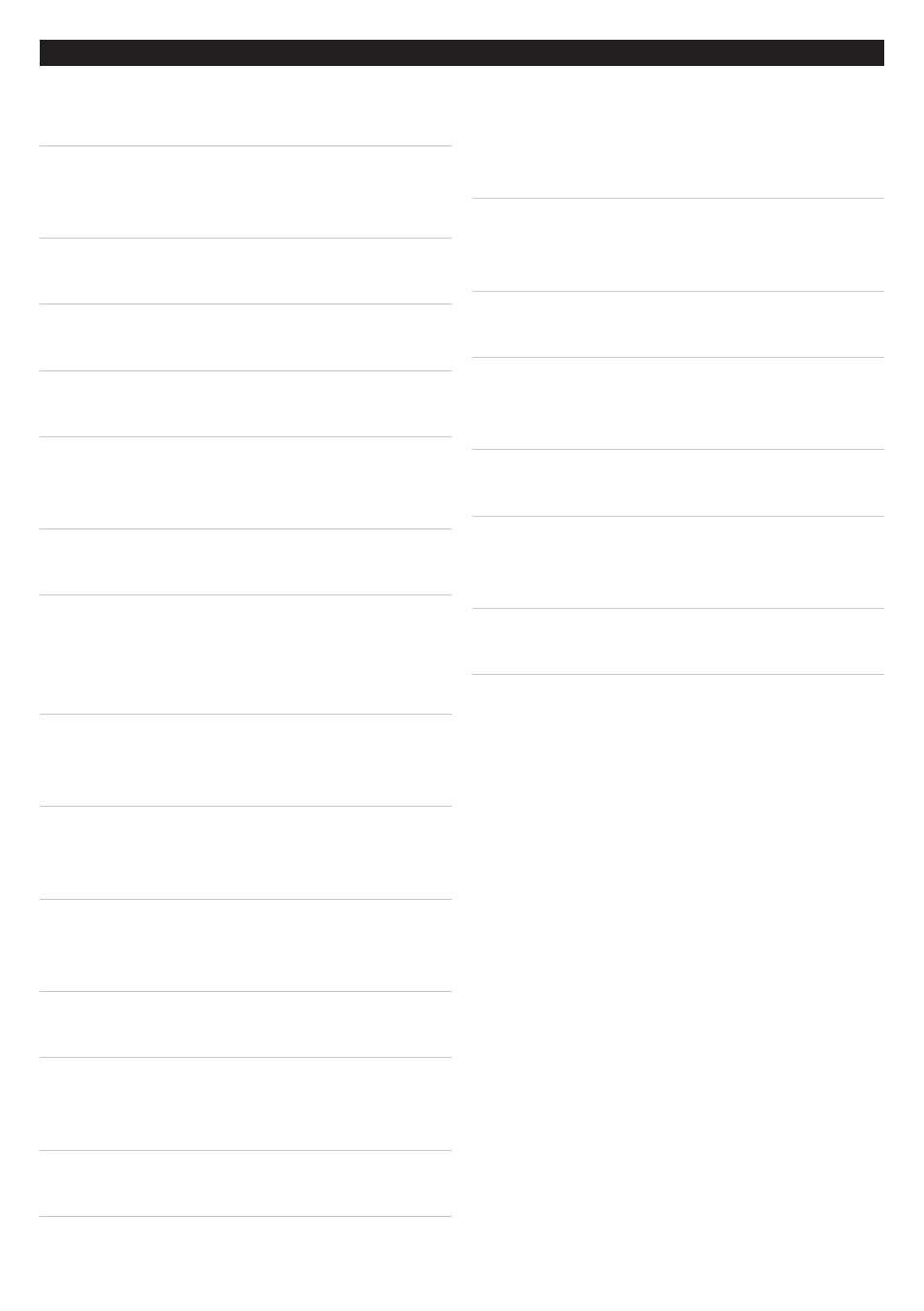
5
█ USING THE S-VIDEO OUTPUT
Requires an S-Video Cable, not included.
The S-Video Cable is labelled with the
number 1 in the diagram on the previous
page.
1. Plug an S-Video Cable into the S-Video
output on the unit.
2. Plug the other end of the S-Video Cable
into the S-Video Input on a television.
3. Adjust the connected television’s input
setting to S-Video.
This is typically done by pressing a TV/
Video, or Source Button either on the
television or on the television’s remote.
4. Check the speaker connections on the unit
to ensure audio playback.
█ USING THE COMPOSITE VIDEO
OUTPUT
Requires an RCA Video Cable, included.
The RCA Cable is labelled with the
number 4 in the diagram on the previous
page.
1. Plug the yellow connector from the RCA
Video Cable into the Video Output on the
unit.
2. Plug the yellow connector on the other
end of the RCA Video Cable into the
Video Input on a television.
3. Adjust the connected television’s input
setting to Video or Composite Video.
This is typically done by pressing a TV/
Video, or Source Button either on the
television or on the television’s remote.
4. Check the speaker connections on the unit
to ensure audio playback.
█ USING THE COMPONENT VIDEO
OUTPUT
Requires a Component Video Cable, not
included.
The Component Video Cable is labelled
with the numbers 7, 8, and 9 in the
diagram on the previous page.
1. Plug an Component Video Cable into the
Component Video Output on the unit.
2. Plug the other end of the Component
Video Cable into the Component Video
Input on a television.
3. Adjust the connected television’s input
setting to Component.
This is typically done by pressing a TV/
Video, or Source Button either on the
television or on the television’s remote.
4. Check the speaker connections on the unit
to ensure audio playback.
CONNECTING TO A TELEVISION
