GE E1030 User Manual
Page 38
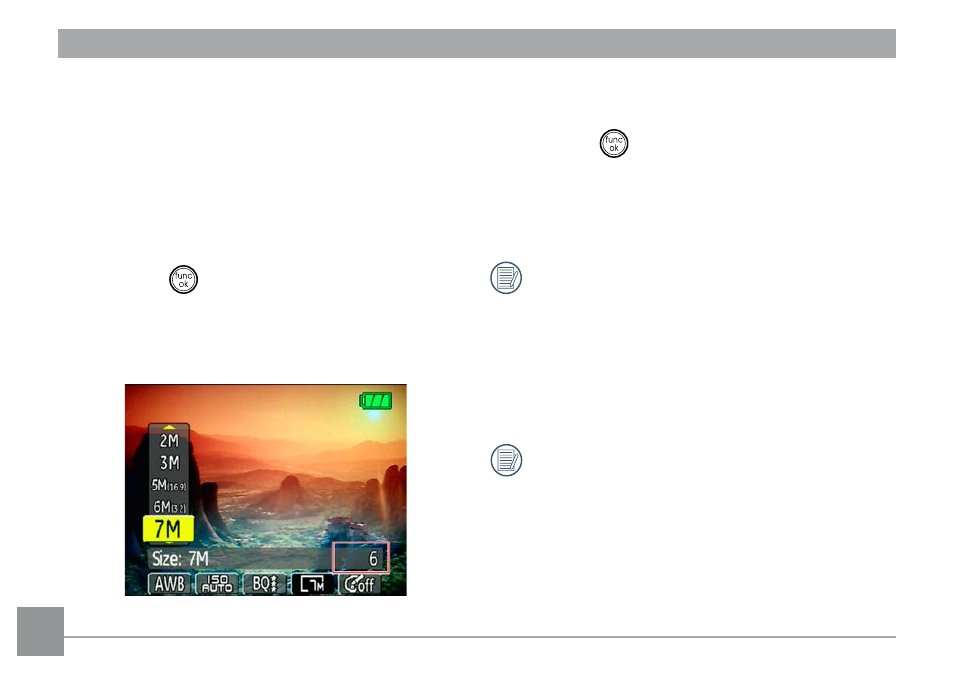
Size
The size setting refers to the image resolution
in pixels. A higher image resolution allows
you to print that image in larger sizes without
degrading the image.
To set the image size, do the following:
1. Press the
button to enter the
Function
menu.
2. Use the
Left/Right navigation buttons to
highlight the
Size function.
3. Use the
Up/Down navigation buttons to
select a resolution.
4. Press the
button to confirm your setting.
5. The number of available shots is displayed
on the screen.
The bigger the number of recorded pixels
is, the better the image quality becomes.
As the number of recorded pixels becomes
smaller, you will be able to record more
frames on a memory card.
(See page 36 for the GE digital camera
available size settings).
