Component video output: connecting a television – GPX D1816 User Manual
Page 7
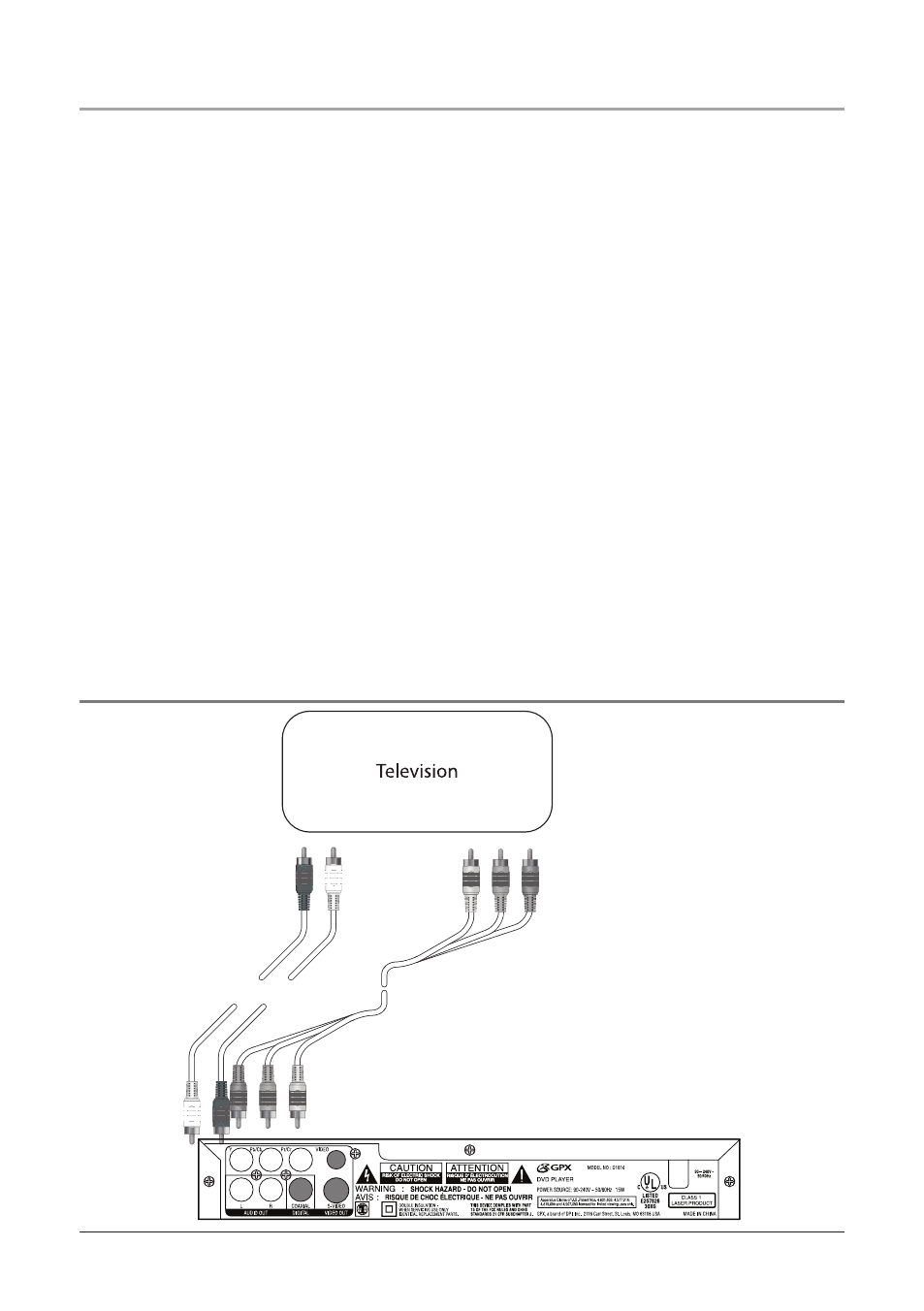
When connecting two products using an Component Cable, match the colored
ports with the same colored connection. (Green to Green, Red to Red, and Blue to
Blue)
1. Connect a Component Cable (not included) to the Component Video Outputs on
the unit and the component video inputs on the Television
2. Connect the RCA Cable to the Audio Outputs on the unit to the audio/video
inputs on the Television.
3. Turn the unit on by pressing the Standby Button.
4. Change the Output Mode setting on the unit to YUV. See “The Setup Menu” on
page 10 & 11.
5. Change the TV Mode setting on the unit to P-Scan. See “The Setup Menu” on
page 10 & 11.
6. Change the television to the correct video input setting.
7. Video played through the unit will now be seen on the connected television.
Press the Video button on the remote control to cycle through S-Video, YUV, and
P-Scan.
Component Video Output: Connecting a Television
7
Component Video Cable
Component Video Cable
RCA Cable
(included)
