GIGABYTE M1405 User Manual
Page 26
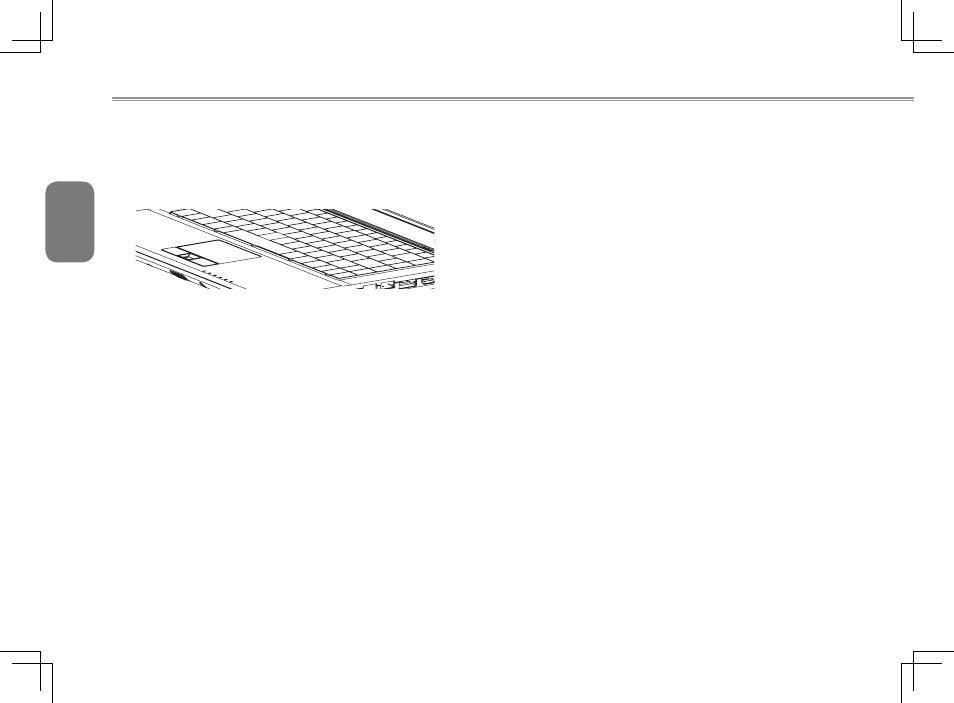
English
16
3.2 The Touchpad
The touchpad is very simple to use. It represents the mouse pointer
on screen. Simply use your finger and slide it in the direction you
want the pointer to move. The touchpad reads only 1 finger at a
time. Do not use anything other than your finger on the touchpad.
Touchpad Buttons
The touchpad has two buttons, these serve as the Left and Right
side mouse buttons like those on a standard mouse. The Left button
is used to select and manipulate icons, graphics, text and other
items. The Right button is used to display a Context Options menu
for the unit’s operating system and/or programs.
In the center of the two buttons you will notice a Fingerprint Reader.
We will now briefly discuss the use of the fingerprint reader.
3.3 The Fingerprint Reader
The M1405 features a fingerprint reader. It includes a Security
Tool to use to store your fingerprints and use the tool for quick
authentication and also remove the need for typed passwords. The
Fingerprint reader allows you to:
Swipe your finger instead of typing passwords: Can be used for
websites Applications, Windows Passwords.
Allows the user to protect files and folders and access to them
requiring the fingerprint to decrypt and allow access.
Log into Windows, Unlock Windows and disable password based
items such as Screen Saver or Sleep/Hibernation.
Method to Swipe Your Finger(s)
Use the below steps to correctly swipe your finger and record the
needed fingerprint information into the system. This will help you
to ensure that you do not struggle setting up the security feature.
Launch the security tool to start the process and follow all on screen
prompts carefully.
Line up the finger central to the reader and at the start of the
fingerprint (Not the tip of your finger, but near the first joint) and then
place this section onto the reader and draw the finger back towards
you, not too fast, so that the scanner can read the print. You will
be notified if it is a good scan or a bad scan, and it will store once
successful. It is recommended to store more than one fingerprint
as a precaution; 2 to 3 Prints will be ideal. As you will see in the
illustration below, it will show the ideal way to scan.
