Garmin Automobile Accessories User Manual
Page 2
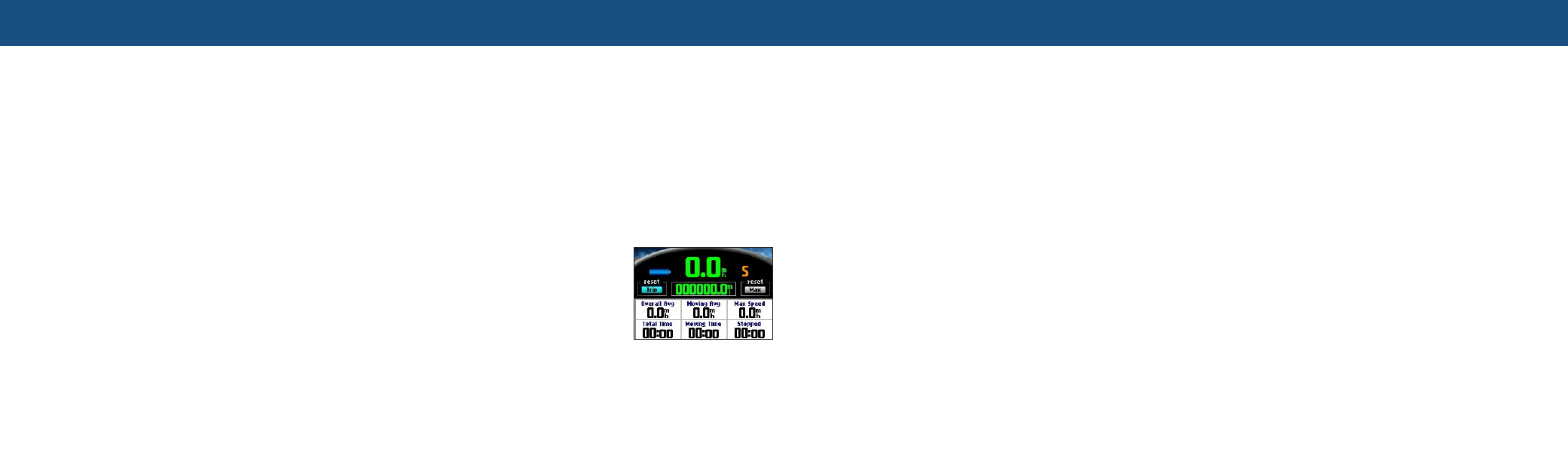
To set a Home location:
1. Press the
MENU key, highlight Route Options, and press OK.
2. Highlight
Set Home Location, and press OK. A Set Home Location
menu appears.
3. Highlight one of the options:
Use Current Location, Use Find Menu,
or
Use Map, and then press OK.
4. Select your destination using this option. Your Home location is set.
To go Home:
Press and hold the
FIND key.
To reset the trip data or the maximum speed:
1. On the Trip Information page, use the
Rocker pad to highlight the Trip or Max
buttons. Press
OK.
2. A message asking if you want to reset
the data appears (
Reset Trip Data? or
Reset Maximum Speed?).
3. Highlight
Yes, and press OK. The data is
reset.
Shortcuts:
• Press and hold
FIND to navigate to your Home location.
• Press
FIND two times to display the Recent Finds page.
• Press and hold
MENU to display the Route Options menu.
• Press
MENU two times to display the Settings page.
• Press and hold
OK to display the Where Am I? page.
• Press
POWER to activate the backlight illumination window.
• Press zoom
IN or OUT to page up or page down a list.
• Press
IN and Power if your Quest freezes (stops responding to button
presses).
To find where you are:
1. Press the
FIND key. The Find page appears.
2. From the Find page, highlight
Where Am I?, and press OK. An
information page appears, listing your current location and nearest
major intersections.
To use TracBack:
1. Access the
Where Am I? information page as described above.
2. Highlight
TracBack, and press OK.
3. At the prompt, highlight
Yes to TracBack to the beginning of the track,
and press
OK.
4. Highlight a TracBack Preference (
Follow Track, Faster Time, or
Shorter Distance), and press OK. The Quest calculates your route.
To adjust the backlight:
1. Press the
Power key. An illumination window appears.
2. Press the
Rocker pad left or right to dim or brighten your backlight.
3. Press
OK.
To adjust the external speaker volume:
1. Adjust the volume control knob on the external speaker.
2. Press the
SPEAK key to test the volume level.
To add a detour during a route:
1. Press the
MENU key, highlight Route Options, and press OK. A Route
Options menu appears.
2. Highlight
Detour, and press OK.
3. From the Detour Distance page, highlight the distance for which you
would like to alter your route, and press
OK. Your original route is
recalculated to avoid the upcoming section of road.
To plan a route:
1. Press the
MENU key, highlight Route Options, and press OK. A Route
Options menu appears.
2. Highlight
Route Planner, and press OK. From the Route List page that
appears, highlight
New, and press OK.
3. Highlight
, and press OK. Select one
of the three options, and then select your starting location.
4. Highlight
, and press OK. Select one of the
three options, and then select your destination.
5. From the Route Planner window, highlight
Navigate, and press OK.
Your Quest calculates the route.
Setting Your Home Location and Resetting Trip Info
Finding Where You Are, Using TracBack
®
, and
Making Adjustments
Using Shortcuts
Adding Detours and Planning Routes
Trip Information Page
