Phone configuration, Tips for using the keypad – Grandstream Networks GXP2110 User Manual
Page 5
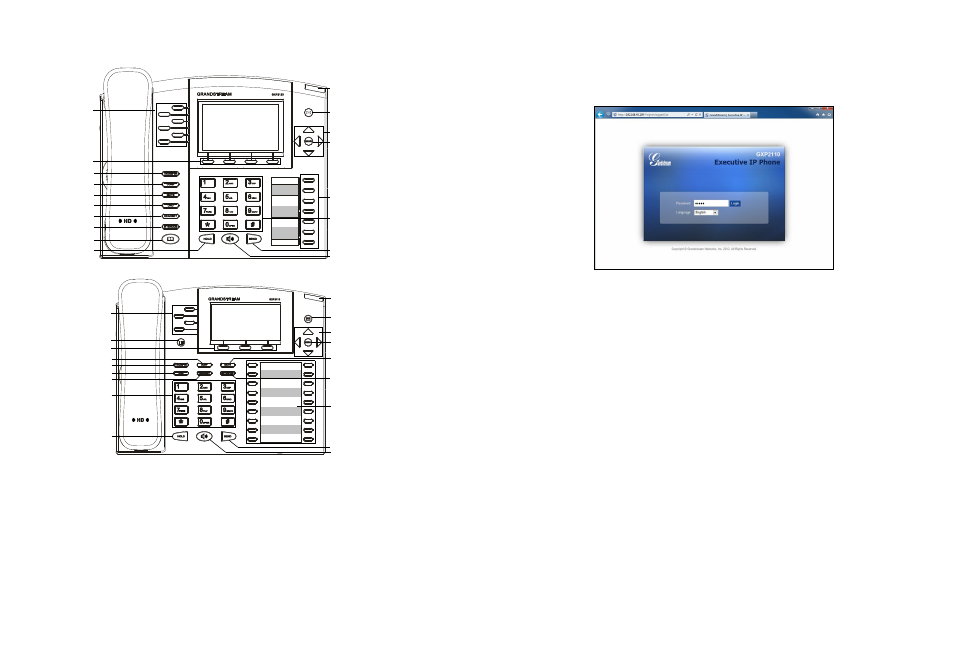
6
5
1. To access the MENU, press the round MENU button.
2. Navigate the menu by using the UP/DOWN and LEFT/RIGHT buttons.
3. Press the round MENU button to confirm a menu selection.
4. The phone automatically exits MENU mode with an incoming call, the phone is
off-hook or the MENU mode is left idle for 60 seconds.
GXP2110 Keypad
GXP2120 Keypad
Tips For Using the Keypad:
1. Ensure your phone is powered up and connected to the Internet.
2. Press MENU button to go into menu of the phone.
1. Make sure the phone is idle.
2. Press the “MENU” button to access the keypad MENU to configure the phone.
3. Select MENU-> Config, to configure settings for SIP Proxy, Outbound Proxy,
SIP User ID, SIP Auth ID, SIP Password.
4. Follow MENU options to configure the basic features of the phone – for ex-
ample: the IP address if using a static IP. For details, please check GXP21xx User
Manual.
5. Please contact your ITSP for additional settings that may be necessary to con-
figure the phone.
3. Press down arrow button to Status and press MENU button to see IP address.
4. Type the phone’s IP address in your PC browser. (See figure below)
5. The default administrator password is “admin”; the default end-user password
is “123”.
GXP2120/GXP2110 EXT EXPANSION
MODULE:
Note: The extension module is an additional accessory for the GXP2120/GXP2110
and is not included in the box
The GXP2120/GXP2110 EXT module is an ideal solution for the busy enterprise
environment looking to add the ability to receive and dispatch calls efficiently.
Each expansion module has 56 programmable buttons. The GXP phone supports
up to two EXT Modules, adding 112 fully programmable phone extensions to the
phone.
Configure the GXP2120/GXP2110 using the Keypad:
PHONE CONFIGURATION:
Configure the GXP2120/GXP2110 using a Web Browser:
Line Keys
Transfer
Soft Keys
Conference
Phonebook
Headset
Hold
DND
Intercom
Mute
Multi-Purpose Keys
Message Waiting Indicator
Navigation Keys
Menu/OK Key
Message
Standard Keypad
Send
Speaker
Line Keys
Transfer
Standard Keypad
Soft Keys
Conference
Phonebook
Headset
Hold
DND
Multi-Purpose Keys
Message Waiting Indicator
Navigation Keys
Menu/OK Key
Speaker
Send
Message
Intercom
Mute
