Recording audio, Using the recording features – GE VG4256 User Manual
Page 27
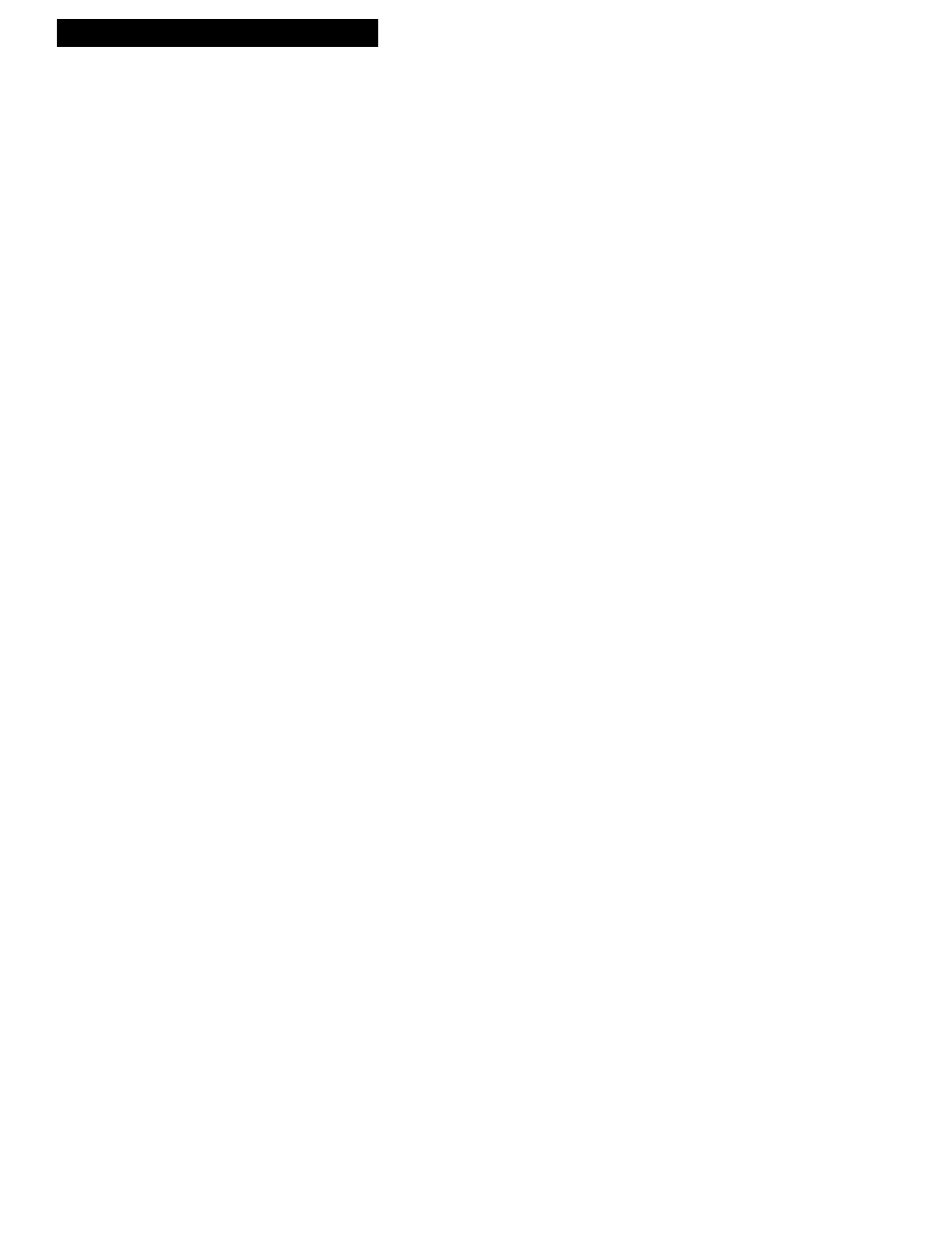
25
Recording a Program
RECORDING AUDIO
To Record Audio Only
(Refer to hookup on page 7.)
1.
Press the
INPUT
button or
0,0
on the remote to hear the
source attached to the
AUDIO
jacks.
L
appears in the
VCR display panel and
VIDEO
appears on the
TV screen.
The VCR records audio from the audio equipment
connected to the
AUDIO1 (L
and
R) IN
jacks.
2
. Use
SPEED
on the remote to select the recording speed.
The tape speed indicator appears on the TV screen.
3
. Start playing the audio source. Then, press
RECORD
on
the VCR or
REC
on the remote to begin recording.
REC
lights in the VCRÕs display panel.
4
. Press
STOP•EJECT
on the VCR or
STOP
on the remote
when you are finished.
Using the Recording Features
Recording Pause
To prevent recording short passages of unwanted material, use
PAUSE
during recording
to stop and start recording. The VCR automatically switches from pause to stop after a
few minutes.
Pro-Tect Plus™ (Child Lock) Feature
This feature is useful to tamper proof your timer recordings from unwanted changes
and/or protect the VCR from misoperation by other users in the household. It also
prohibits all operations of the VCR once the feature is turned on.
To Lock the VCR
Press and hold
POWER
on the remote for approximately six
seconds to activate the Pro-Tect Plusª feature. The VCR
turns off.
The word
“SAFE”
appears in the VCR display to let you
know the feature is activated. After the feature is activated,
momentarily pressing
POWER
also causes the word
“SAFE”
to appear.
To Unlock the VCR
Press and hold
POWER
on the remote for approximately six
seconds to unlock the VCR. The VCR turns on.
You can record audio only from another audio source connected to the
AUDIO1 IN
(
L
and
R
) jacks on the
back of the VCR. Recording audio erases previously recorded video.
